Apple iMac G3 (Original) User Manual
Page 25
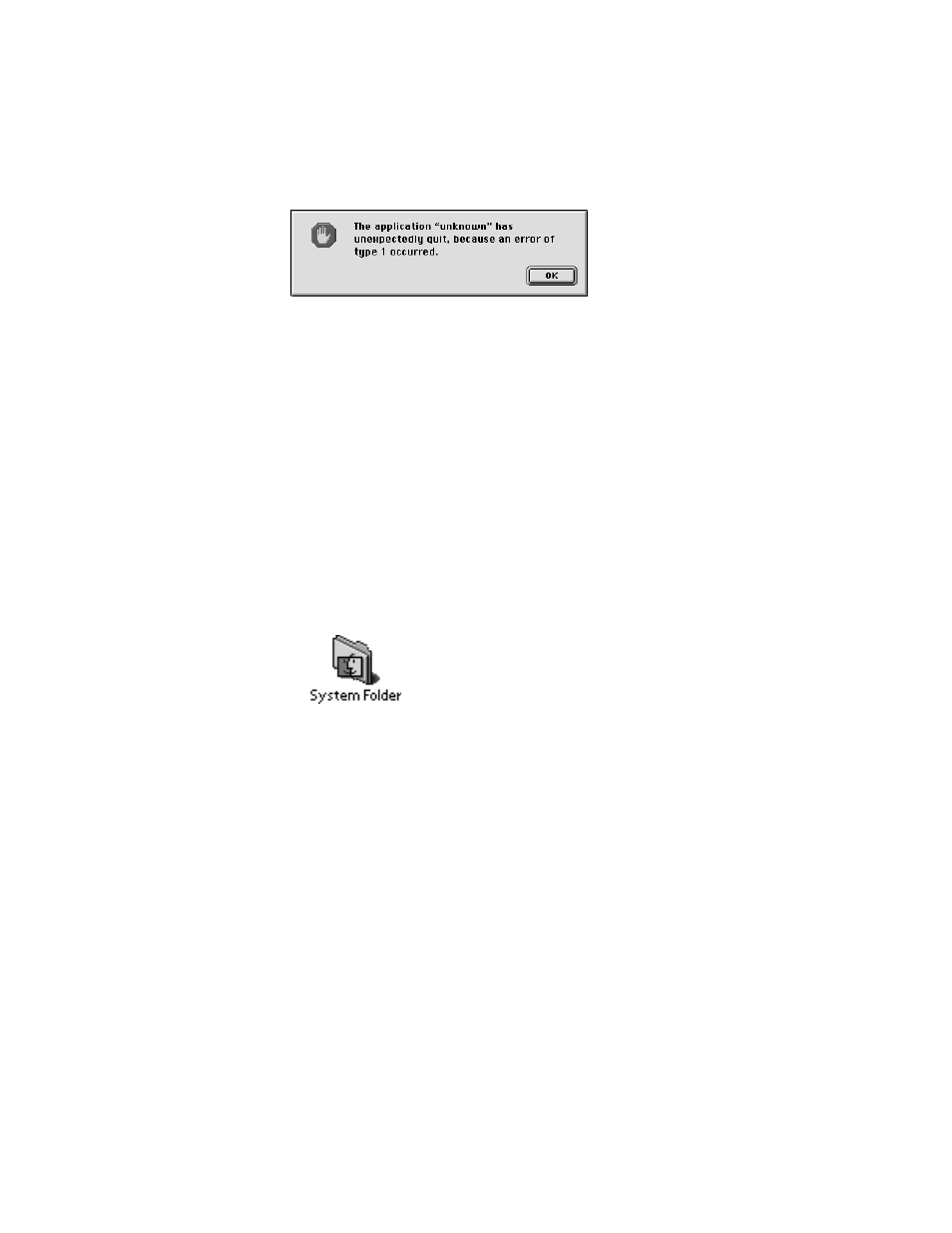
Problems Using Your Computer
25
Software quits unexpectedly.
The application program needs more memory, or there is a software problem.
m Write down what you were doing when the message appeared, and write down the text of
the message. This information may help a technical support representative diagnose your
problem if you later need to contact Apple or the manufacturer of the application
program.
About the codes in error messages: The number codes in error messages are used in
software development. Sometimes they can help a technician narrow down the source of
a problem.
m Restart your Macintosh. (See “Restart the computer.” on page 12.) Most software
problems are temporary, and restarting the computer usually corrects the problem.
m Check for multiple System Folders on your startup disk, using the Find File command. If
you have more than one System Folder, throw away the current System Folder. The
System Folder that your computer is using has the Mac OS icon on it, which distinguishes
it from any other System Folder.
Try re-blessing another System Folder so that your computer uses that one on startup
(see “Re-bless the System Folder.” on page 16). If that doesn’t work, try reinstalling system
software (see Chapter 5, “Reinstalling Your Computer’s Software,” on page 53.)
m Check for viruses on all your disks, using a virus-detection program. Eliminate any viruses
the program finds.
m Use the program’s Get Info window to give it more memory. (Select the program’s icon
and choose Get Info from the File menu.) See “Message appears saying there’s not
enough memory.” on page 23.
m If the problem occurs when you are trying to print, there may not be enough memory for
printing. Quit other open programs to free memory.
m If the problem only occurs in one application program, check for multiple copies of the
program on your hard disk. Use the Get Info command to check the programs’ version
numbers. Keep one copy of the latest version and throw away all other copies.
