Apple iMac G3 (Original) User Manual
Page 39
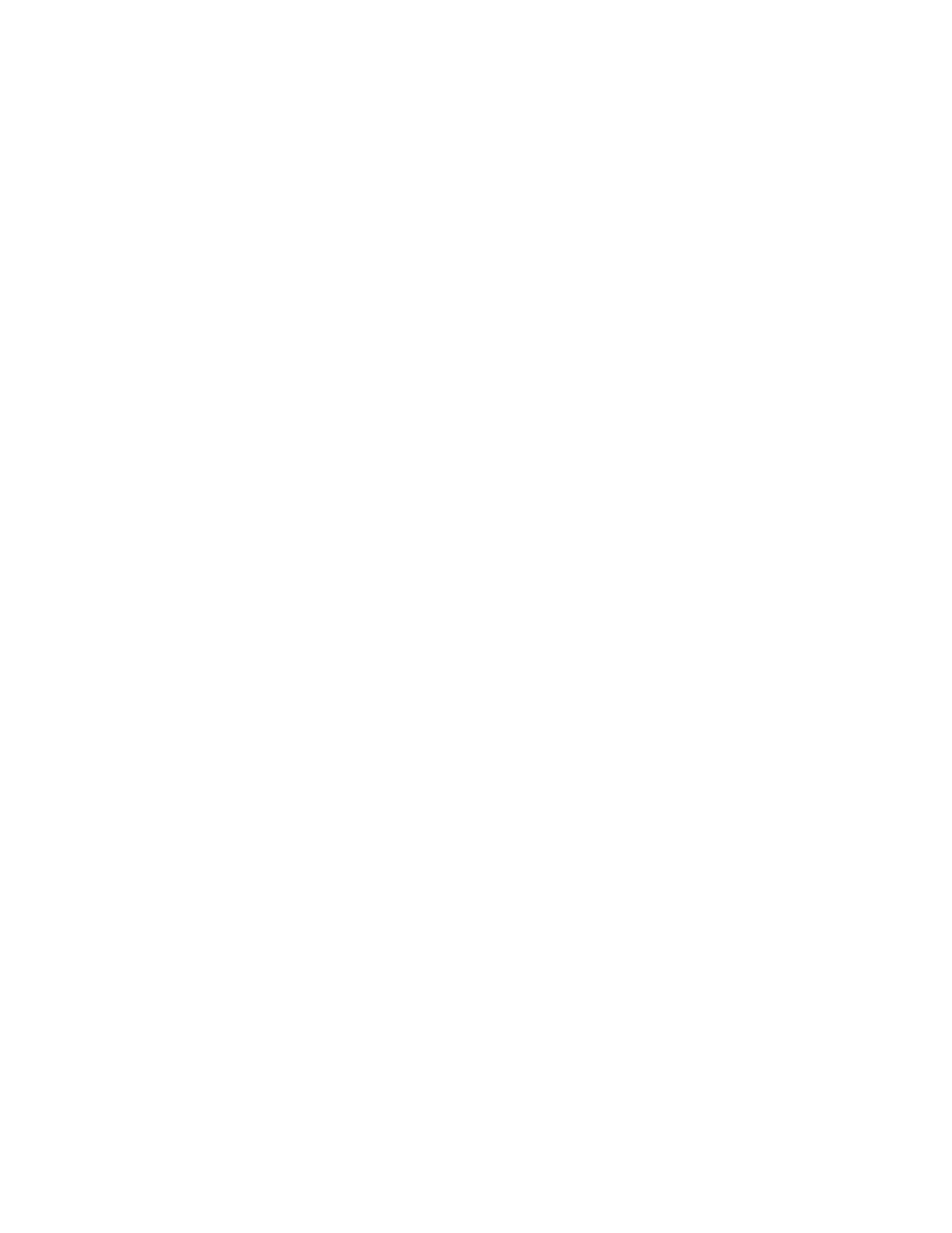
Problems Using Your Computer
39
m If the sounds are regular or melodic, they may be caused by interference from electrical
equipment. Move the computer farther away from any such equipment.
m If you hear one or more beeps, there may be a problem with the memory in your
computer. If you recently installed RAM in your computer, check the installation
instructions in the online documentation that came with your computer to make sure it is
properly installed. Make sure you’ve used the proper type of RAM for your computer.
Problems With Networks and File Sharing
If you are having problems using the network or file sharing, try the following before
attempting further solutions:
m Make sure the network is working by opening the Chooser and checking for the shared
disks and printers you usually use. See if other computers on your network have access to
network devices.
m Open the AppleTalk and TCP/IP control panels and make sure the settings are correct. See
the topic on file sharing in Mac OS Help (choose Help from the Finder’s Help menu).
m Make sure that all the network software is installed. The Network and AppleShare
extensions should be in the Extensions folder. If you want to use file sharing, the File
Sharing control panel should be in the Control Panels folder, and the File Sharing
extension should be in the Extensions folder. If any of these items is missing, reinstall the
system software. See Chapter 5, “Reinstalling Your Computer’s Software,” on page 53.
m There may be a physical problem with a cable, connector, hub, or wall jack. Make sure
network cables are connected properly. Try substituting equipment that you know is
reliable. ( You can even try a different computer if one is available.)
Computer you want doesn’t appear in the Chooser.
m Make sure the computer you’re trying to connect to is turned on.
m Make sure file sharing is active on the computer you’re trying to connect to. (That
computer’s File Sharing control panel should say that file sharing is on.)
Shared disk you want to use is not available.
m You may already be connected to the shared disk. Check for its icon on your desktop.
m You may not have the access privileges you need to use the shared disk. Ask the network
administrator or the owner of the shared item to give you access. See the information on
file sharing in Mac OS Help (choose Help from the Finder’s Help menu).
Can’t see any files on remote computer.
m Make sure that files are being shared on the other computer. The File Sharing Monitor
control panel on that computer lists the items being shared.
