Apple iMac G3 (Original) User Manual
Page 57
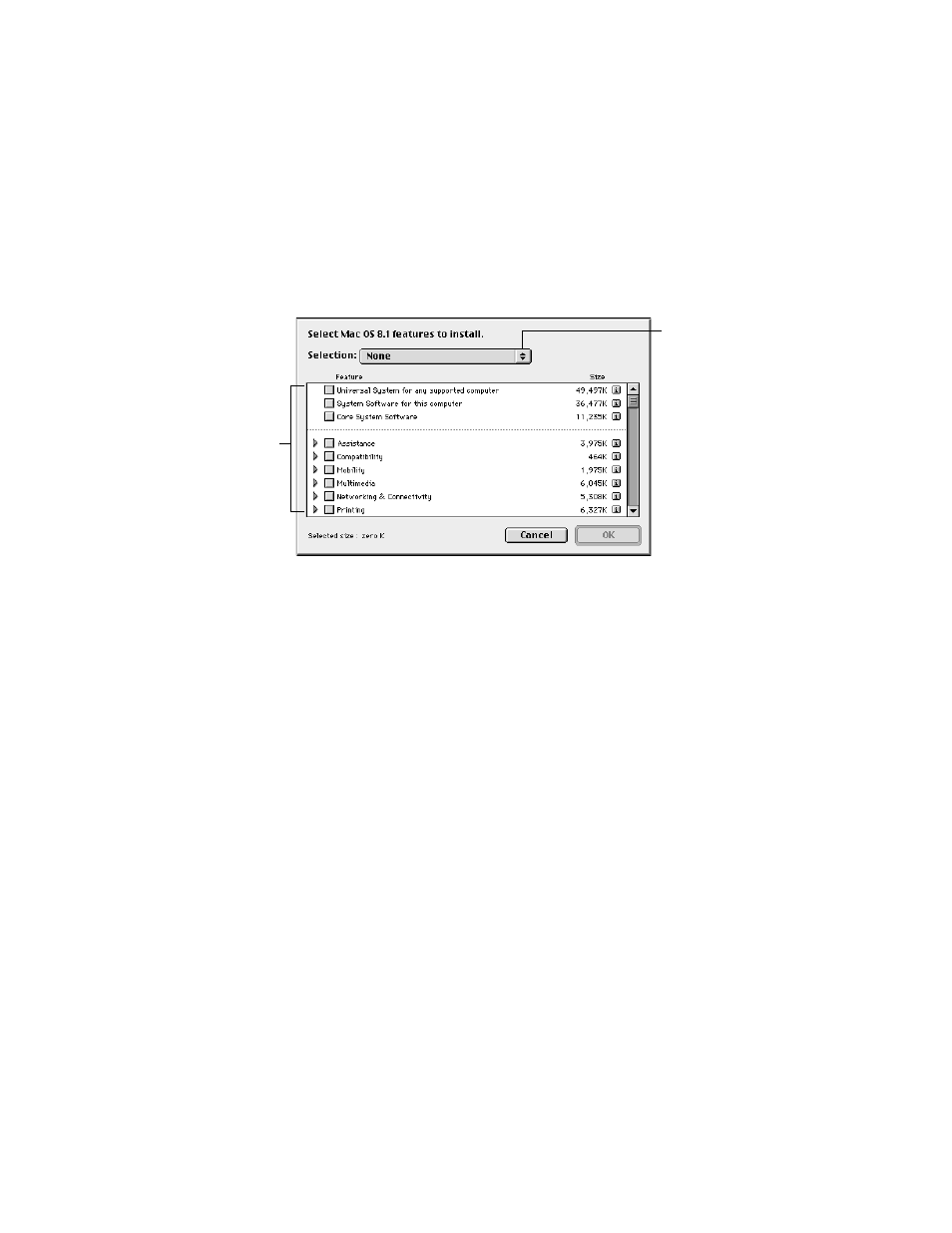
Reinstalling Your Computer’s Software
57
2
Open the pop-up menu next to each software product and choose an option.
m Customized Installation—lets you choose the components to install
m Customized Removal—lets you choose the components to remove
Note: Recommended Installation installs the standard components.
3
All available components for the software product appear in a window.
4
Scroll through the list of components and click the checkbox next to each component you
want to install or remove.
You can see and select individual items within each component by clicking the arrow to the
left of the component, then clicking the item you want to install. For more information about
each component listed, click the box with the letter “i” in it to the right of the component.
5
When you’re finished choosing components, click OK.
6
Repeat steps 2–4 for all the software products you want to install or remove.
7
If you want to update the hard disk drivers and create an installation report, click Options. In
the window that appears, click the appropriate checkboxes, then click OK.
8
Click Start.
A window appears, showing the status of the installation or removal process.
If you see messages about problems with your hard disk, see “Problems During Installation”
on page 60.
9
When a message appears saying that the installation process finished, click Quit to leave the
program or click Continue to install or remove other software.
Select the components
you want to install or
remove.
To select all components
or none, open this pop-up
menu and select the
appropriate option.
