Apple iMac G3 (Original) User Manual
Page 55
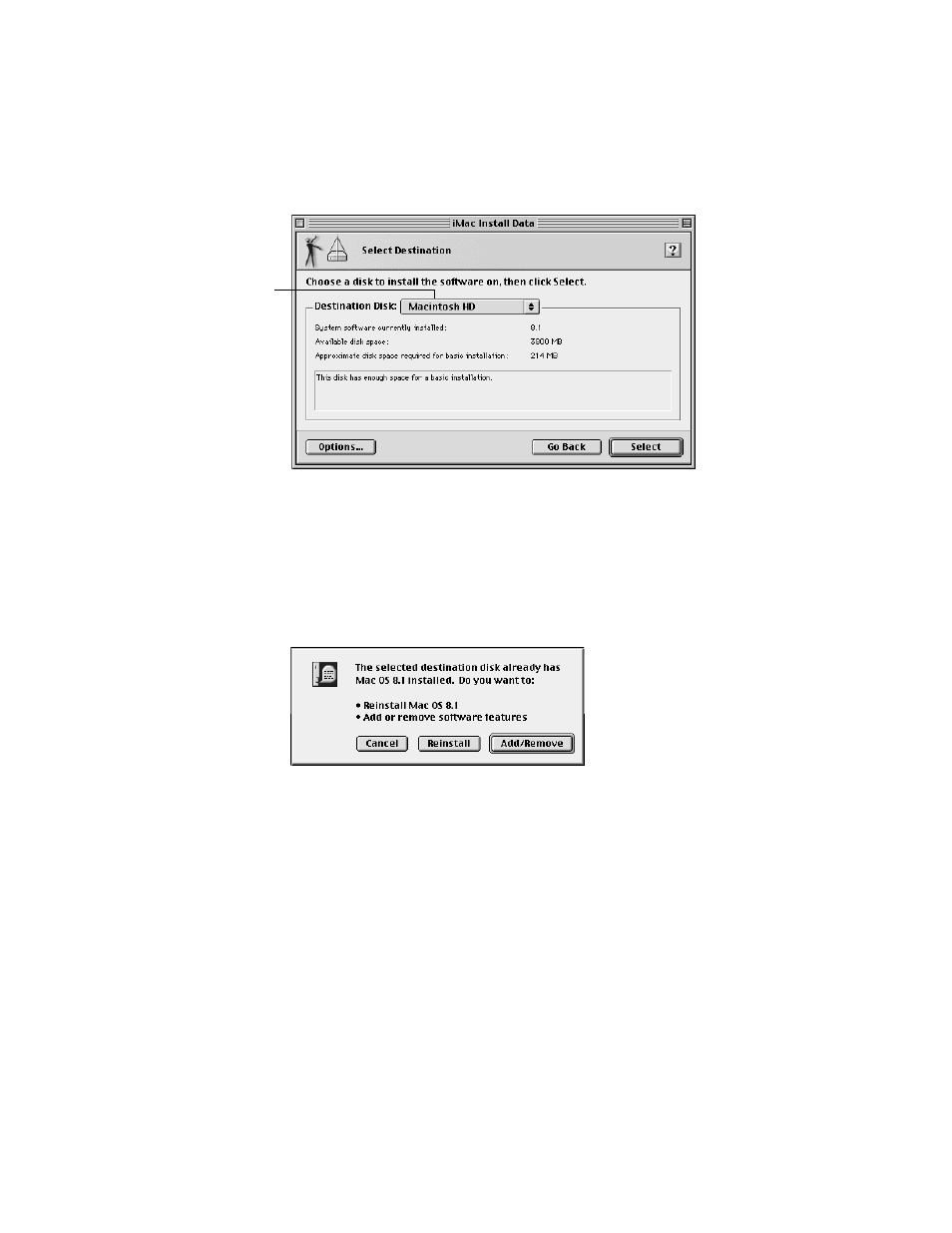
Reinstalling Your Computer’s Software
55
The Select Destination dialog box appears.
If you want to perform a clean installation, skip to “Performing a Clean Installation” on
page 58. Otherwise, continue with the following step.
Note: A clean installation gives you a fresh start with system software. It is sometimes the
best way to solve a persistent problem.
4
Choose the destination disk from the pop-up menu and click Select.
The following dialog box appears.
5
Proceed to the next section, “Selecting Which Software to Install.”
Selecting Which Software to Install
After selecting a disk, you need to decide between a standard or a custom installation. The
standard installation installs all the software you need for your model of computer and is the
best choice to solve system software problems. A custom installation lets you add or remove
specific system software components.
Note: Keep in mind that the more components you install, the more memory, or RAM, is
used and the greater the potential for software conflicts. Install only the items you expect to
use.
Standard installation: Click Reinstall. Proceed to “Standard Installation” on page 56.
If necessary,
use the pop-up menu
to choose another
destination disk.
