Apple iMac G3 (Original) User Manual
Page 24
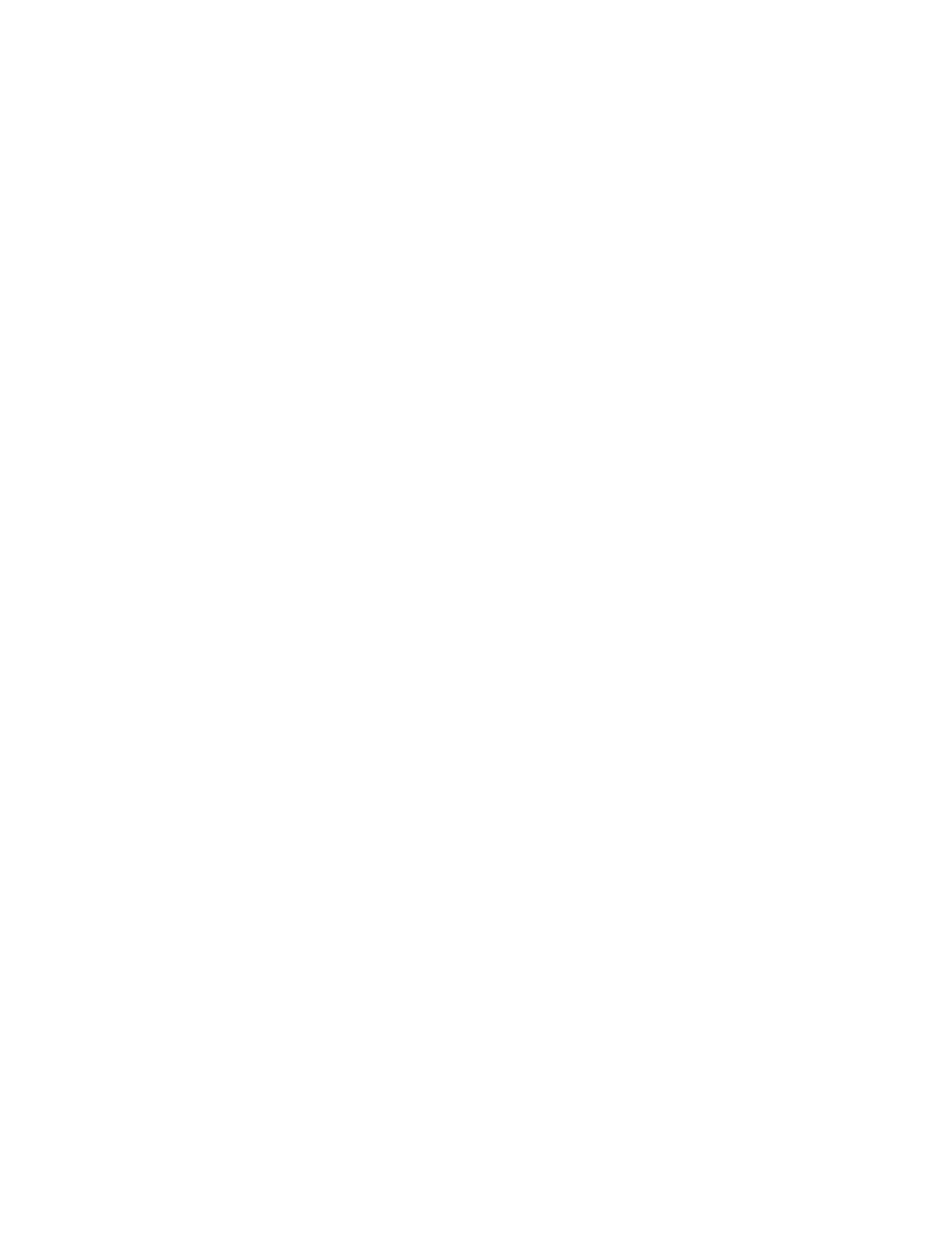
24
Chapter 2
3
If the number in the Minimum Size box is larger than the largest unused block, not
enough memory is available to use this program. To free memory, quit open programs
or restart the computer. You can also type a smaller number in the Minimum Size box
if you want to open the program using less memory. But some programs don’t work
well if you assign them less memory.
4
If the number in the Preferred Size box is smaller than the largest unused block, you
may need to assign more memory to the program. (A program may need more
memory if you are working with complex documents.) Type a larger number in the
Preferred Size box. (Try increasing the number in increments of 200.)
m Use the Memory control panel to reduce the size of the disk cache, remove or reduce the
size of your RAM disk, or turn on virtual memory. For more information, use Mac OS Help
(choose Help from the Finder’s Help menu).
Note: If you have both virtual memory and a RAM disk turned on in the Memory control
panel, don’t set both of them at or near their maximum values. Doing so can result in
unpredictable or reduced performance by your computer. (A RAM disk uses random-
access memory, or RAM, as if it were a hard disk.)
m Turn off system extensions that you don’t need using the Extensions Manager control
panel. See the information about the Extensions Manager control panel in Mac OS Help
(choose Help from the Finder’s Help menu).
m If you have installed system software additions from the Apple Extras folder, you may want
to remove them if you are not using them. (This software can decrease the amount of
memory available for use by application programs.) To remove a system software
addition, run the system software Installer. Follow the steps for a custom installation (one
of the choices is to Add/Remove software). For more information, see Chapter 5,
“Reinstalling Your Computer’s Software,” on page 53.
m If you frequently want to open more programs than memory allows, you may want to
install more random-access memory (RAM). See the online documentation that came
with your computer.
Computer freezes.
m Your computer may be trying to complete a task, but it’s taking so long that it seems that
the screen has frozen. If you need to do something else instead, try simultaneously
pressing the Command (
x) key and the period key (.) to cancel the task the computer is
working on.
m There may be a temporary software problem that can be fixed by restarting your
computer. See “Restart the computer.” on page 12.
If the problem recurs, it may involve one or more of your application programs. See the next
entry for additional suggestions.
