Apple iMac G3 (Original) User Manual
Page 16
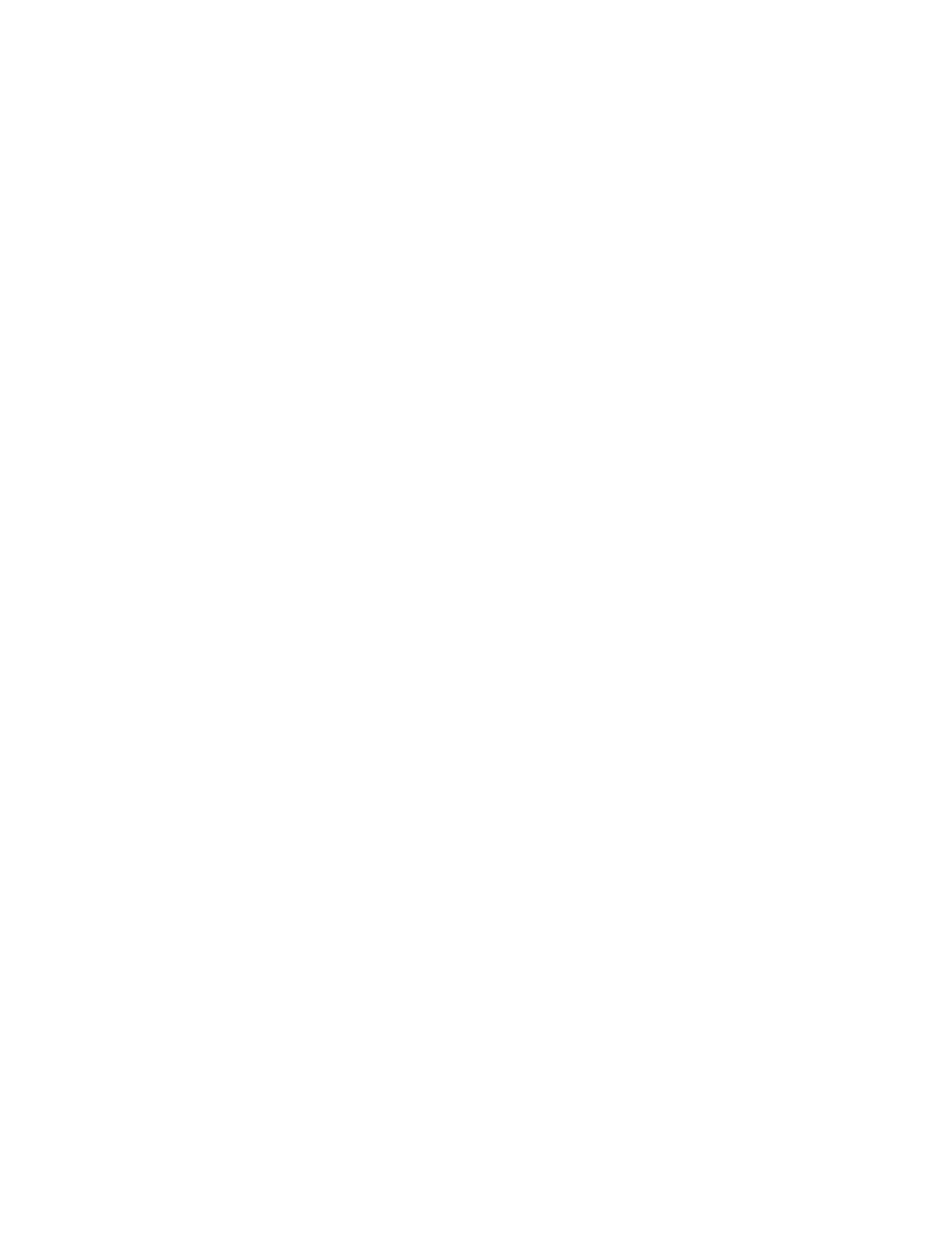
16
Chapter 1
If none of these suggestions work, install additional memory, or RAM, in your computer. See
the online documentation that came with your computer for instructions on how to do this.
If this doesn’t solve your problem, return to “Problems” on page 7.
Reset the window display.
There may be a problem with the display of the windows. Restart the computer and hold
down the Option key until the desktop icons appear. When the desktop appears, all windows
will be closed.
If this doesn’t solve your problem, return to “Problems” on page 7.
Re-bless the System Folder.
If your computer is not recognizing the system software, the System Folder may need to be
“re-blessed.” This helps the computer recognize which System Folder to use.
1
Start up your computer from the software install CD.
See Chapter 3, “Starting Up From a CD.”
2
Open the System Folder.
3
Double-click the System suitcase.
4
After the System suitcase opens, close the suitcase and System Folder windows and restart
your computer.
If this doesn’t work, then try the following:
1
Drag the System suitcase and Finder out of the System Folder.
2
Close the System Folder.
3
Put the System suitcase and Finder back into the System Folder.
If this doesn’t solve your problem, return to “Problems” on page 7.
Make sure you’re using the correct disk as a startup disk.
At least one disk drive must have system software on it from which the computer can start
up. Most computers have an internal hard disk that is used as the startup disk. You can also
use the software install CD to start up your computer.
m Make sure the correct disk is selected in the Startup Disk control panel.
