Solutions – Apple iMac G3 (Original) User Manual
Page 11
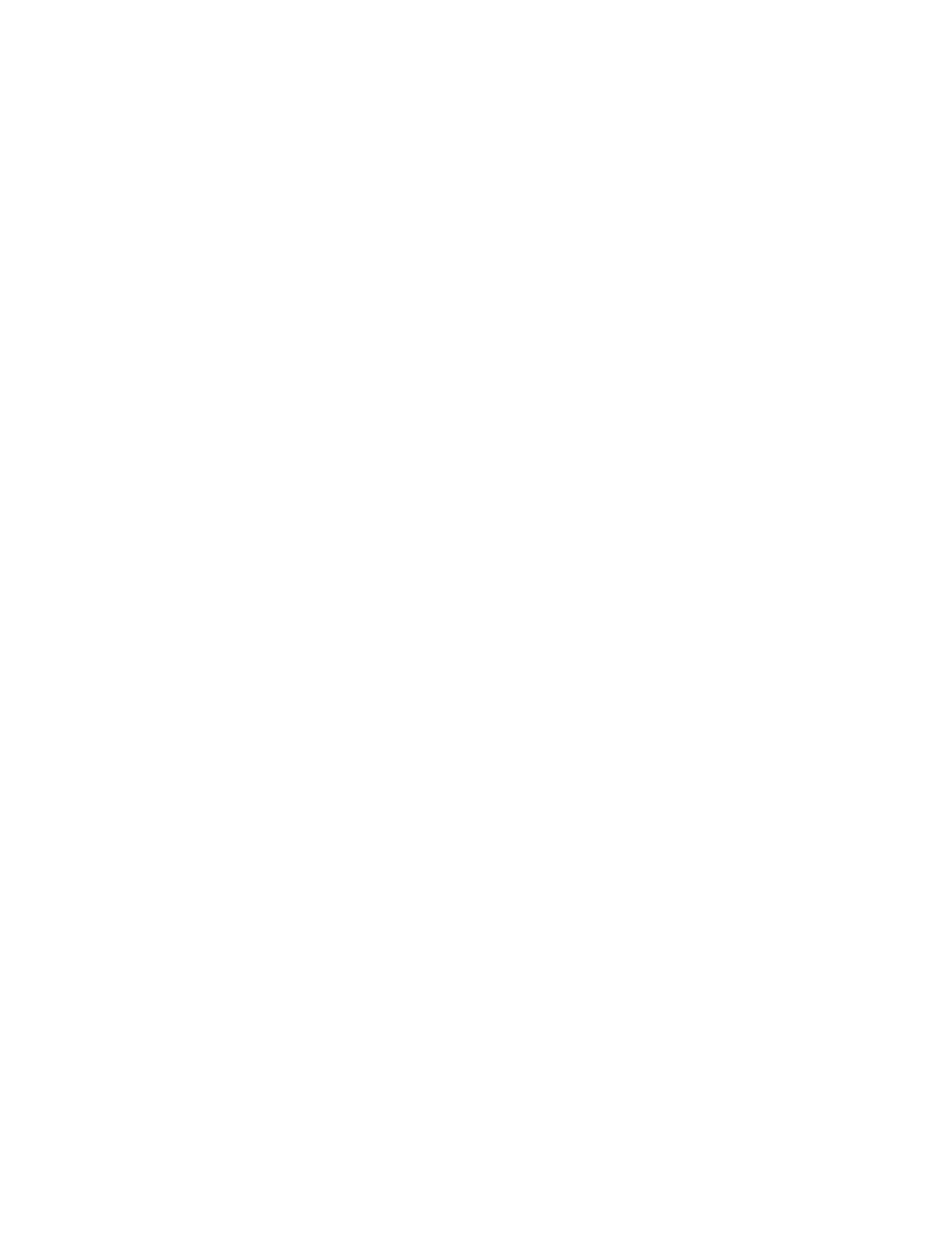
Problems Starting Up
11
Computer starts up from wrong disk
Try these solutions:
m Make sure external devices are properly connected and turned on. (p. 14)
m Make sure you’re using the correct disk as a startup disk. (p. 16)
m Reset the PRAM. (p. 19)
m Test and repair the hard disk directory. (p. 21)
Solutions
Take notes.
If you see an error message or the screen freezes, you don’t have to take action immediately.
First, note the following information:
m the error message and numbers (if any)
m what you were doing when the problem occurred
m the programs you were using
m software you have installed recently (especially items that have been added to the System
Folder)
m clues on the screen—is a menu selected? What programs and document icons are open?
m anything else that seems relevant
If you were typing text, write down any text still visible on the screen so that some of your
work will be easy to replace.
If this doesn’t solve your problem, return to “Problems” on page 7.
Wake up your computer.
If your screen is dark, a screen saver program may have darkened your screen, or the
computer may have “gone to sleep” (to save energy) because it was inactive. If the power
button on the front of your computer is amber, your computer is asleep. Turn off the screen
saver or wake up your computer by pressing any key or moving the mouse.
You may want to adjust the settings in the Energy Saver control panel to determine when
your screen and computer go to sleep. See the information about the Energy Saver control
panel in Mac OS Help (choose Help from the Finder’s Help menu).
If this doesn’t solve your problem, return to “Problems” on page 7.
