Apple iMac G3 (Original) User Manual
Page 19
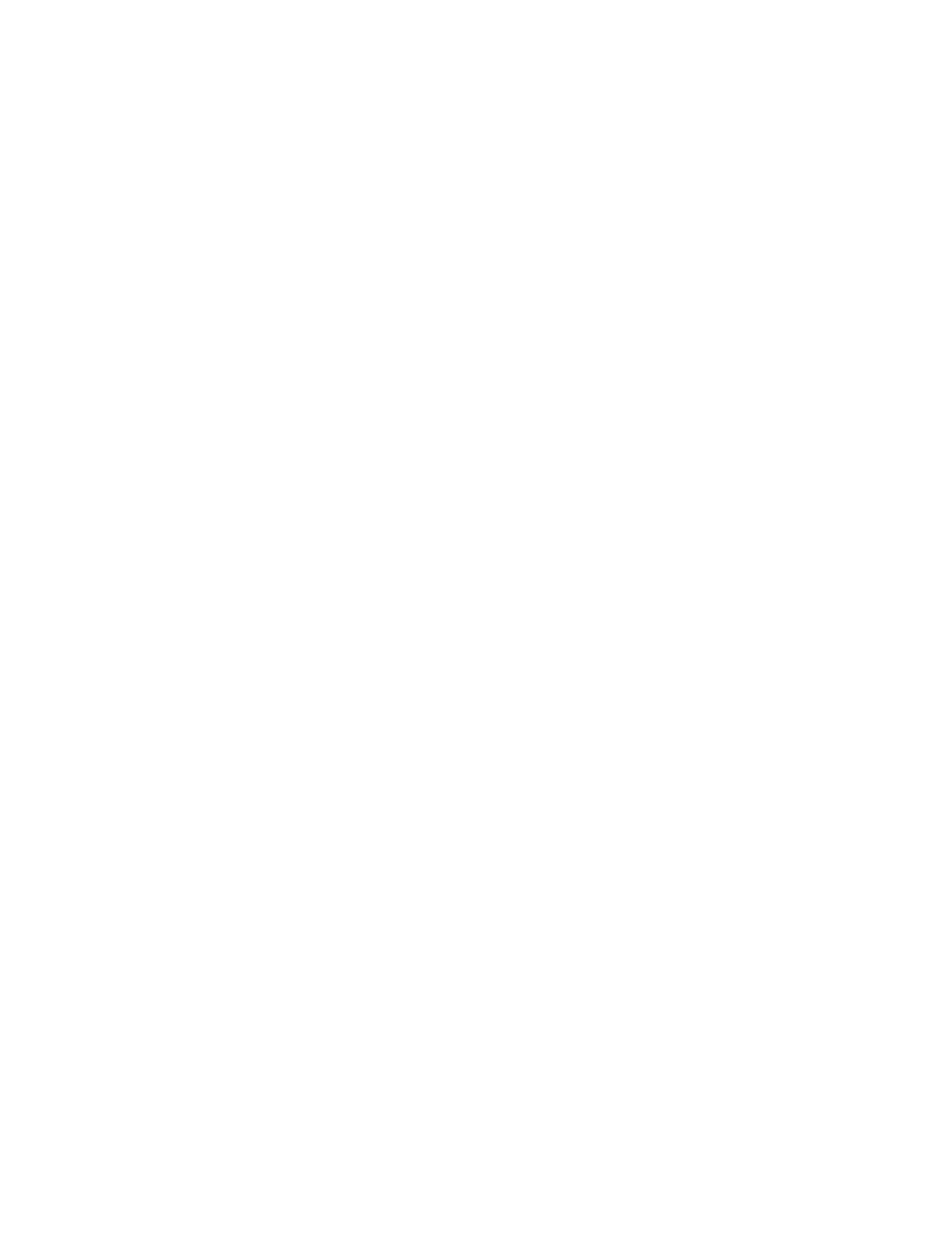
Problems Starting Up
19
Reset the PRAM.
Your computer stores information in an area of memory called parameter RAM (PRAM).
Resetting the PRAM replaces the information stored there with the default (original) settings.
Resetting PRAM may affect the settings in some of your control panels, including the
following:
m Date & Time
m Memory (information lost includes RAM disk settings)
m Monitors & Sound
m Keyboard and Mouse (or Trackpad)
m AppleTalk (“Connect via” is set to the Ethernet port)
m Map
Note: You may also have to restore modem settings in any communications software
programs you are using.
Follow these steps to reset the PRAM:
1
Make sure the Caps Lock key is not engaged.
2
Restart your computer and
immediately press and hold the Command (
x), Option, P, and R
keys.
3
Hold the keys down until you hear the startup sound a second time, then release the keys.
4
If you had special settings in any control panels or applications, open those control panels or
applications to restore the settings you want.
5
If you set preferences for a modem, open the communications software program you are
using and restore any modem settings.
If this doesn’t solve your problem, return to “Problems” on page 7.
Important
Some system preferences are stored in PRAM. Third-party software programs
may also store information in PRAM. When you reset the PRAM, some of these preferences
are lost. Make sure you make a note of the settings before you reset PRAM.
Important
Make sure you are using an Apple USB keyboard. This procedure may not work
with some USB keyboards from manufacturers other than Apple.
