Apple iMac G3 (Original) User Manual
Page 14
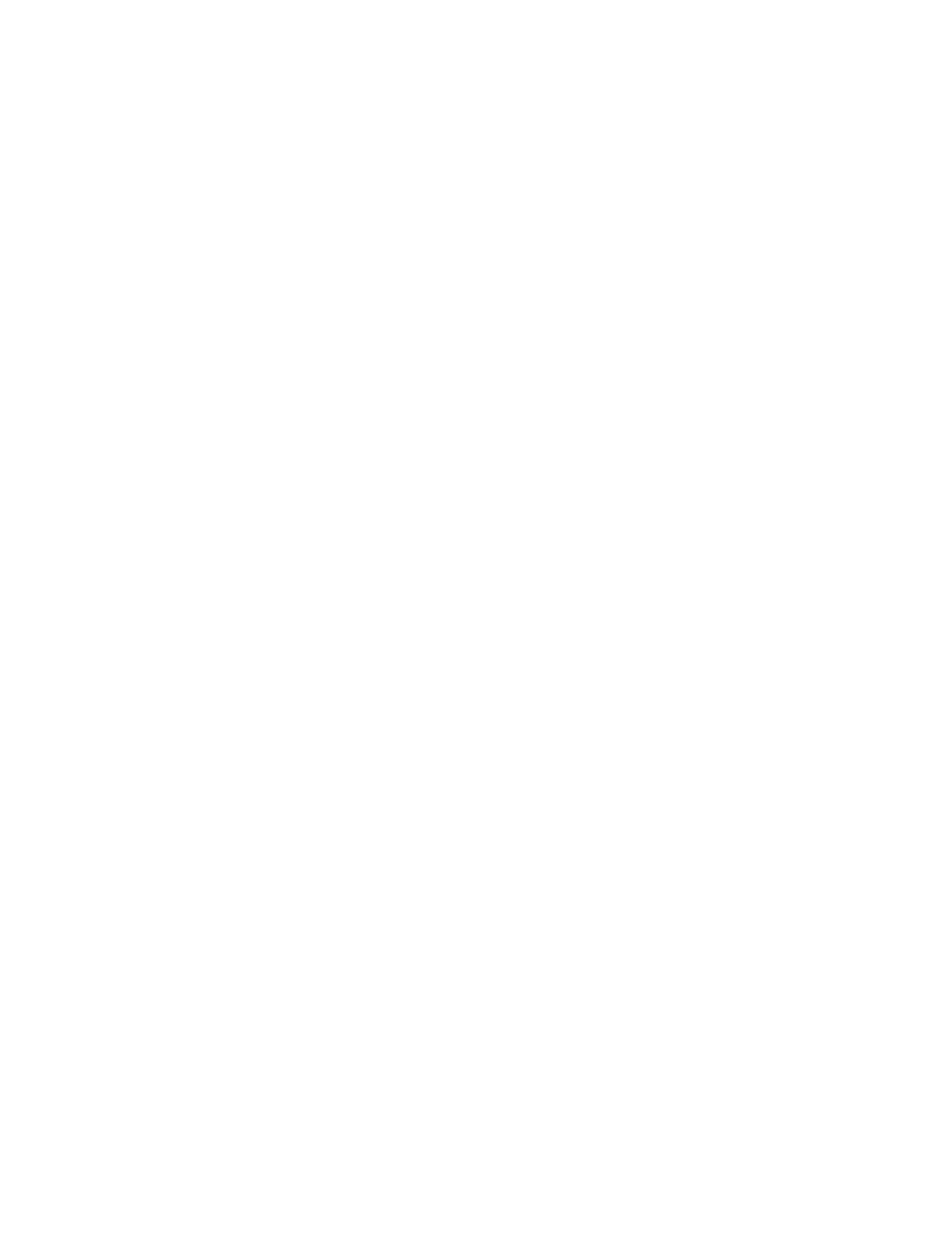
14
Chapter 1
Make sure external devices are properly connected and
turned on.
m Make sure connectors are plugged in all the way. Try unplugging connectors on all of the
devices, then plugging them back in.
m If the device has a power cord, make sure the cord is plugged into a working electrical
outlet.
m Make sure the device is turned on.
m If you are connected to an Ethernet network:
m Check the settings in the AppleTalk control panel to make sure that Ethernet is
selected.
m Your computer may not start up because of heavy network traffic. Disconnect the
Ethernet cable, then start up again. Reconnect the Ethernet cable after the computer
starts up. (It’s okay to connect and disconnect an Ethernet cable while your computer
is on.)
For USB devices:
m Plug the device into another USB port on your computer or into the USB port on another
device that is plugged into a power outlet (such as a self-powered hub).
m If the device is connected to a hub, try unplugging one or more devices from the hub.
m If the device is connected to a self-powered hub (a hub that has a power cord), make sure
the cord is plugged into a working electrical outlet.
m Unplug all USB devices from your computer except the Apple USB keyboard and Apple
USB mouse. Plug one device in at a time to determine which device is the problem, then
refer to the documentation that came with the device. Also see the information on
connecting equipment in the online documentation that came with your computer.
m If you suspect a mouse problem, clean your Apple USB mouse as described in the online
documentation that came with your computer. Then, plug the mouse into an open USB
port on your computer. If the mouse works, then you may have a problem with the
keyboard. If the mouse doesn’t work, borrow an Apple USB mouse from another
computer and connect it to yours. If that solves the problem, you may need to repair your
mouse. Consult an Apple-authorized service provider.
m If you suspect a keyboard problem, borrow an Apple USB keyboard from another
computer and connect it to yours. If that solves the problem, you may need to repair your
keyboard. Consult an Apple-authorized service provider.
For non-USB devices:
m Shut down your computer by pressing the power button (®) on your Apple USB
keyboard or on the front of the computer. When a dialog box appears, click Shut Down.
Make sure all external devices are properly connected, make sure connectors are plugged
in all the way, and turn on the devices. Then restart your computer.
