Apple iMac G3 (Original) User Manual
Page 12
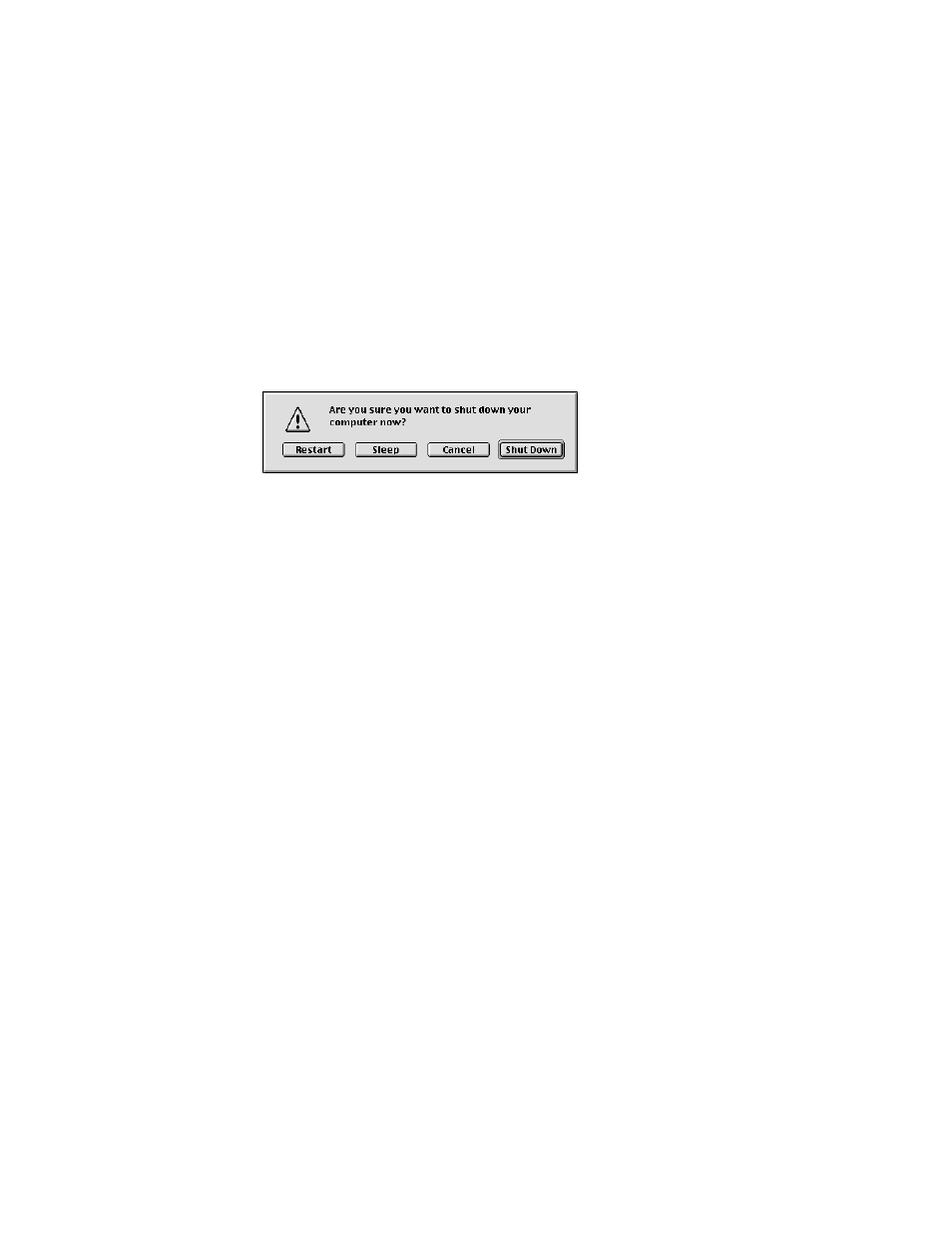
12
Chapter 1
Restart the computer.
Often you can eliminate a problem simply by restarting your computer, which clears the
computer’s memory. Always try restarting the proper way:
1
If you can, save any open documents before restarting.
2
Open the Special menu and choose Restart.
Note: You can also press the power button (®) on your Apple USB keyboard or on the
front of the computer.
A dialog box appears.
3
Click Restart.
If the computer freezes: Try quitting open applications. See “Quit open applications.” on
page 13.
Force your computer to restart.
m If you are unable to restart your computer as described above, try pressing the
Command (
x) and Control keys simultaneously while also pressing the power
button (
®) on your Apple USB keyboard or on the front of the computer.
m Open the cover on the side of your computer and locate the Reset hole (it’s the upper
hole on the right side, between the Ethernet and modem ports). Carefully insert the end
of a large straightened paper clip into the hole and push gently. Do not use excessive
force. Your computer should restart.
m If neither of the above suggestions work, unplug your computer. Wait at least 30 seconds,
then reconnect the power plug and turn your computer on by pressing the power
button (
®) on your Apple USB keyboard or on the front of the computer.
If this doesn’t solve your problem, return to “Problems” on page 7.
Shut down the computer.
Always try shutting down your computer the proper way:
1
Open the Special menu and choose Shut Down, or press the power button (
®) on your
Apple USB keyboard or on the front of the computer.
2
In the dialog box that appears, click Shut Down.
