Apple iMac G3 (Original) User Manual
Page 60
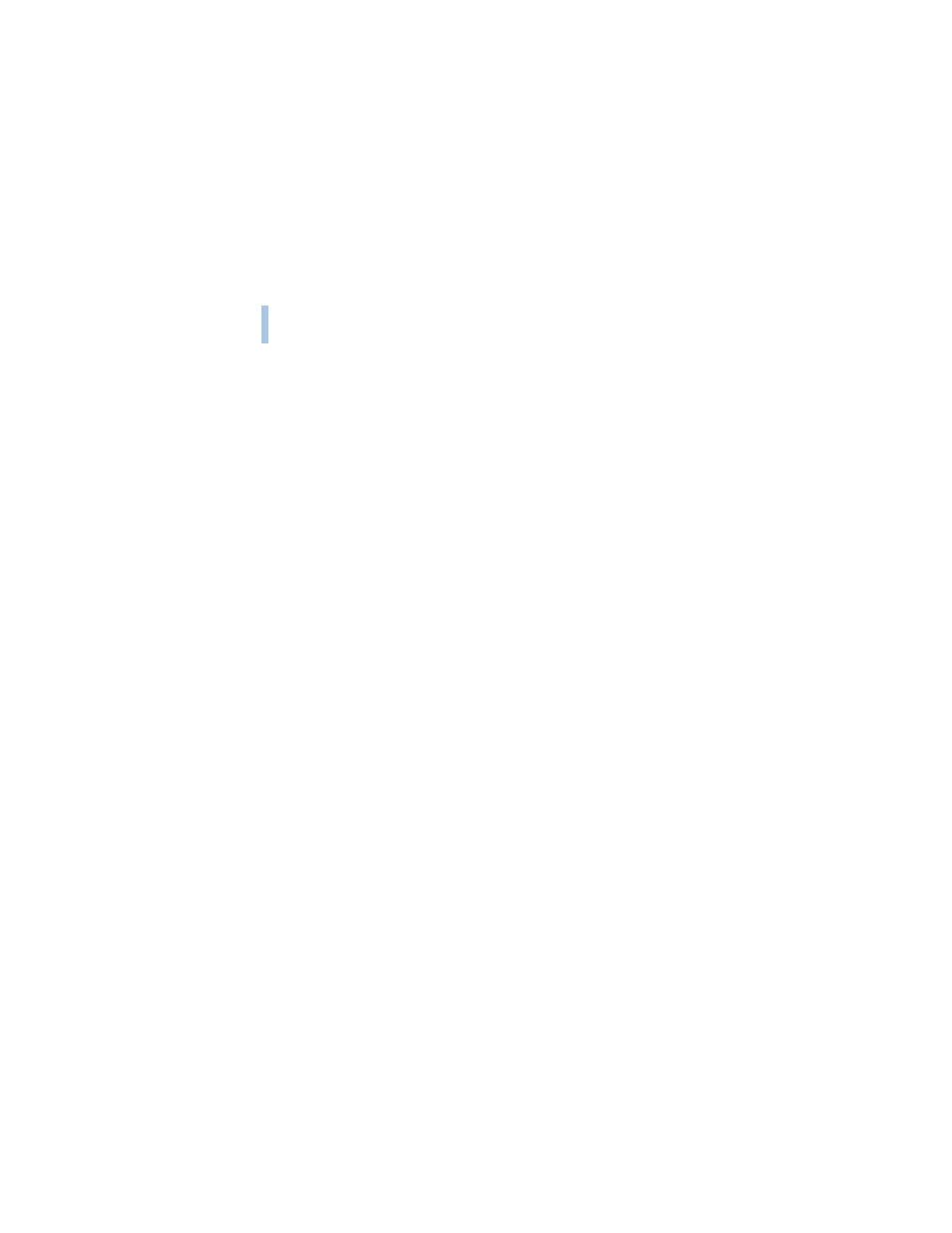
60
Chapter 5
If the Clean Installation Didn’t Solve the Problem
You may have a hardware problem. Consult an Apple-authorized service provider.
You may want to revert to the Previous System Folder so that you do not have to reinstall
your custom extensions, fonts, control panels, and other items not installed with Mac OS 8.1.
To use the previous system again, follow the steps in this section.
1
Locate the currently active System Folder. It is distinguished by the Mac OS icon on it.
2
Open the System Folder and move the System suitcase into the Preferences folder. Close the
System Folder.
3
Rename the System Folder “Clean System Folder.”
4
Rename the Previous System Folder (the one you wish to use again) “System Folder.”
5
Open the newly designated System Folder and double-click the System suitcase. Close the
window that appears, then close the System Folder.
The Mac OS icon should appear on the new System Folder’s icon. If it doesn’t appear, repeat
this step.
6
Restart your computer.
7
Drag the Clean System Folder to the Trash.
Problems During Installation
This section helps you solve problems you may encounter while installing your software.
You can’t start up the computer using the software install CD.
m Your computer may have located the system software on your hard disk before it located
the system software on the CD.
With the CD inserted, open the Startup Disk control panel and click the CD icon. Then
restart the computer.
Note: After you install the software, you’ll need to reselect your hard disk as the startup
disk. Open the Startup Disk control panel again and click the icon for your hard disk.
Then restart your computer.
Warning
Reverting to the previous System Folder may not work. If it doesn’t, you’ll have
to perform a clean installation again.
