Apple iMac G3 (Original) User Manual
Page 26
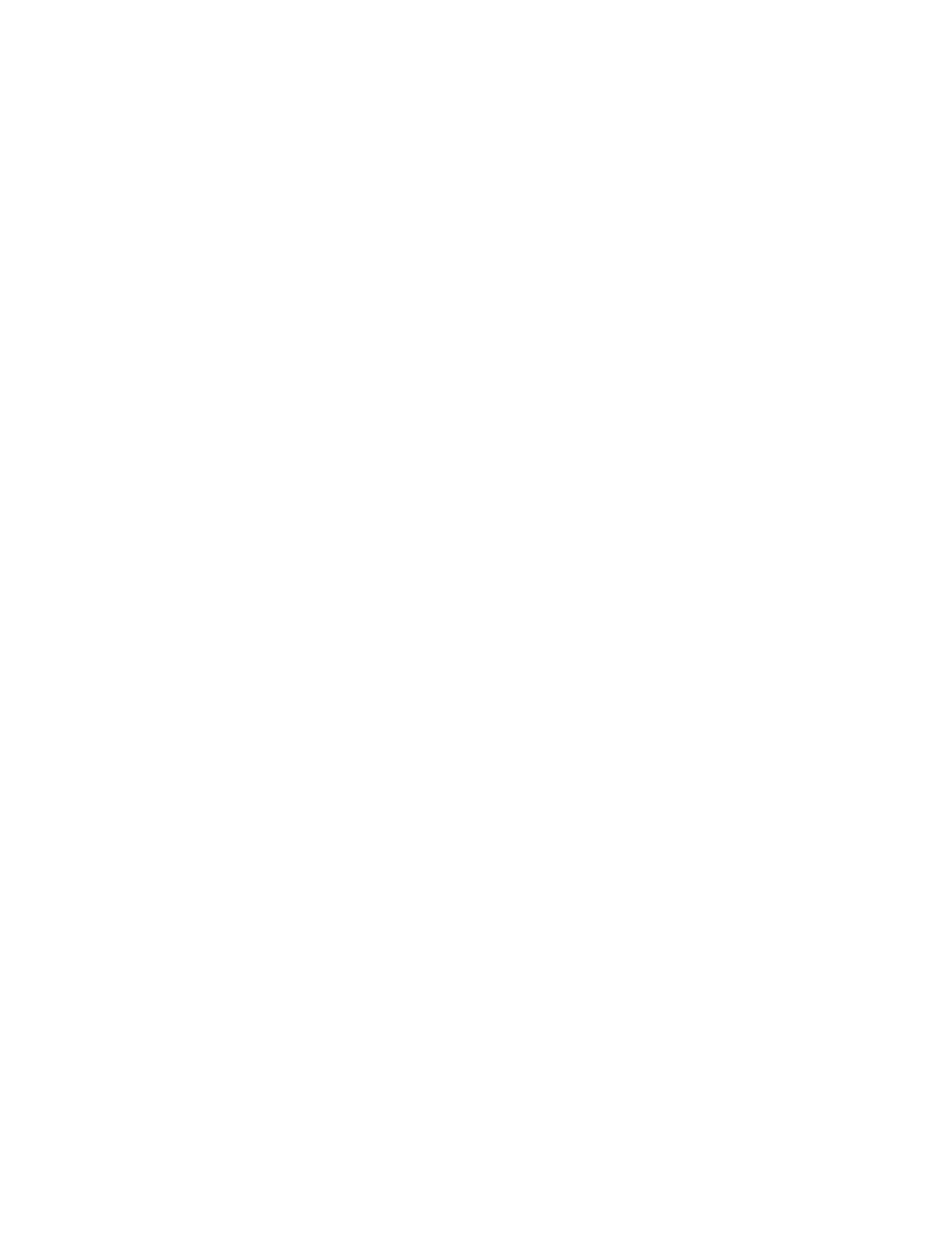
26
Chapter 2
Also, try reinstalling the program from the original disks. If reinstalling doesn’t solve the
problem, contact the manufacturer of the program to see if the program contains
software errors or “bugs” and if it is compatible with the version of system software you’re
using.
m Sometimes incompatible system extensions or control panels can cause system software
problems. Restart while holding down the Shift key; this temporarily turns off all system
extensions.
If your computer works normally after you do this, use the Extensions Manager control
panel (in the Control Panels folder in the Apple [
K] menu) to turn on extensions and
control panels one at a time. Restart after you turn on each extension or control panel.
This procedure should identify incompatible extensions and control panels. (If you just
added new software to your computer, its system extension is the most probable cause of
the problem.) See “Resolve system extension conflicts.” on page 17.
If your computer performs better when a particular extension or control panel is turned
off, contact the software’s manufacturer for information or an upgrade.
m Reduce the number of active fonts in your system by moving fonts from the Fonts folder
to another folder [such as “Fonts (Disabled)”]. Then restart your computer.
m If the problem recurs, you may need to reinstall system software. See Chapter 5,
“Reinstalling Your Computer’s Software,” on page 53.
Application won’t open.
m The application program may already be open. Check the Application menu to see which
programs are running.
m There may not be enough memory available to open the program. Quit any programs
you’re not using and try again. If that doesn’t work, try restarting the computer.
You can also use virtual memory to make more memory available to your programs. You
turn on virtual memory in the Memory control panel. See the information about the
Memory control panel in Mac OS Help (choose Help from the Finder’s Help menu).
m The program isn’t requesting as much memory as it needs. Use the program’s Get Info
window to give it more memory. See “Message appears saying there’s not enough
memory.” on page 23.
m The program may be damaged, or it may not be compatible with Power Macintosh
technology. Check to make sure the software is PowerPC-compatible. (See the program’s
documentation, or contact the manufacturer or vendor.) Make sure you install the
software from a known good source (such as the original program disks).
m Check that the program is compatible with the version of system software that you are
using. (See the program’s documentation, or contact the manufacturer or vendor.)
m You may need an updated version of the software. Contact the software manufacturer for
more information.
