Apple iMac G3 (Original) User Manual
Page 15
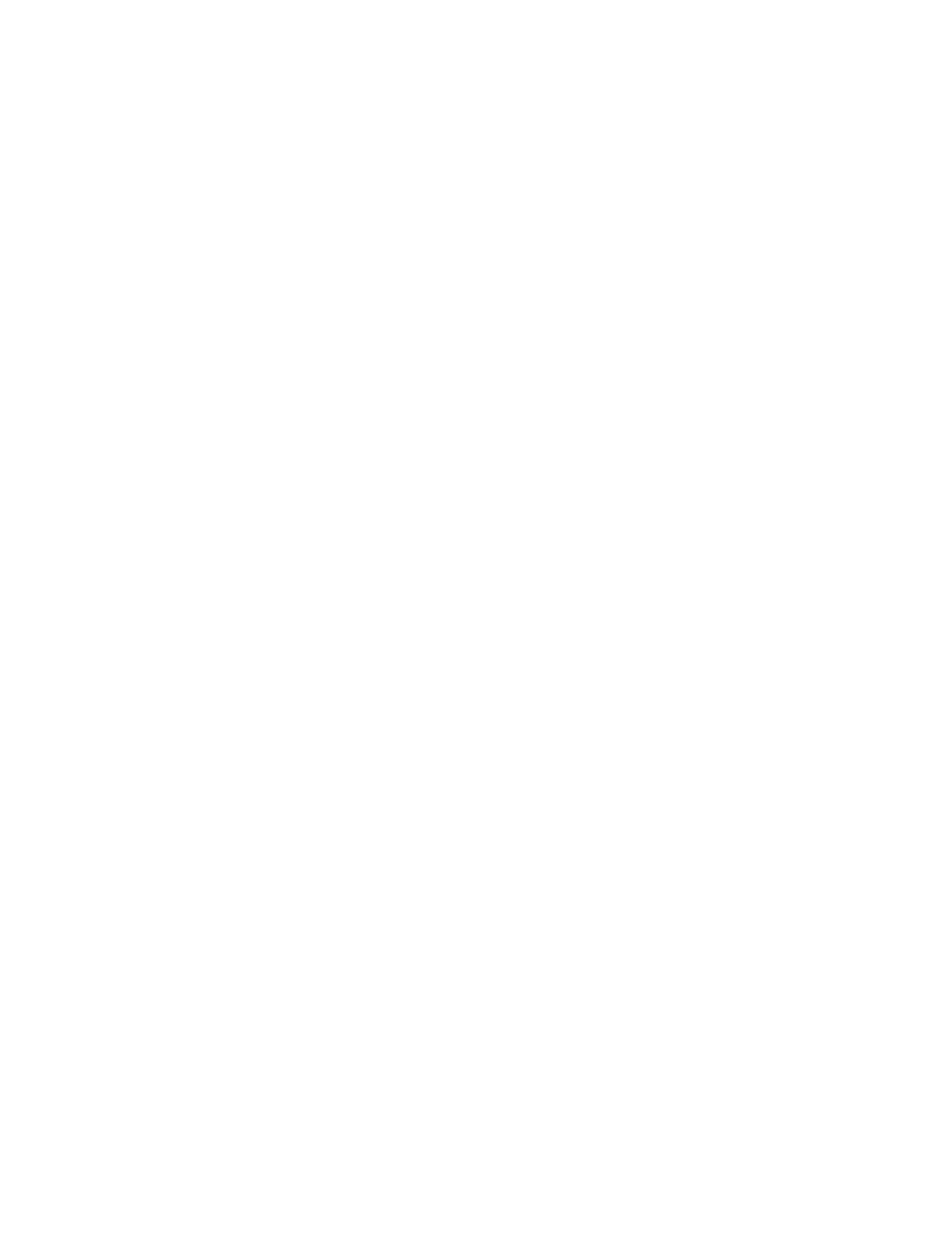
Problems Starting Up
15
m If that doesn’t solve your problem, shut down your computer again. Turn off and
disconnect all external equipment, except your keyboard and mouse. Then restart the
computer. To determine which piece of equipment may be causing the problem,
reconnect one device, start up your computer, and make sure the device is operating
correctly. Then shut down the computer. Continue reconnecting devices one at a time,
starting up, verifying the devices work, and shutting down until you determine which
device is causing the problem. Then refer to the documentation that came with that
device, as well as the information on connecting equipment in the online documentation
that came with your computer.
If this doesn’t solve your problem, return to “Problems” on page 7.
Check RAM disk settings in the Memory control panel.
If you’re using a RAM disk and you see a disk corruption message at startup, click Cancel to
close the message. Check the RAM disk settings in the Memory control panel to make sure
that you aren’t trying to create a RAM disk larger than the amount of free space on your hard
disk.
If this doesn’t solve your problem, return to “Problems” on page 7.
Increase the memory available for system software.
If you’re having trouble starting up your computer, there may not be enough memory to
load all the system software extensions you’ve installed. Restart the computer, holding down
the Shift key until you see the message “Extensions Disabled” in the “Welcome to Mac OS”
box.
Then try the following:
m Turn on (or increase) virtual memory in the Memory control panel. Your computer will
perform well with virtual memory set to no more than twice the amount of RAM in the
computer; for best performance, limit virtual memory to 1.5 times the amount of RAM.
m Reduce the size of the disk cache in the Memory control panel.
m If you use a RAM disk, reduce its size or turn it off in the Memory control panel.
m Use the Extensions Manager control panel to turn off extensions you don’t need. (You can
use the Extensions Manager to create different sets of extensions for special situations.)
You need to restart the computer for these changes to take effect. See Mac OS Help
(available in the Help menu) for more information about using virtual memory, a RAM disk,
and the Extensions Manager.
If the problem persists, try performing a clean installation of system software. See Chapter 5,
“Reinstalling Your Computer’s Software.”
