Apple iMac G3 (Original) User Manual
Page 34
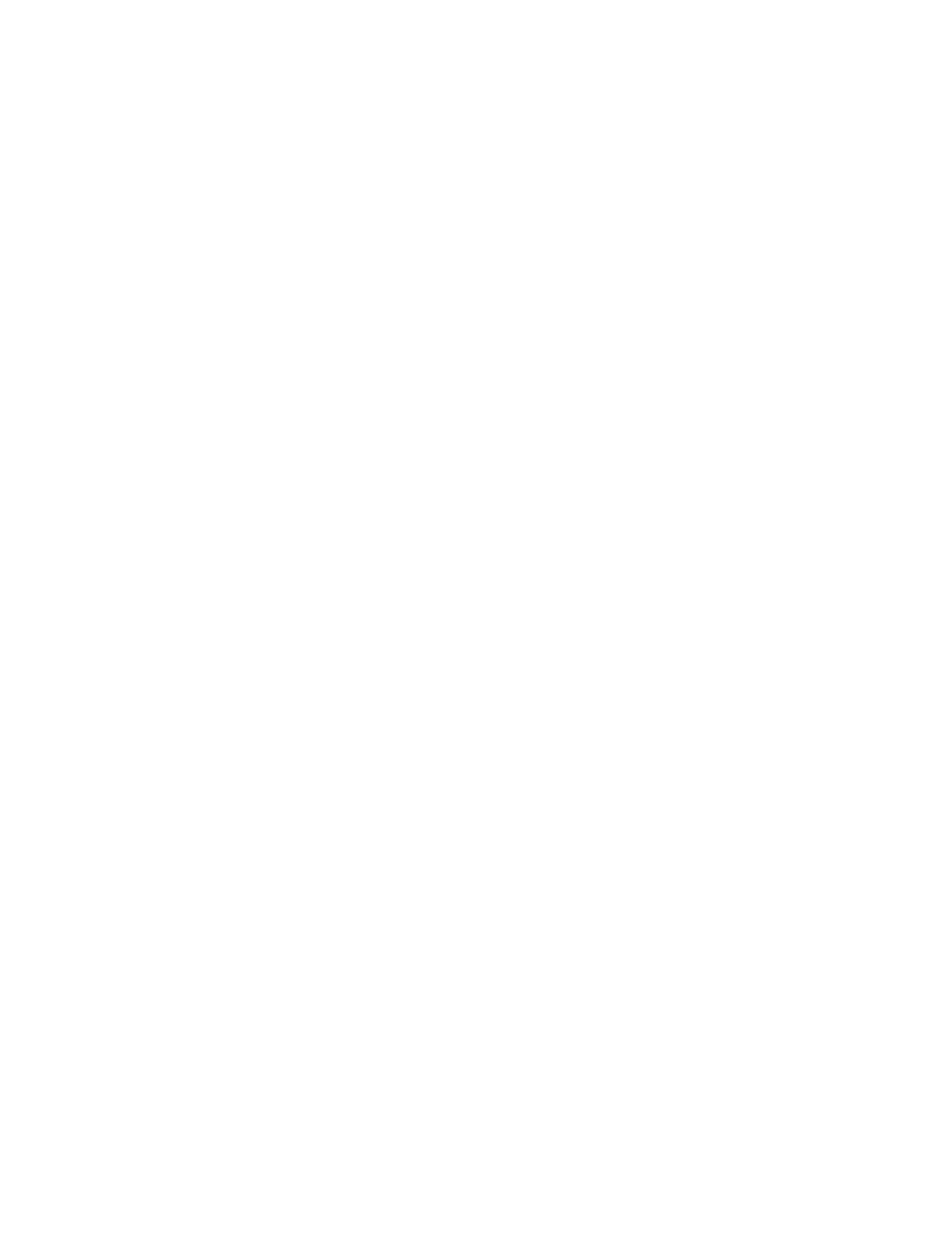
34
Chapter 2
m If the device is connected to a USB hub, do the following:
m If the hub has a power cord, make sure the cord is plugged into a working electrical
outlet.
m Try unplugging one or more devices from the hub.
Message appears saying a device may not provide all of its functions because
it requires more power.
m If the device has a power cord, make sure the cord is plugged into a working electrical
outlet.
m Plug the USB cable from the USB device into a USB port on your computer or another
USB device that is plugged into a power outlet.
m If the USB device is connected to a USB hub, try unplugging one or more devices from
the hub.
Message appears saying a device plugged into another device needs more
power than is available and all ports on the second device have been disabled.
m If the device has a power cord, make sure the cord is plugged into a working electrical
outlet.
m Plug the USB cable from the USB device into another USB port on your computer or
another USB device that supplies power (such as a hub).
m If the device is connected to a USB hub, try unplugging one or more devices from the
hub.
The device isn’t working, but no message appears.
m Make sure the USB connectors are plugged in properly.
m If the device has a power cord, make sure the cord is plugged into a working electrical
outlet and the device is turned on.
m Some USB devices, such as printers, need to warm up for a few minutes after you turn
them on. For more information, see the documentation that came with your device.
m Make sure you’ve installed the necessary software to use the device.
USB devices use software called “drivers” that allow your computer to check the device
when it’s connected to make sure it gets enough power and speed. Some software drivers
are already available on your computer in the Mac OS. However, with some devices, you
may need to install the software drivers. For more information, see the documentation
that came with your USB device.
m If you suspect a mouse problem, clean your Apple USB mouse as described in the online
documentation that came with your computer. Then, plug the mouse into an open USB
port on your computer. If the mouse works, then you may have a problem with the
keyboard. If the mouse doesn’t work, borrow an Apple USB mouse from another
computer and connect it to yours. If that solves the problem, you may need to repair your
mouse. Consult an Apple-authorized service provider.
