Apple iMac G3 (Original) User Manual
Page 40
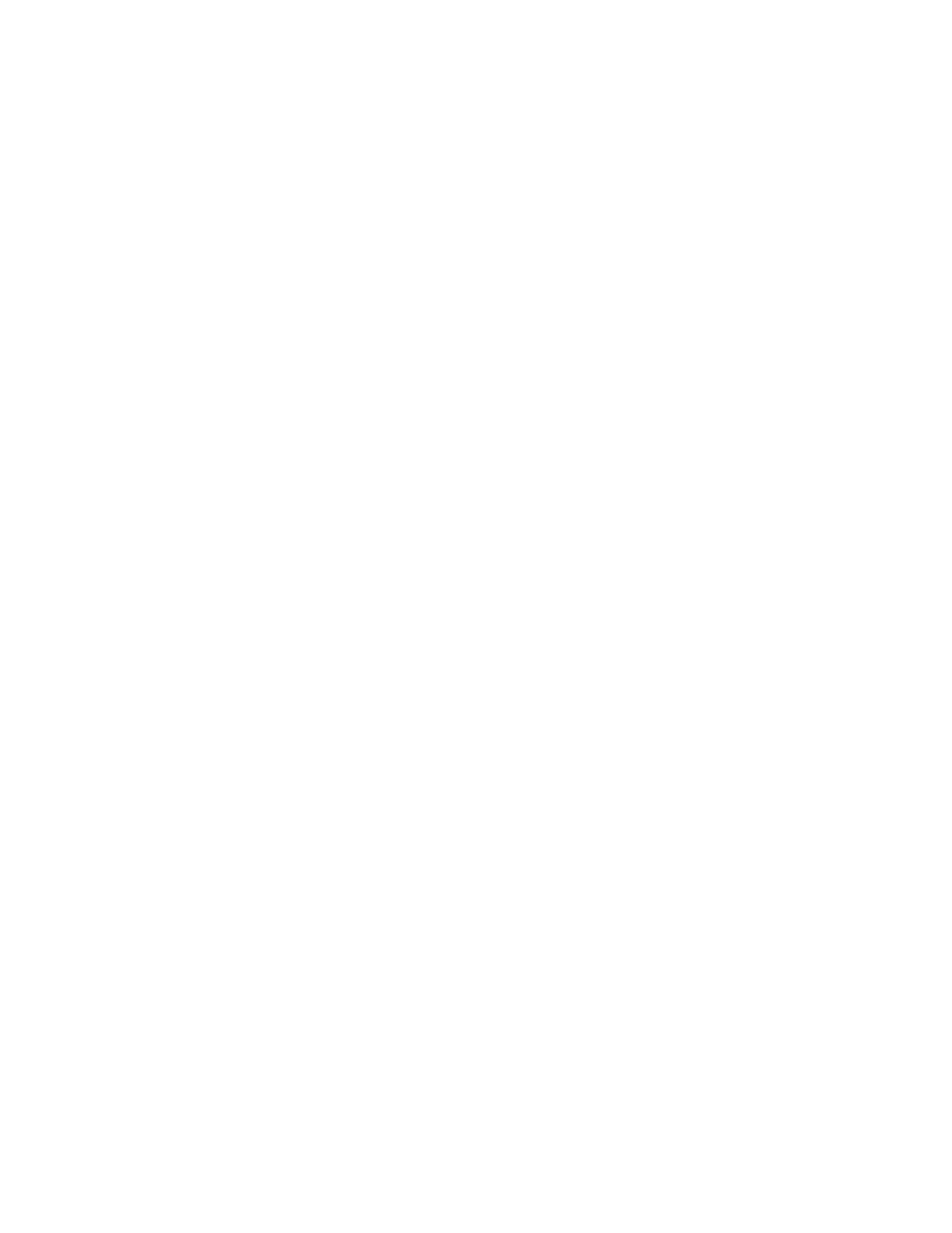
40
Chapter 2
m Make sure you have the access privileges you need to view the files. Ask the network
administrator or the owner of the shared item to give you access. See the information on
file sharing in Mac OS Help (choose Help from the Finder’s Help menu).
File sharing can’t be turned on.
m Make sure AppleTalk is turned on in the Chooser.
m Make sure you have at least 400K of space available on your hard disk.
m Some disk-formatting programs don’t work with file sharing. If you use such a program,
contact the manufacturer or vendor for compatibility information.
m There may be a problem with some of the information your computer uses to start up file
sharing. Follow these steps in order until the problem is solved:
1
Open the File Sharing control panel and enter new information in the Network
Identity section. Then try again to turn on file sharing.
2
Remove the File Sharing folder from the Preferences folder (inside the System Folder).
Then restart the computer and try to turn on file sharing.
3
Reset the PRAM. See “Reset the PRAM.” on page 19.
4
Remove the Users & Groups Data File from the Preferences folder (inside the System
Folder). Restart the computer.
5
Reinstall system software. See Chapter 5, “Reinstalling Your Computer’s Software,” on
page 53.
Item can’t be shared.
m Make sure you have at least 1 MB of space available on your hard disk.
m Some removable storage devices can’t be shared. Check with the manufacturer or vendor
of the device for more information.
m Some disk-formatting programs don’t work with file sharing. If you use such a program,
check with the program’s manufacturer or vendor.
Can’t open a shared disk or folder.
m You may not have the access privileges needed to use the disk or folder. Ask the network
administrator or the owner of the shared item to give you access.
m Check with the owner of the item to make sure you are entering your name exactly as the
owner specified (including spaces and capitalization) and try again.
You can’t remember your Administration password.
m Erase your Administration password (along with all of your AppleTalk settings and
configurations) by dragging the AppleTalk or TCP/IP Preferences file (inside the
Preferences folder in your active System Folder) to the Trash. When you open the
AppleTalk or TCP/IP control panel again, you must reenter all your settings.
