Apple iMac G3 (Original) User Manual
Page 35
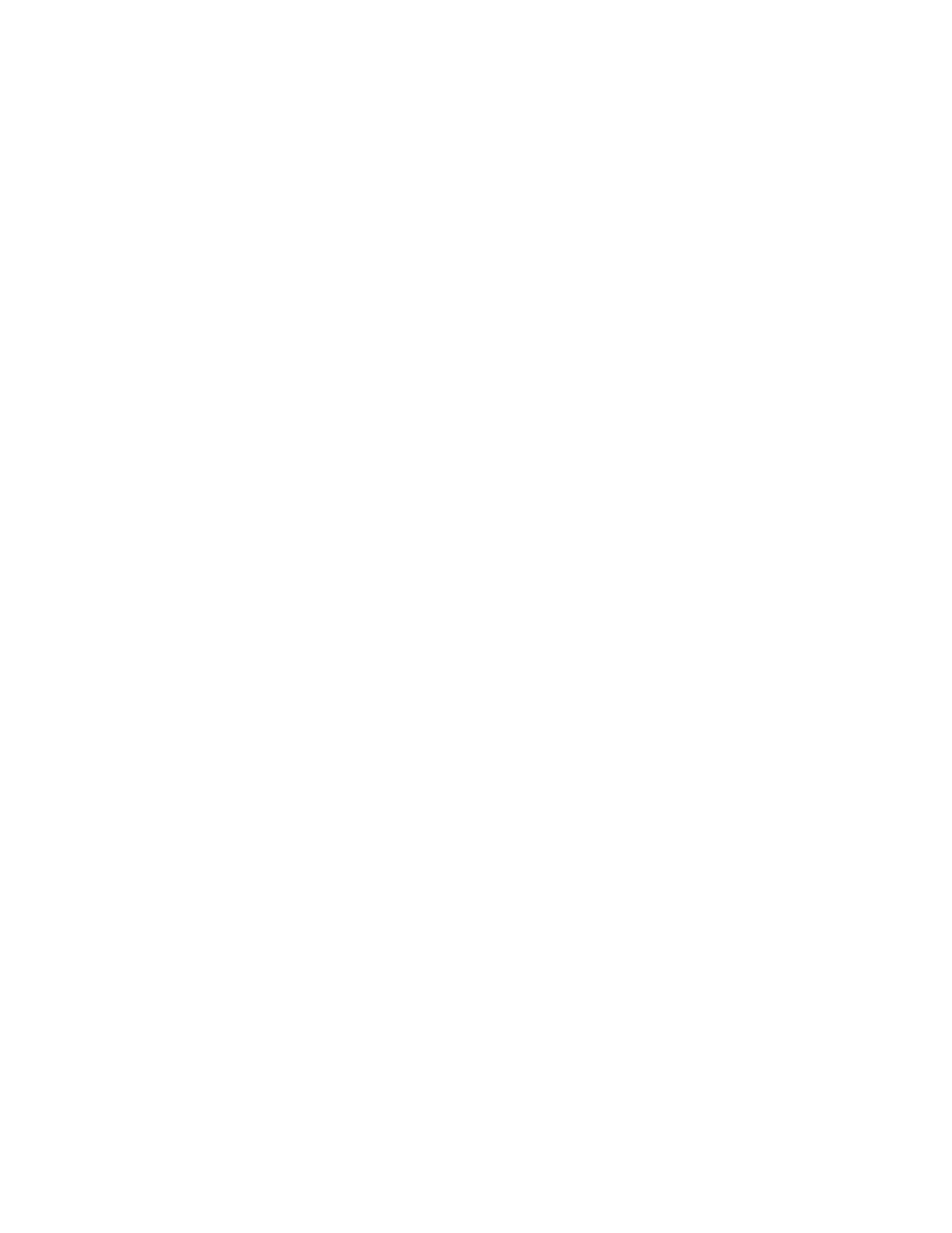
Problems Using Your Computer
35
m If you suspect a keyboard problem, borrow an Apple USB keyboard from another
computer and connect it to yours. If that solves the problem, you may need to repair your
keyboard. Consult an Apple-authorized service provider.
m Make sure the cables on your device are not damaged or frayed. If so, contact the
manufacturer of the device or see the documentation that came with the device.
For more information
m To find out more about USB and your computer, see the online documentation that came
with your computer.
m To find out more about your USB device, see the documentation that came with the
device.
Problems Printing
If you’re using a USB printer, see also “Problems With USB Devices” on page 33.
Note: Also refer to the documentation that came with the printer.
m Check your printer settings in the Chooser (in the Apple [K] menu), making sure you
have selected the correct printer.
m Turn off the computer and printer and check the printer cable connections.
m If none of these suggestions solves the problem, you may need to reinstall the printer
software that came with your printer. Refer to the documentation that came with your
printer.
Can’t print, or error message appears.
m There may not be enough memory for printing. Try the following:
m Try quitting other open applications.
m Immediately after sending the Print command, quit the application you’re printing
from to free memory for printing.
m Increase the amount of memory for the desktop printer icon; select it, choose Get Info
from the File menu, and type a larger number in the Preferred Size box.
m Reduce the amount of memory used by the application you’re printing from.
m If your document uses lots of fonts, choose Page Setup from the File menu. Make sure
you have selected “Unlimited Downloadable Fonts” under PostScript
™
Options. If that
doesn’t work, use fewer fonts in the document.
m If the document contains complex graphics, remove some of the detail from the
images.
m Don’t use background printing.
m Make sure the printer is turned on. Some printers need to warm up for a few minutes
after you turn them on.
