Starting up from a cd – Apple iMac G3 (Original) User Manual
Page 45
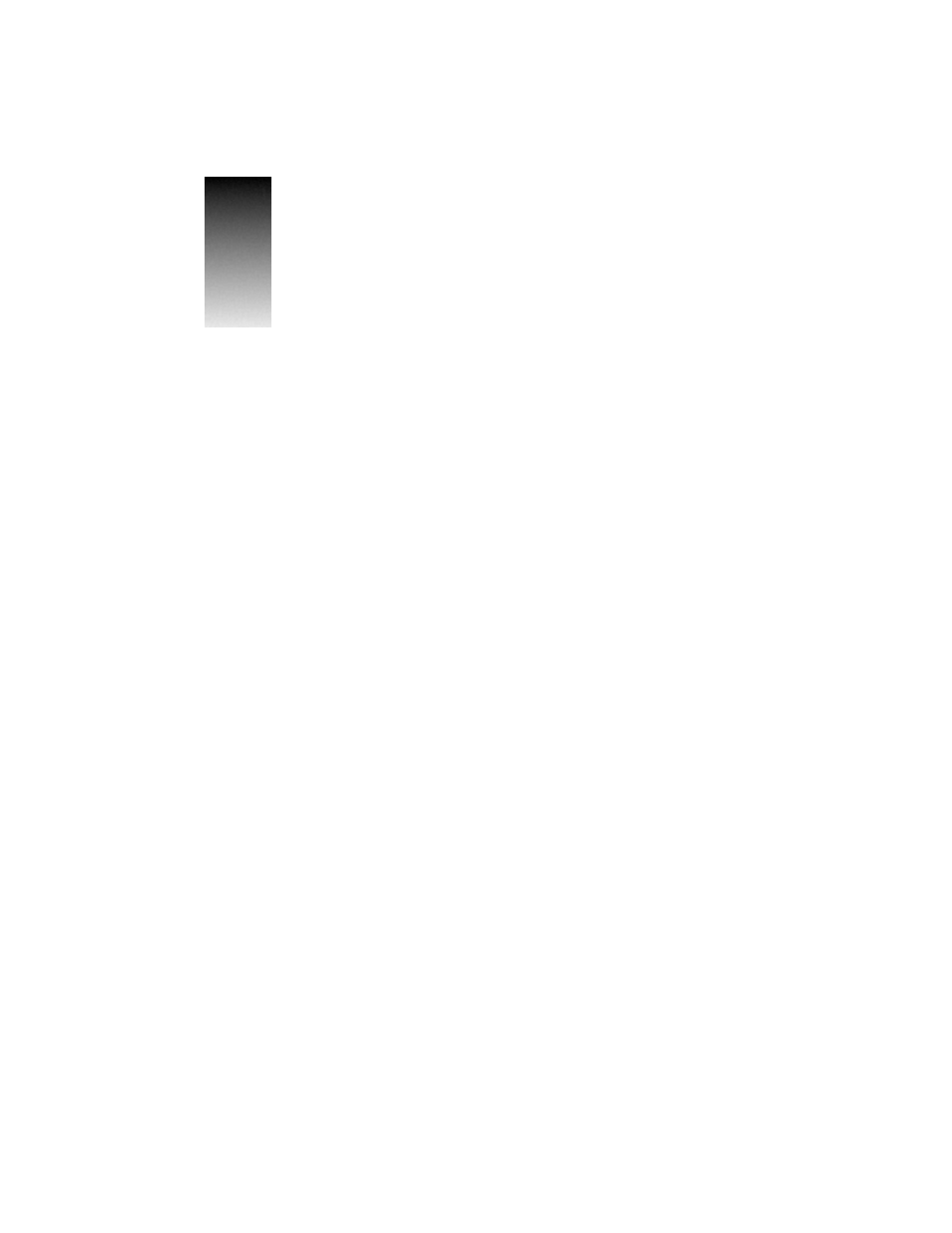
45
C H A P T E R
3
3
Starting Up From a CD
To test, repair, or initialize a hard disk, or to install or remove system software on a hard disk,
you need to start up your computer from another disk. You can start up your computer using
the software install CD-ROM disc.
Starting Up From the Software Install CD
Follow these steps to start up from the software install CD.
1
Turn on your computer if it’s not already running.
2
Press the Open button on your CD-ROM drive.
3
Carefully open the tray and place the software install CD in the tray with the disc label facing
up.
Make sure the disc is lying flat in the tray.
4
Gently push the tray in.
5
Hold down the C key on your keyboard while you choose Restart from the Special menu and
wait for the message “Welcome to Mac OS” to appear.
If this doesn’t work, restart the computer, make sure the CD is inserted, and hold down the
Command, Option, Shift, and Delete keys (to temporarily disable the hard disk). Hold the
keys down until the message “Welcome to Mac OS” appears.
6
When you see the screen that says “Mac OS” and the phrase “Starting Up,” release the C key.
In a few seconds the desktop appears. The CD’s icon appears at the top-right corner of the
desktop (above your hard disk icon), and the Apple (
K) menu does not contain the usual
items.
Note: The desktop pattern is different from the pattern you normally see, since your
computer is now using the system software that’s on the CD. Your regular desktop pattern
will reappear when you start up from your normal startup disk.
