Apple iMac G3 (Original) User Manual
Page 18
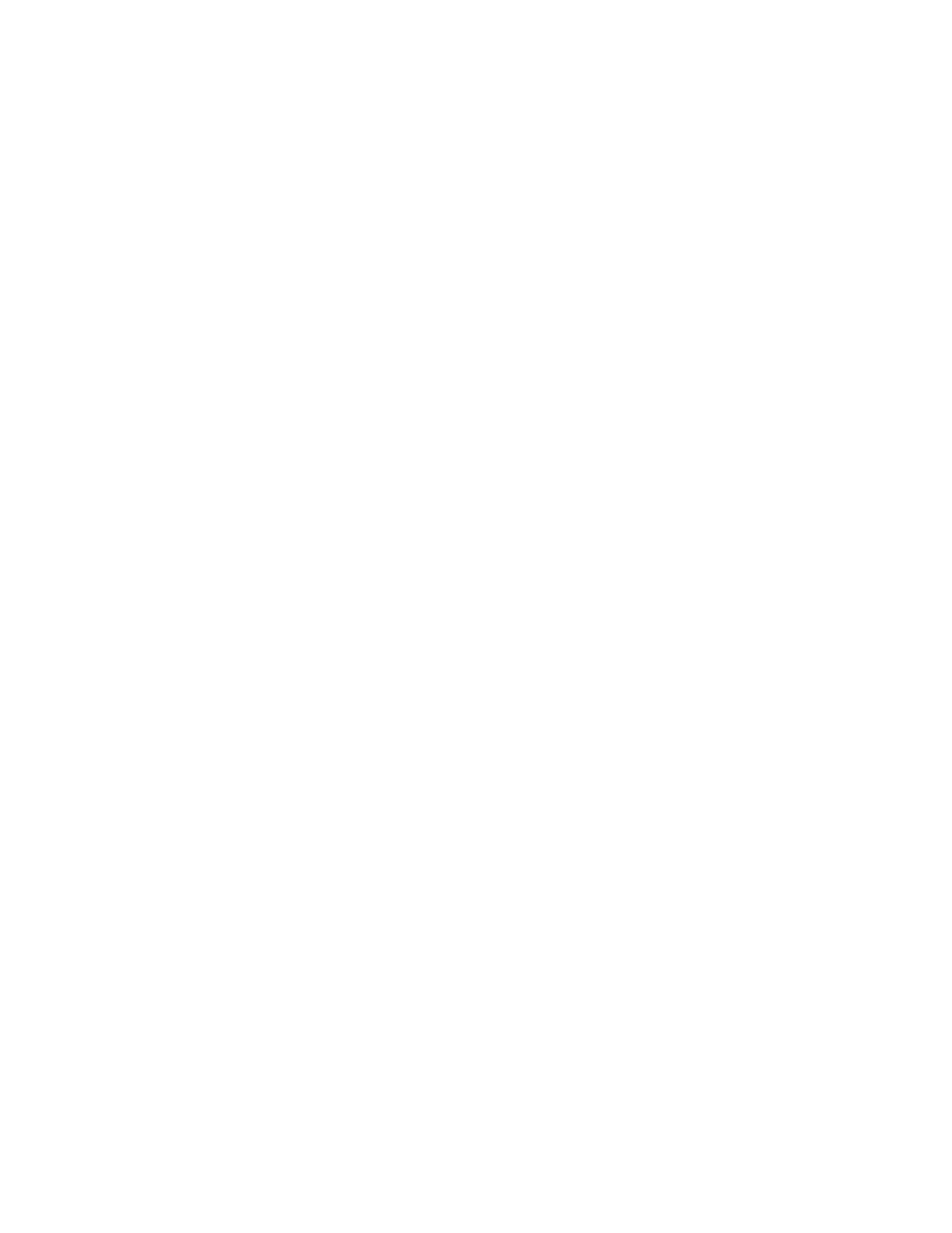
18
Chapter 1
3
Notice the name of the currently selected set of extensions in the Selected Set pop-up menu
so that you can return to it later if you want.
4
Open the Selected Set pop-up menu and choose the “Mac OS 8.1 base” set.
This makes the computer start up using only the software installed at the factory.
5
Click the Continue button to continue startup.
6
When the computer is ready, try the same actions that caused the problem.
If the problem no longer occurs, you probably have one or more extensions or control
panels that don’t work with Mac OS 8.1. Continue with the steps that follow in “Test
Individual Extensions and Control Panels.”
Test individual extensions and control panels
1
Restart your computer while holding down the Space bar.
2
Release the Space bar when the Extensions Manager control panel opens.
3
Click the Duplicate Set button to create a new set. In the window that appears, type a name
for the set (for example, “Test Set”) and click OK.
4
Turn off all the extensions in the new set by choosing All Off in the Edit menu.
5
Turn on the item you want to test by clicking its checkbox.
6
Click the Continue button to continue startup.
7
Try the same actions that caused the problem.
If the problem occurs again, the item is probably incompatible. Remove the item from the
Extensions folder or turn the item off using the Extensions Manager.
8
Repeat steps 1 through 7 for each item you want to test.
If you find that a piece of software is incompatible, contact the manufacturer of the software
to see if an updated version is available.
Tip: A recently installed extension or control panel might be the problem. If you have a lot
of extensions and control panels, you may want to “work by halves.” Turn on half the
extensions and control panels and test for the problem. If the problem disappears, repeat the
process turning on half of the remaining items. If the problem persists, repeat the process
turning off half of the items that are turned on. Continue to work by halves like this until you
locate the conflicting extensions or control panels.
If this doesn’t solve your problem, return to “Problems” on page 7.
