Apple iMac G3 (Original) User Manual
Page 28
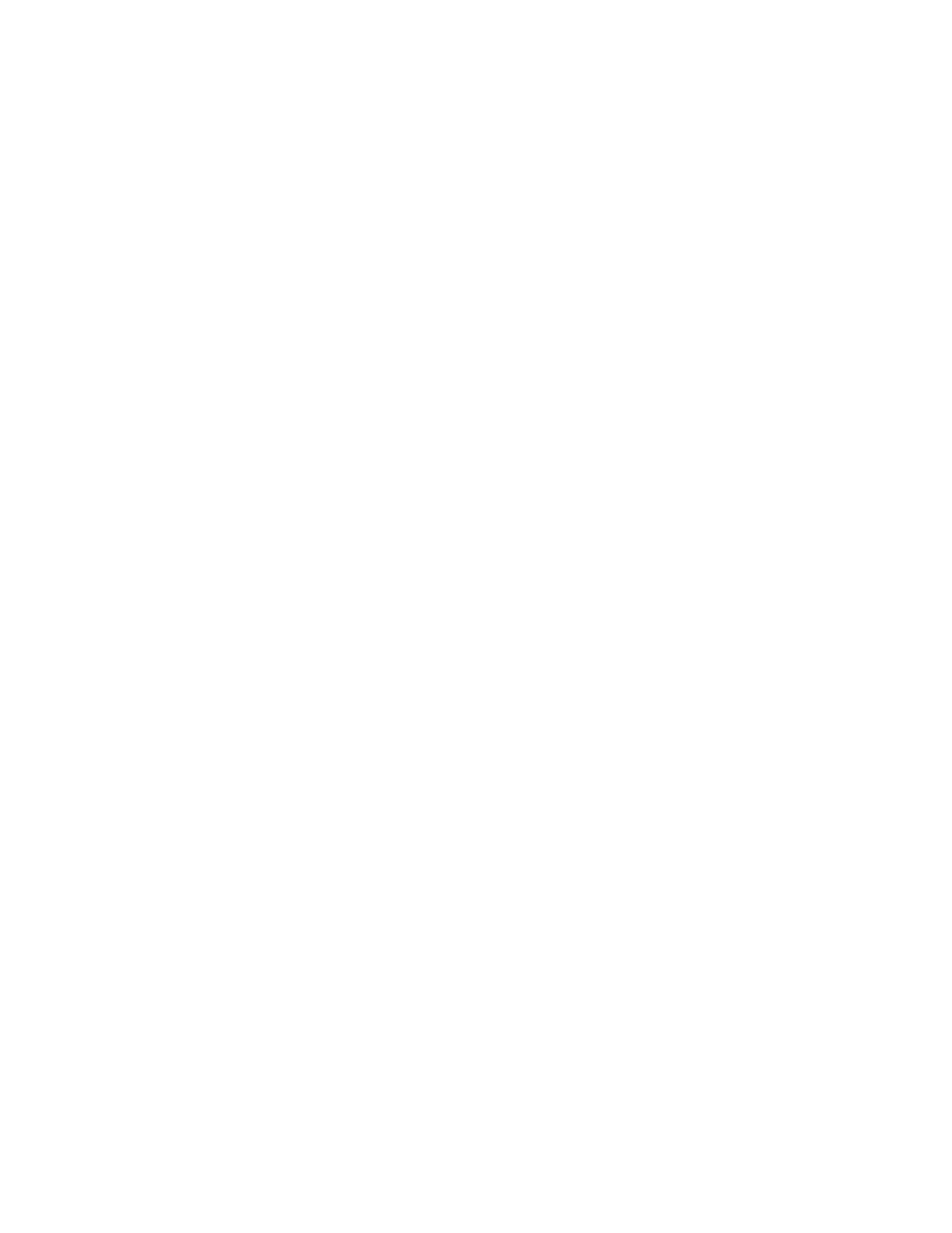
28
Chapter 2
If the files are there and you still get the message, it means that you don’t have enough
memory to run the application. You may be able to open the application if you try one or
more of the following:
m Quit other open applications.
m Reduce the amount of memory allocated to the application:
1
Select the application’s icon in the Finder.
2
Choose Get Info from the File menu.
3
Type a lower number in the box for Preferred Size.
m Install more memory (RAM).
DOS or Windows document won’t open, or displays incorrectly.
If you can’t open a DOS or Windows document by double-clicking its icon, try one of the
following:
m Open the document from within the program by choosing Open in the program’s File
menu.
m Use the PC Exchange control panel (in the Control Panels folder in the Apple [K] menu)
to specify which Macintosh program will open the document.
If a DOS document is displayed incorrectly, or you see strange codes or characters in the
document, try one of the following:
m Your application program may have special procedures for opening and saving documents
with different file formats. See the information that came with your program, or call the
program’s publisher.
m Try opening the document in another program.
Note: Some characters that can be displayed on the Macintosh are not accurately displayed
on DOS computers.
See information about working with DOS or Windows documents on your Macintosh in
Mac OS Help (choose Help from the Finder’s Help menu).
Can’t throw away a file.
m The file may be locked. From the Finder, select the file’s icon, choose Get Info from the
File menu, and click the Locked checkbox to remove the X. You can delete locked files
that are in the Trash by holding down the Option key while you choose Empty Trash from
the Special menu.
m An application program may be using the file. Close the file or quit the program.
m The file may be in a shared folder that can’t be changed. You can throw away the file by
turning off file sharing temporarily (click Stop in the File Sharing control panel). Or you
can select the shared folder, choose Sharing from the File menu, and uncheck the box
labeled either “Can’t be moved, renamed, or deleted” or “Same as enclosing folder.”
