Adding images or color to table cells, Merging table cells – Apple Numbers '09 User Manual
Page 86
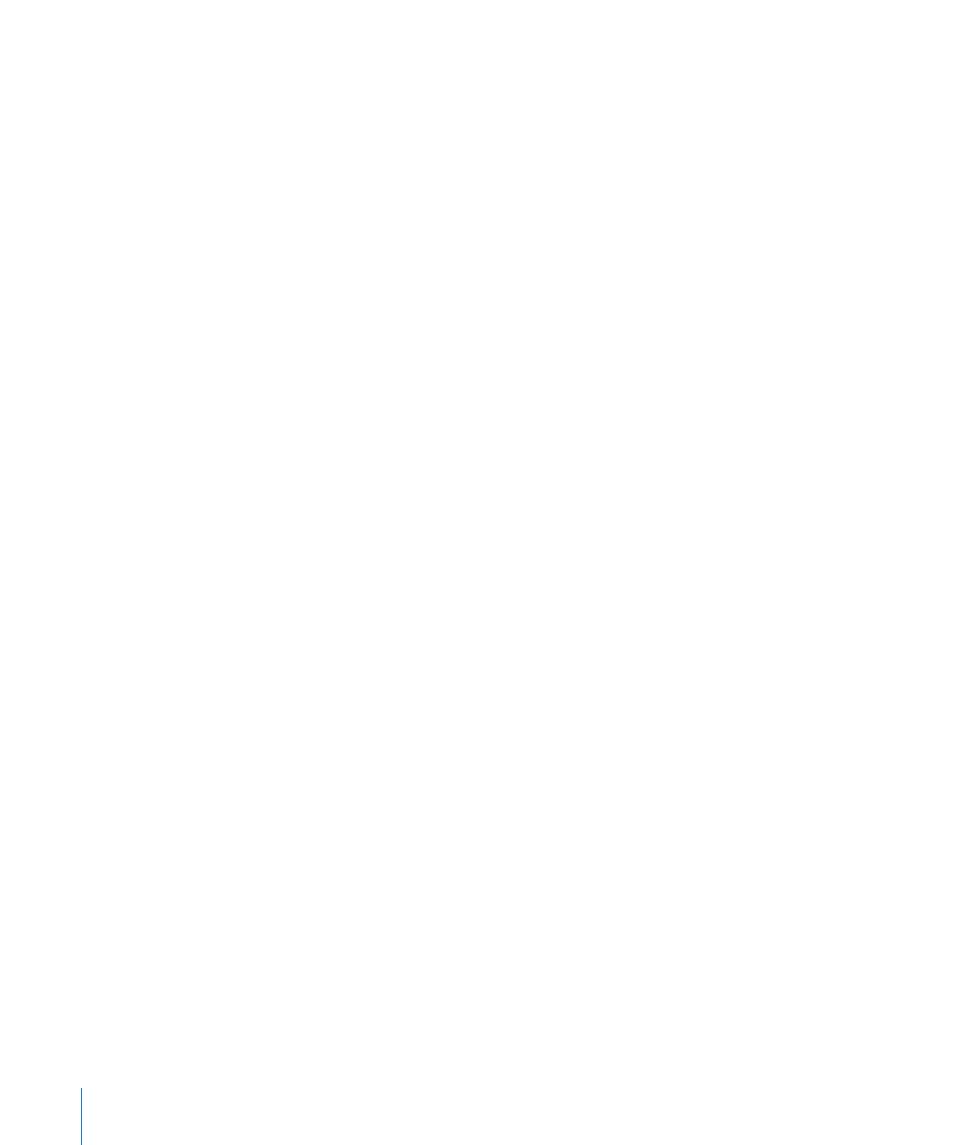
To delete a test value that’s a cell reference, click in the test value field and press Delete.
To replace a cell reference with a different one, click in the test value field and click a
different cell in the same table or a different table.
To replace a textual test value with a cell reference, click in the test value field, click the
small blue circle, and then click a table cell.
Adding Images or Color to Table Cells
You can add graphics or color to individual table cells or to an entire table.
To add an image or color to a table cell:
1
Select the cell.
2
Click Inspector in the toolbar, and then click the Table inspector.
3
To add an image, choose Image Fill from the Cell Background pop-up menu. See
“Filling an Object with an Image” on page 228 for instructions.
4
To add background color, choose Color Fill or Gradient Fill from the Cell Background
pop-up menu. See “Filling an Object with a Solid Color” on page 226 and “Filling an
Object with Blended Colors (Gradients)” for more information.
Merging Table Cells
Merging table cells combines adjacent cells into one, eliminating the borders so that
they behave as a single cell.
To merge table cells:
1
Select a group of two or more adjacent table cells. The group of cells you choose must
form a rectangle, and they must be all body cells, all header cells, or all footer cells.
2
Choose Table > Merge Cells.
You can also click the Merge button in the Table inspector.
To unmerge cells, select a cell created by merging, and then deselect Merge Cells in
the Table menu or click the Unmerge button in the Table inspector.
Here is what happens to cell content during a merger:
Merging horizontally contiguous cells containing only text or a mixture of text,
Â
numbers, formatted values, and formulas joins the content from all the original cells
as text separated by tabs.
Merging vertically contiguous cells containing only text or a mixture of text,
numbers, formatted values, and formulas joins the content from all the cells as text
separated by carriage returns.
86
Chapter 4
Working with Table Cells
