Apple Numbers '09 User Manual
Page 153
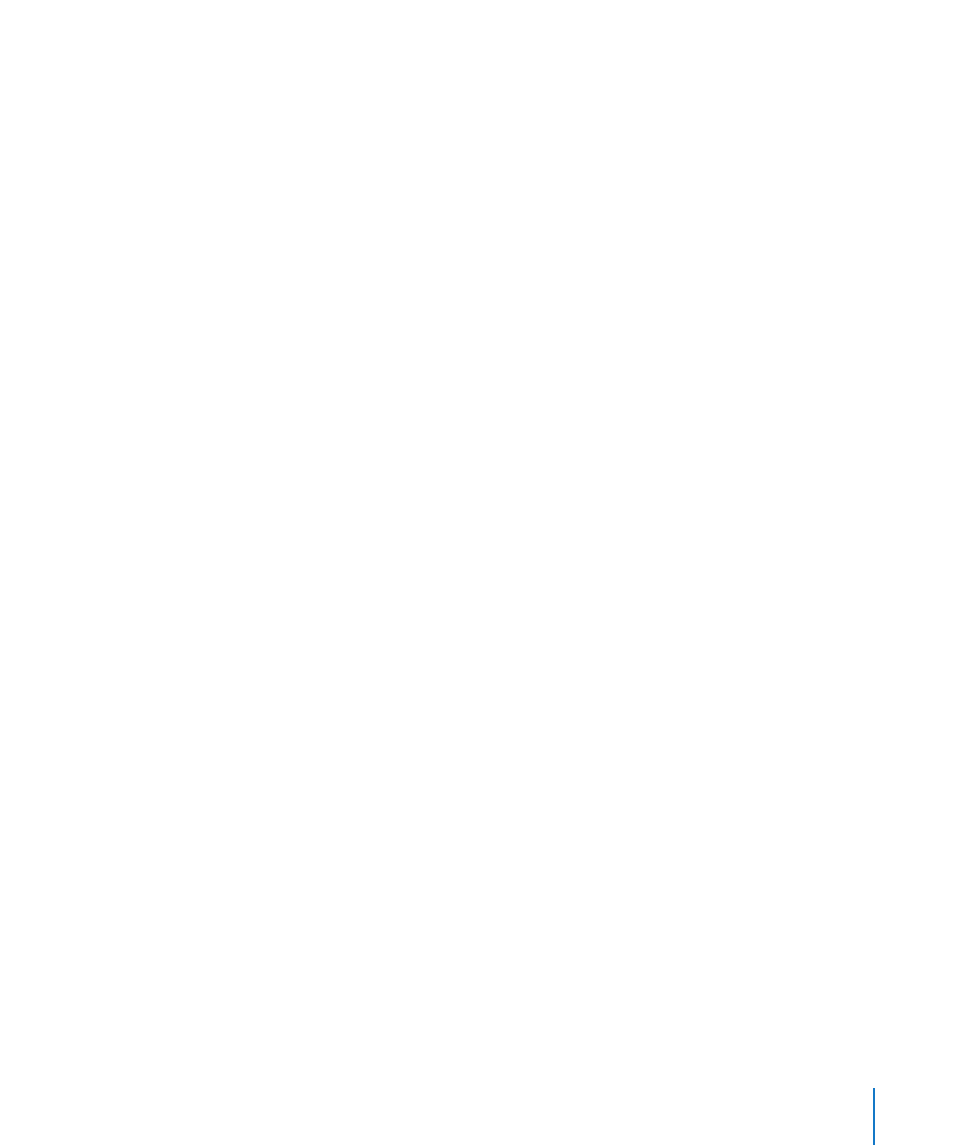
Chapter 7
Creating Charts from Data
153
Polynomial: Produces a curved line that has hills and valleys to show where values
rise or fall. Specify the order of polynomial you want to use in the Order field; order 4
produces as many as 3 hills or valleys.
Power: Produces a curved line for use when you want to compare measurements
that increase at a specific rate. Power can’t be used with data that contains zero or
negative values.
Exponential: Produces a curved line for use when values rise or fall at increasingly
higher rates. Exponential can’t be used with data that contains zero or negative values.
Moving Average: Produces a trendline using the number of data points you specify in
the Period field, averages them, and uses the average value as a trendline point.
5
To see the equation that describes a trendline, select the line, and then select Show
Equation. You can drag this equation to wherever you want it to appear on the sheet.
6
To see the R-squared value that was used to calculate a trendline, select the line, and
then select Show R^2 Value. You can drag this number to wherever you want it to
appear on the sheet.
7
To display a label for a trendline, select the trendline and then select Label. Type a label
in the adjacent field.
8
To change the line color or thickness of a trendline, select the trendline, and
then click the Graphic button in the Inspector window. Make adjustments using the
Stroke controls.
Formatting the Text of Chart Titles, Labels, and Legends
You can change the size and appearance of chart and axis titles, axis labels, data point
labels, and legends.
To format the text of labels and legends:
1
Depending on which text you want to format, select the appropriate item:
To format all chart titles and labels (excluding the chart legend), click the chart to
change all the text to your font and color choices.
To format the text for all data points in one series only, select the text box for one data
point in the series.
To format the text in an axis label, select the text.
To format the text for all series labels, select the series label box.
To change the text in a chart legend, select the legend.
2
Use the format bar controls to format the selected text.
