Apple Numbers '09 User Manual
Page 58
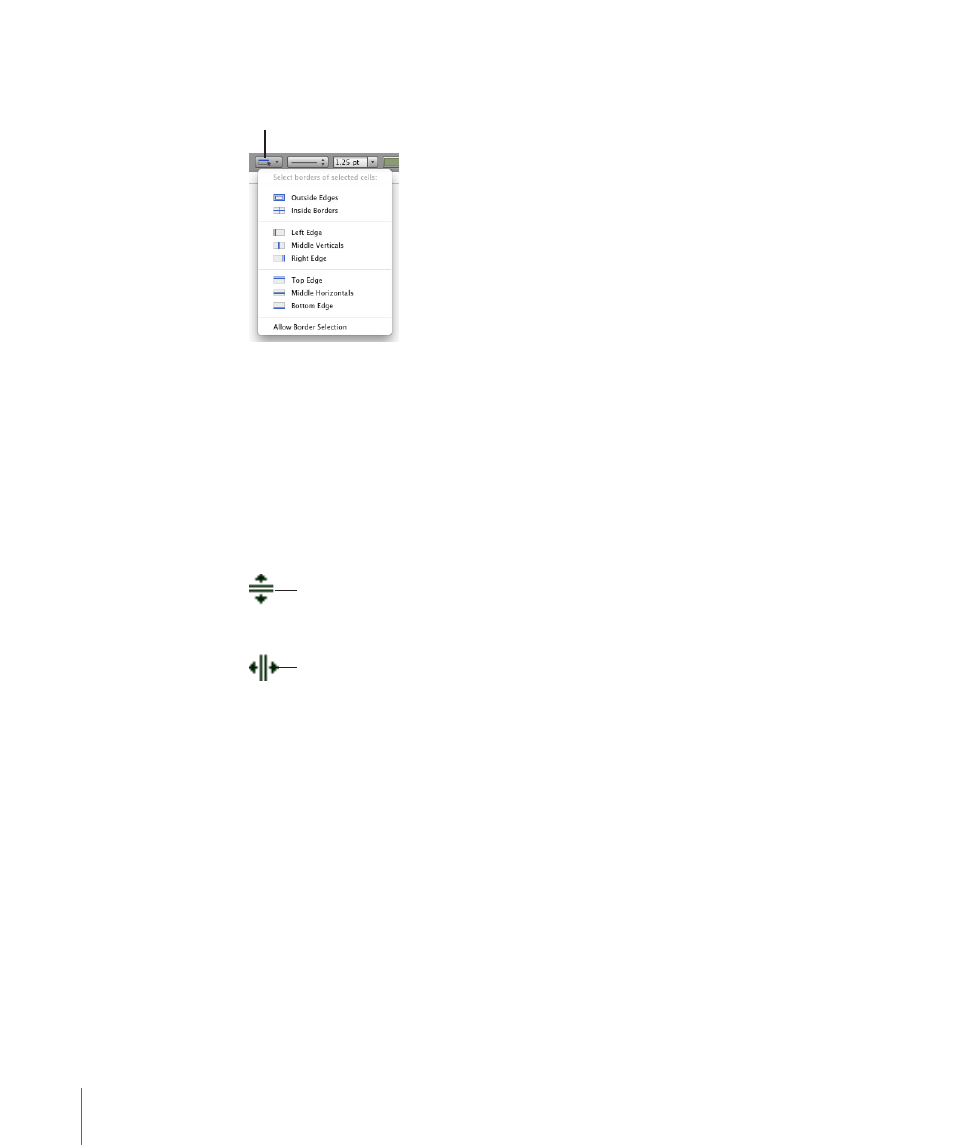
Click the Borders button in the format bar, and choose an option from the
pop-up menu.
Borders button
You can also use the Cell Borders buttons in the Table inspector to select a
border segment.
To select border segments for either formatting or resizing rows and columns, use
m
border selection mode. Choose Allow Border Selection from the Borders pop-up menu
in the format bar or choose Table > Allow Border Selection, and then select the table
you want to work with.
The pointer changes shape when it’s over a horizontal or vertical segment. The pointer
appears to straddle the segment.
The pointer looks like this when
it’s over a horizontal segment.
The pointer looks like this when
it’s over a vertical segment.
To select a long segment, click a cell’s horizontal or vertical border. To change the
selection to a single segment, click it again.
To add a single or long segment to the selection, hold down the Shift or Command key
while clicking.
To deselect a selected single segment, click it while holding down the Shift or
Command key.
To go back and forth between single-segment and long-segment selection, click a border.
To stop using border selection mode, choose Disallow Border Selection from the Borders
pop-up menu in the format bar or choose Table > Disallow Border Selection.
58
Chapter 3
Using Tables
