Organize photos and videos – Apple iPhone iOS 8.1 User Manual
Page 82
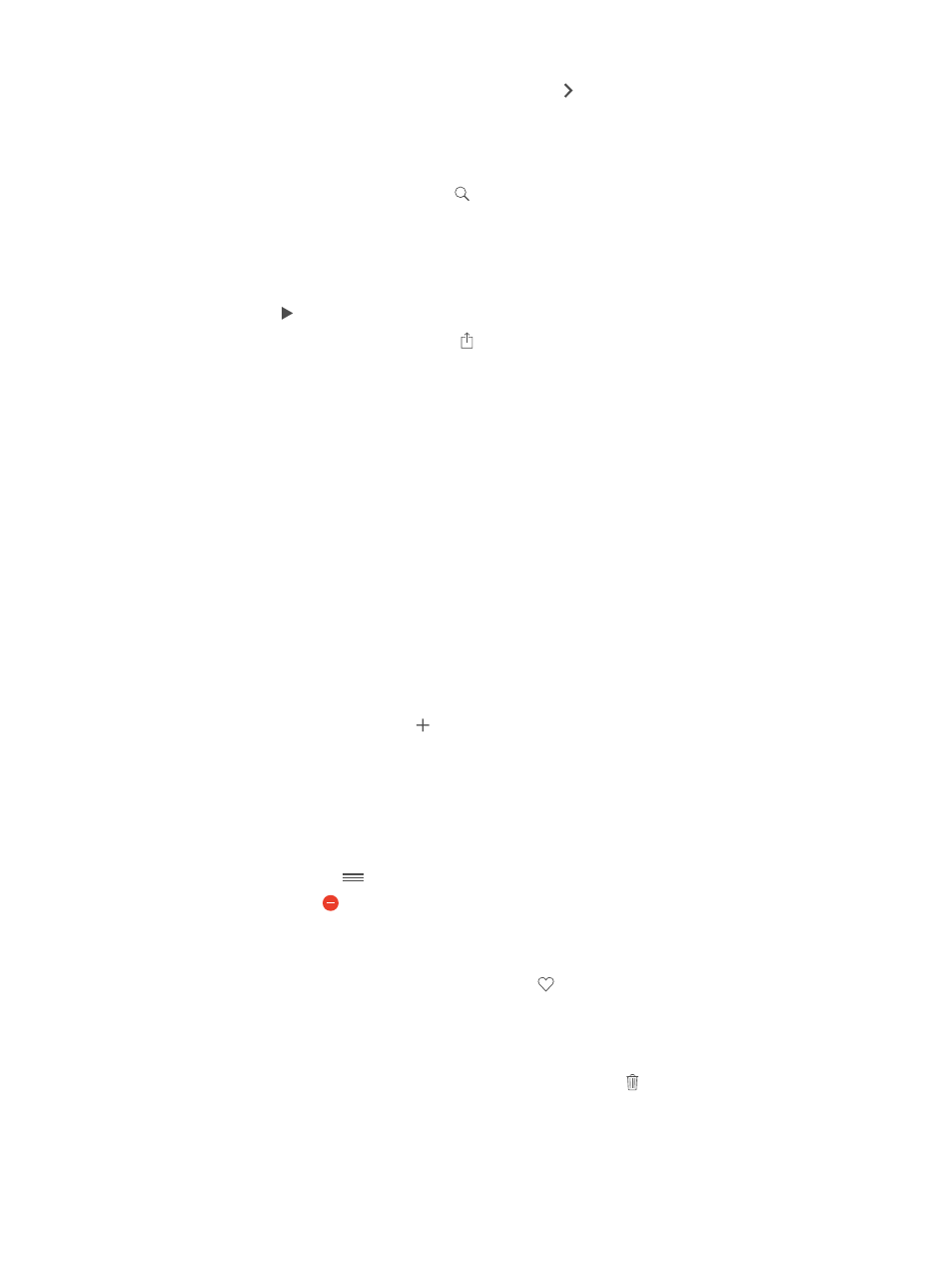
Chapter 11
Photos
82
View by location. While viewing by year or by collection, tap . Photos and videos that include
location information appear on a map, showing where they were taken.
While viewing a photo or video, tap to show and hide the controls. Swipe left or right to go
forward or backward.
Search photos. From Albums or Photos, tap
to search by date (month and year), or place (city
and state). Search also keeps your Recent Searches on hand and gives you a list of suggested
searches.
Zoom in or out. Double-tap, or pinch or spread a photo. When you zoom in, you can drag to see
other parts of the photo.
Play a video. Tap
Play a slideshow. While viewing a photo, tap , then tap Slideshow. Select options, then tap
Start Slideshow. To stop the slideshow, tap the screen. To set other slideshow options, go to
Settings > Photos & Camera.
To stream a slideshow or video to a TV, see
on page 39.
Organize photos and videos
The Album tab includes albums you create and several default albums, depending on which
Photos features you use. Videos are automatically added to the Videos album, for example. You
see a My Photo Stream album if you use that feature (see
, next). If you use
iCloud Photo Library beta, you have an All Photos album, which includes all your photos and
videos in iCloud (see
on page 83); if you don’t use iCloud Photo Library
beta, the Camera Roll album includes photos and videos you took with iPhone or saved to
iPhone from other sources.
Note: If you use iCloud Photo Library beta, albums are stored in iCloud and are up to date and
accessible on any iOS 8.1 device using the same Apple ID. See
page 83.
Create a new album. Tap Albums, tap , enter a name, then tap Save. Select photos and videos
to add to the album, then tap Done.
Add items to an existing album. While viewing thumbnails, tap Select, select items, tap Add To,
then select the album.
Manage albums. While viewing your album list, tap Edit.
Rename an album: Select the album, then enter a new name.
Rearrange albums: Drag
.
Delete an album: Tap
.
With iCloud Photo Library beta, you can manage all your albums from any iOS 8.1 device set up
with iCloud Photo Library beta.
Mark your favorites. While viewing a photo or video, tap
to automatically add it to the
Favorites album. A photo can be part of another album as well as Favorites.
Hide photos you want to keep but not show. Touch and hold a photo, then choose Hide. The
photo is moved to the Hidden album. Touch and hold a hidden photo to Unhide it.
Remove a photo or video from an album. Tap the photo or video, tap , then tap Delete Photo.
The photo is removed from the album and from the Photos tab.
