Use iphone with voiceover – Apple iPhone iOS 8.1 User Manual
Page 145
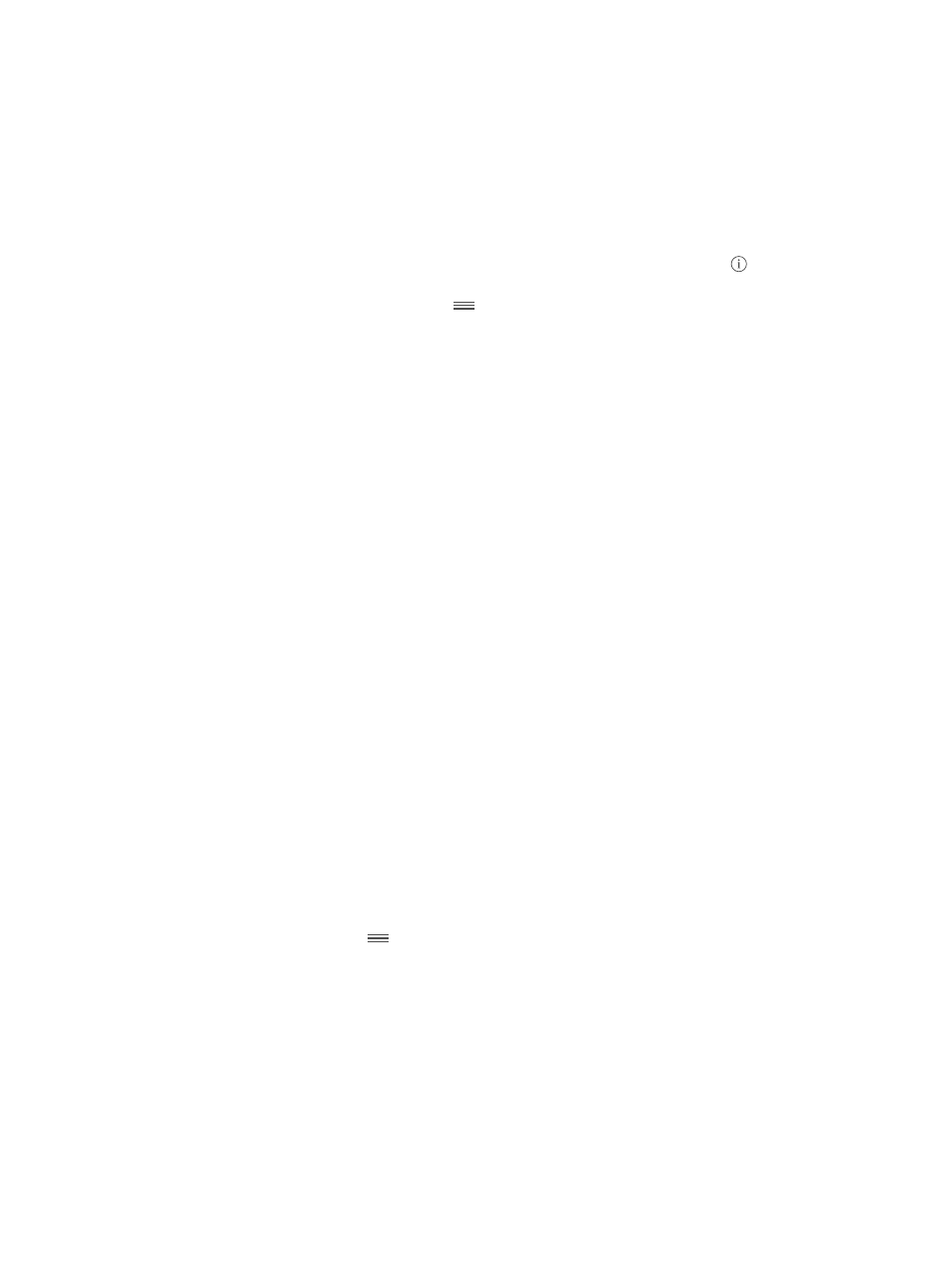
Appendix A
Accessibility
145
Control audio ducking: To choose whether audio that’s playing is turned down while VoiceOver
speaks, set the rotor to Audio Ducking, then swipe up or down.
Change the language for iPhone: Go to Settings > General > Language & Region. VoiceOver
Change pronunciation: Set the rotor to Language, then swipe up or down. Language is
available in the rotor only if you select more than one pronunciation in Settings > General >
Accessibility > VoiceOver > Speech > Rotor Languages.
Choose which dialects are available in the rotor: Go to Settings > General > Accessibility >
VoiceOver > Speech > Rotor Languages. To adjust voice quality or speaking rate, tap
next
to the language. To remove languages from the rotor or change their order, tap Edit, tap the
delete button or drag the reorder button
up or down, then tap Done.
Set the default dialect for the current iPhone language: Go to Settings > General >
Accessibility > VoiceOver > Speech.
Download an enhanced quality reading voice: Go to Settings > General > Accessibility >
VoiceOver > Speech, tap a language, then tap Enhanced Quality. If you’re using English, you
can choose to download Alex (869 MB), the same high-quality U.S. English voice used for
VoiceOver on Mac computers.
Use iPhone with VoiceOver
Unlock iPhone. Press either the Home button or the Sleep/Wake button, swipe to select the
Unlock button, then double-tap the screen.
Enter your passcode silently. To avoid having your passcode spoken as you enter it, use
handwriting; see
on page 149.
Open an app, toggle a switch, or tap an item. Select the item, then double-tap the screen.
Double-tap the selected item. Triple-tap the screen.
Adjust a slider.
Use a standard gesture.
slider, double-tap and hold, wait for the three tones, then slide left or right.
Scroll a list or area of the screen.
Scroll continuously through a list: Double-tap and hold until you hear three rising tones, then
drag up or down.
Use the list index: Some lists have an alphabetical table index along the right side. Select the
index, then swipe up or down to move through the index. You can also double-tap, hold, then
Reorder a list: You can change the order of items in some lists, such as the Rotor items in
Accessibility settings. Select
to the right of an item, double-tap and hold until you hear
three rising tones, then drag up or down.
Open Control Center.
