Genius—made for you, Siri and voice control – Apple iPhone iOS 8.1 User Manual
Page 71
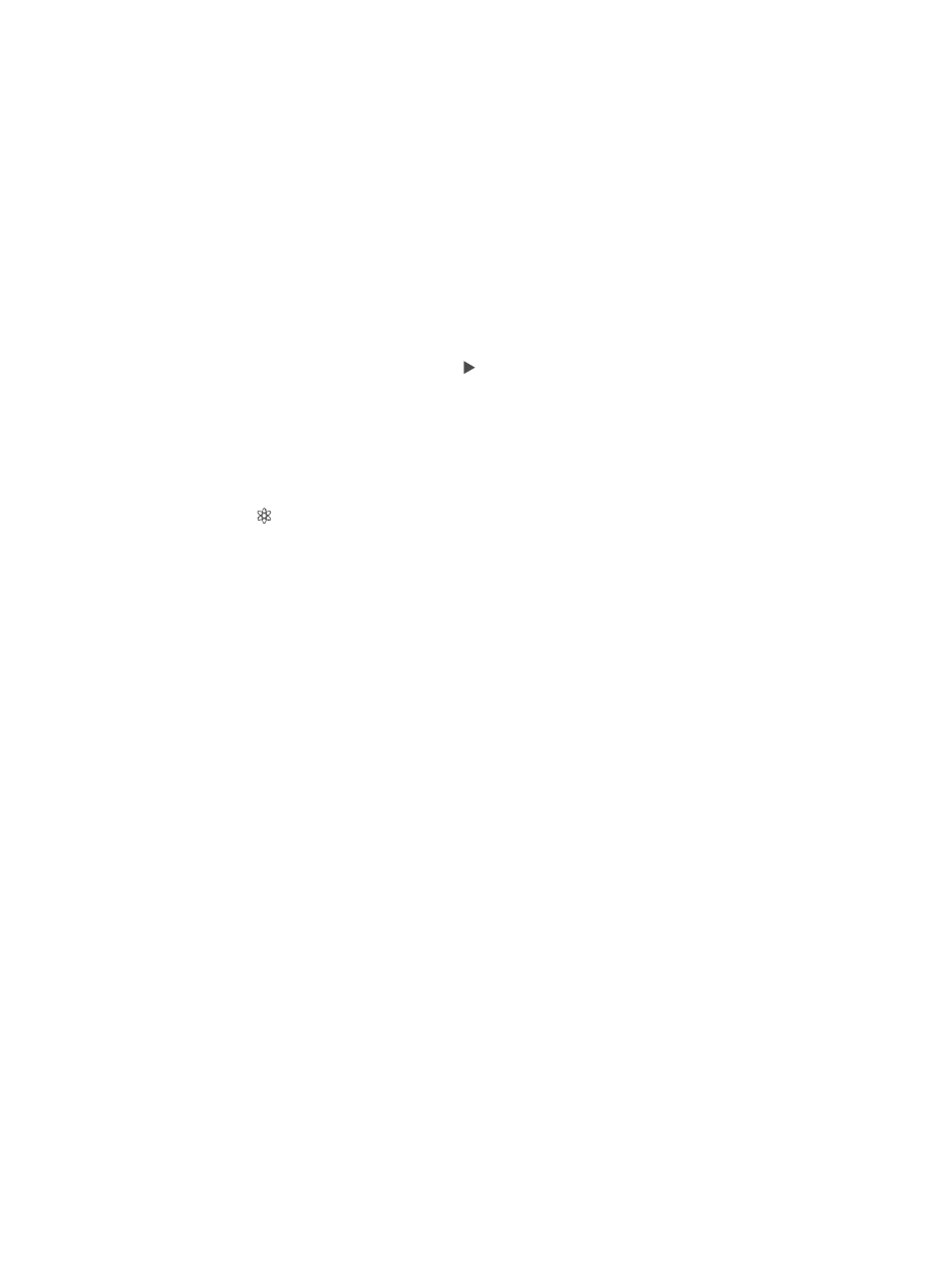
Chapter 8
Music
71
Clear or delete a playlist you created on iPhone. Select the playlist, then tap Clear or Delete.
Remove a song from iPhone. Tap Songs, swipe the song, then tap Delete. The song is deleted
from iPhone, but not from your iTunes library on your Mac or PC, or from iCloud.
Genius—made for you
A Genius playlist is a collection of songs from your library that go together. Genius is a free
service, but it requires an Apple ID.
A Genius Mix is a selection of songs of the same kind of music, re-created from your library each
time you listen to the mix.
Turn on Genius. Tap Playlists, tap Genius Playlist, then tap Turn On Genius.
Browse and play Genius Mixes.
right to access other mixes. To play a mix, tap .
Make a Genius playlist. View Playlists, then tap Genius Playlist and choose a song. Or from the
Now Playing screen, tap Create, then tap Genius Playlist.
Tap New and pick a song.
Refresh the playlist: Tap Refresh.
Save the playlist: Tap Save. The playlist is saved with the title of the song you picked, and
marked by .
If you subscribe to iTunes Match, your Genius playlists are stored in iCloud. Genius playlists
created on iPhone are copied to your computer when you sync with iTunes.
Note: Once a Genius playlist is synced to iTunes, you can’t delete it directly from iPhone.
Use iTunes to edit the playlist name, stop syncing, or delete the playlist.
Delete a saved Genius playlist. Tap the Genius playlist, then tap Delete.
Siri and Voice Control
You can use Siri or Voice Control to control music playback. See Chapter 4,
, on page 46 and
on page 31.
Use Siri or Voice Control. Press and hold the Home button.
Play or pause music:
Play an album, artist, or playlist:
Find out more about the current song:
Use Genius to play similar songs:
