Chapter 2: getting started, Set up and activate iphone, Getting started – Apple iPhone iOS 8.1 User Manual
Page 14
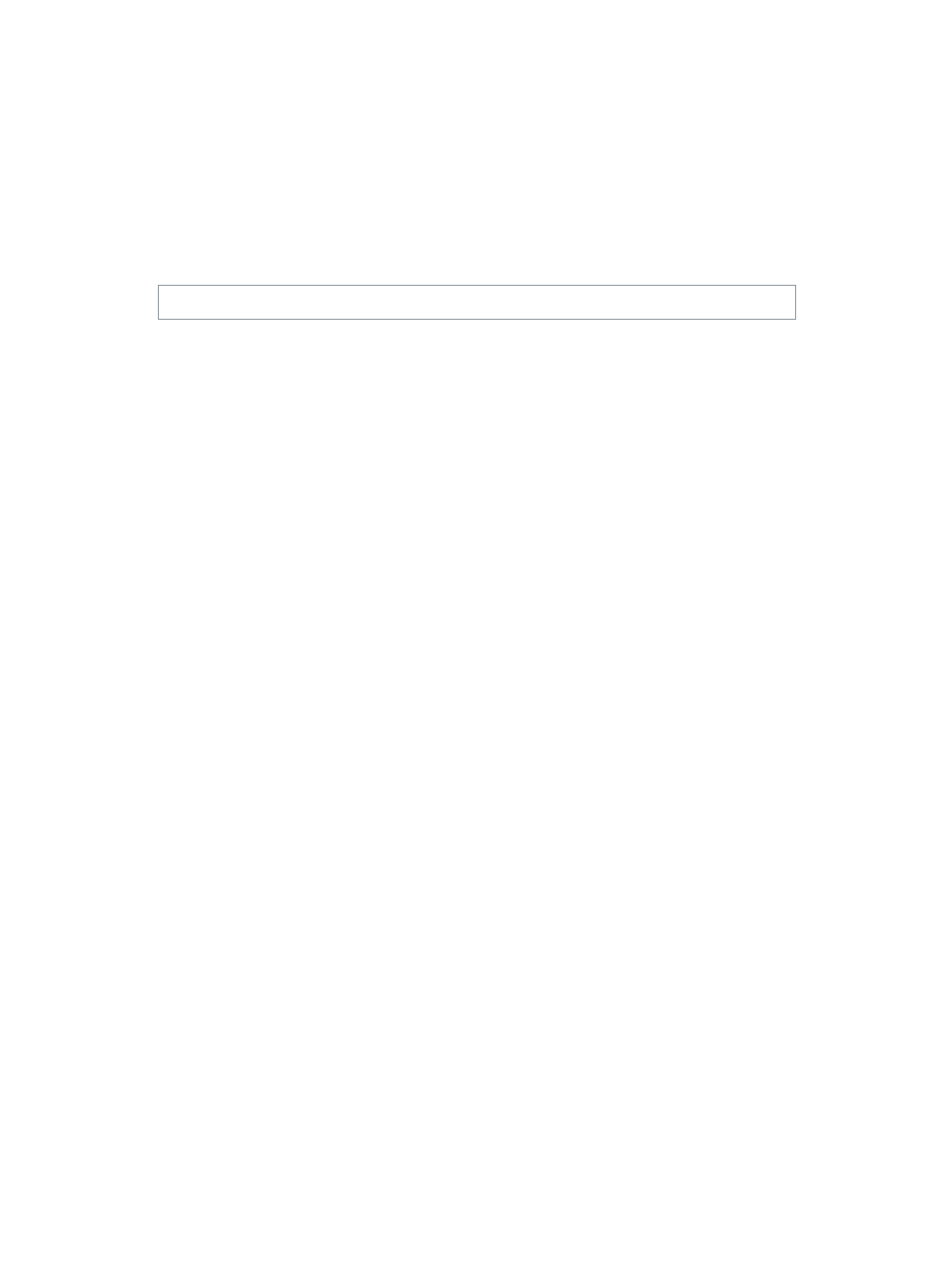
2
14
Getting Started
Set up and activate iPhone
·
WARNING:
To avoid injury, read
on page 172 before using iPhone.
Activation can be done over a Wi-Fi network, or over your carrier’s cellular network (not available
in all areas). If neither option is available, you need to connect iPhone to your computer and use
iTunes to activate iPhone (see the following section).
Set up and activate iPhone. Turn on iPhone and follow the Setup Assistant.
The Setup Assistant steps you through the process, including:
Connecting to a Wi-Fi network
Signing in with or creating a free Apple ID (needed for many features, including iCloud,
FaceTime, the App Store, the iTunes Store, and more)
Entering a passcode
Setting up iCloud and iCloud Keychain
Turning on recommended features such as Location Services
Adding a credit or debit card to Passbook to use with Apple Pay (iPhone 6 or iPhone 6 Plus)
Activating iPhone with your carrier
You can also restore from an iCloud or iTunes backup during setup.
Note: Find My iPhone is turned on when you sign in to iCloud. Activation Lock is engaged to
help prevent anyone else from activating your iPhone, even if it is completely restored. Before
Activation Lock. See
on page 180.
option, see
Contact your carrier for authorization and setup
information. You need to connect iPhone to iTunes to complete the process. Additional fees may
apply. For more information,
.
