Browse the web – Apple iPhone iOS 8.1 User Manual
Page 61
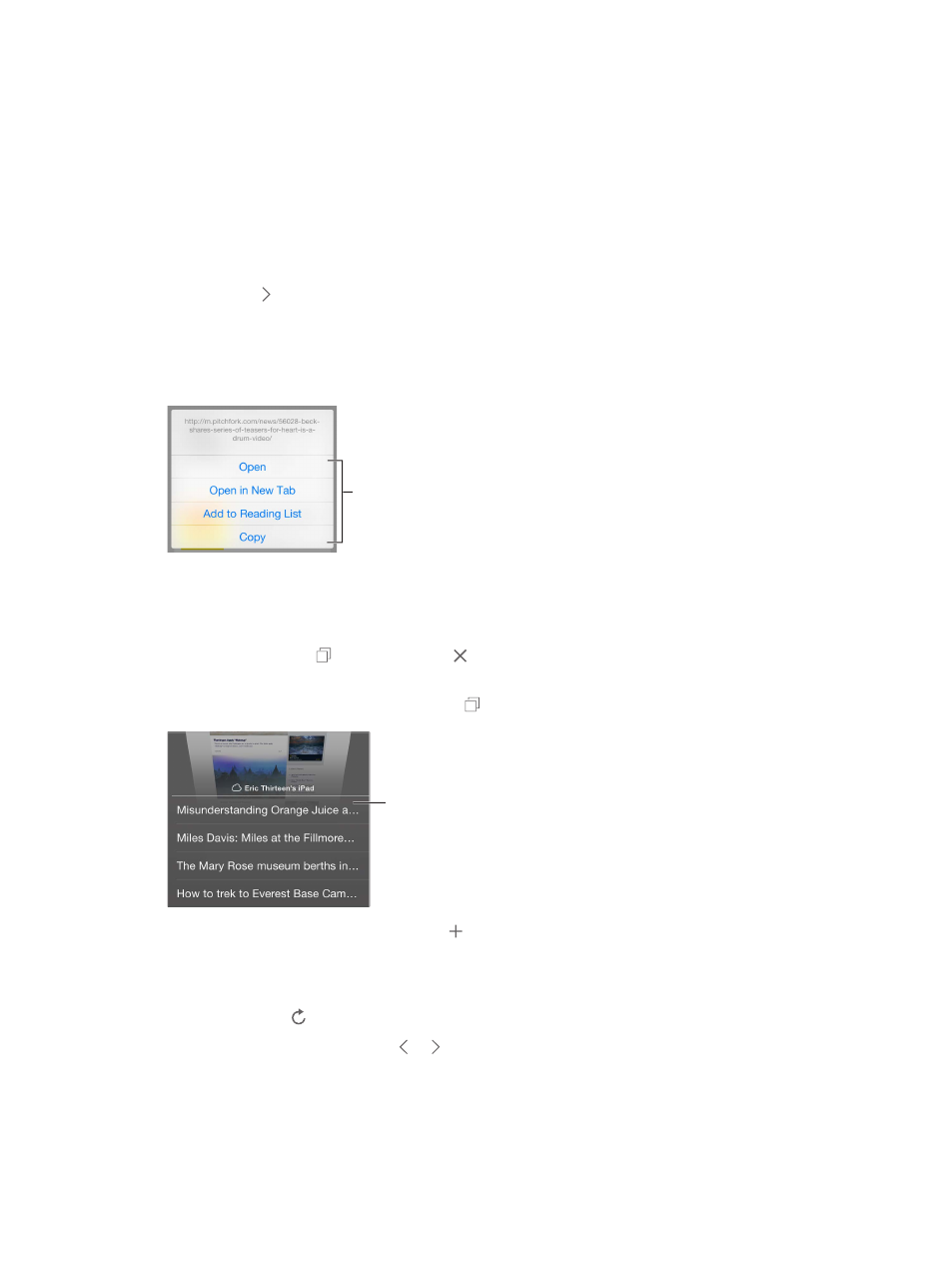
Chapter 7
Safari
61
Search the web.
search suggestion, or tap Go on the keyboard to search for exactly what you typed. If you don’t
Engine Suggestions.
Quickly search a site you’ve visited before. Enter the name of the site, followed by your search
Have your favorites top the list. Select them in Settings > Safari > Favorites.
Search the page. Scroll to the bottom of the suggested results list and tap the entry under On
This Page. Tap to see the next occurrence on the page.
Choose your search tool. Go to Settings > Safari > Search Engine.
Browse the web
Touch and hold a link
to see these options.
Touch and hold a link
to see these options.
Look before you leap. To see the URL of a link before you go there, touch and hold the link.
Open a link in a new tab. Touch and hold the link, then tap Open in New Tab. If you’d rather
open new pages in the background, go to Settings > Safari > Open Links.
Browse open tabs. Tap . To close a tab, tap in the upper-left corner, or swipe the tab to the left.
View tabs open on your other devices. If you turn on Safari in Settings > iCloud, you can view tabs
that you have open on your other devices. Tap
, then scroll to the list at the bottom of the page.
Scroll to the
bottom to see
tabs open on
other devices.
Scroll to the
bottom to see
tabs open on
other devices.
View recently closed tabs. Touch and hold .
Get back to the top. Tap the top edge of the screen to quickly return to the top of a long page.
See more. Turn iPhone to landscape orientation.
See the latest. Tap
See a tab’s history. Touch and hold or .
View the desktop version of a site. If you want to see the full desktop version of a site instead of
Desktop Site.
