Chapter 24: ibooks, Get books, Read a book – Apple iPhone iOS 8.1 User Manual
Page 118: 118 get books 118 read a book, Ibooks
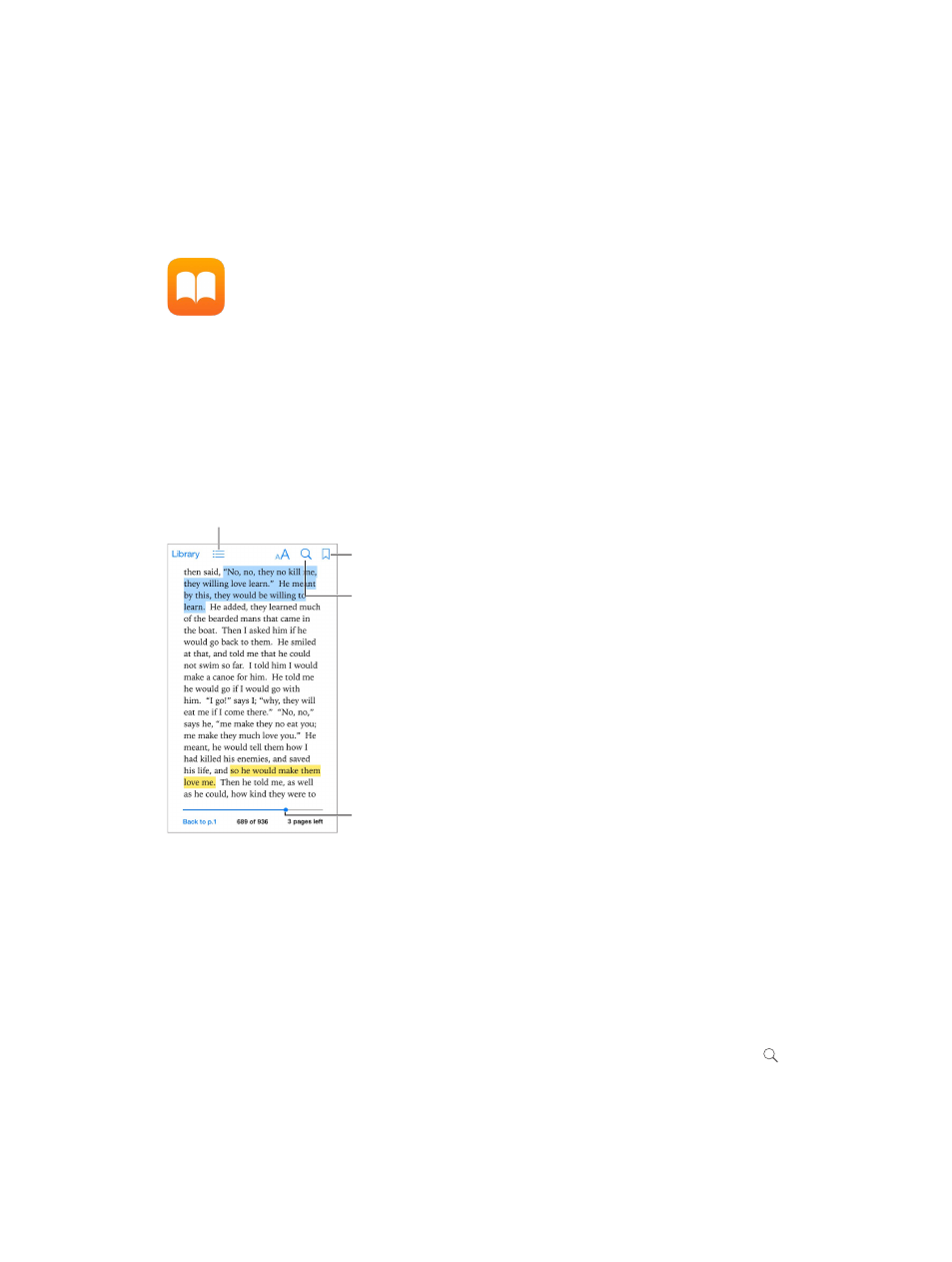
24
118
iBooks
Get books
Get books from the iBooks Store. In iBooks, use the buttons at the bottom of the screen to
access the iBooks Store. Tap Featured to browse the latest releases, or Top Charts to view the
Read a book
Go to a page.
Go to a page.
Bookmark
this page.
Bookmark
this page.
Contents, bookmarks, and notes
Contents, bookmarks, and notes
Search in
this book.
Search in
this book.
Open a book. Tap the book you want to read. If you don’t see it on the bookshelf, swipe left or
right to see other collections.
Show the controls. Tap near the center of a page. Not all books have the same controls, but
some of the things you can do include searching, viewing the table of contents, and sharing
what you’re reading.
Close a book. Tap Library, or pinch the page.
Enlarge an image. Double-tap the image. In some books, touch and hold to display a magnifying
glass you can use to view an image.
Use the page navigation controls at the bottom of the screen. Or, tap
and enter a page number, then tap the page number in the search results.
