Bluetooth devices – Apple iPhone iOS 8.1 User Manual
Page 40
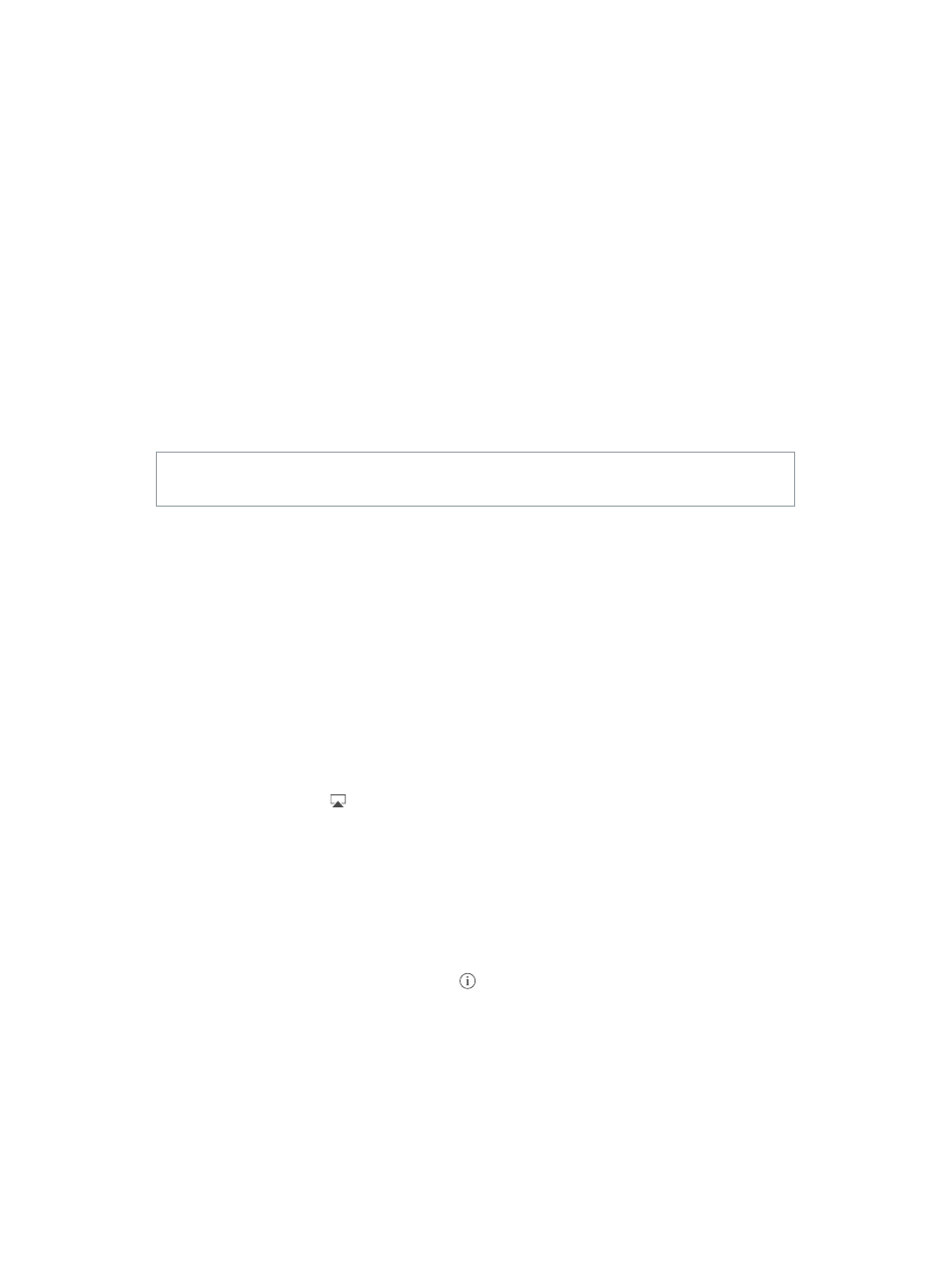
Chapter 3
Basics
40
Use the center button to answer or make phone calls.
Answer an incoming call: Press the center button.
End the current call: Press the center button.
Decline an incoming call: Press and hold the center button for about two seconds, then let go.
Switch to an incoming or on-hold call, and put the current call on hold: Press the center button.
Switch to an incoming or on-hold call, and end the current call: Press and hold the center button
Use Siri or Voice Control. Press and hold the center button. See Chapter 4,
on page 31.
Bluetooth devices
You can use Bluetooth devices with iPhone, including headsets, car kits, stereo headphones, or an
.
WARNING:
For important information about avoiding hearing loss and avoiding distractions
that could lead to dangerous situations, see
on page 172.
Note:
and iPad accessories are fully compatible with iPhone. Turning on airplane mode may eliminate
audio interference between iPhone and an accessory. Reorienting or relocating iPhone and the
connected accessory may improve wireless performance.
Turn Bluetooth on. Go to Settings > Bluetooth.
Connect to a Bluetooth device. Tap the device in the Devices list, then follow the onscreen
instructions to connect to it. See the documentation that came with the device for information
about Bluetooth pairing. For information about using an Apple Wireless Keyboard, see
on page 30.
iPhone must be within about 33 feet (10 meters) of the Bluetooth device.
Return audio output to iPhone.
Bluetooth, or use AirPlay
to switch audio output to iPhone. See
on page 39. Audio
output returns to iPhone whenever the Bluetooth device is out of range.
Bypass your Bluetooth device. To use the iPhone receiver or speaker for phone calls:
Answer a call by tapping the iPhone screen.
During a call, tap Audio and choose iPhone or Speaker Phone.
Unpair a device. In Settings > Bluetooth, tap
If you don’t see the Devices list, make sure Bluetooth is on.
