Invert colors and grayscale, 155 invert colors and grayscale – Apple iPhone iOS 8.1 User Manual
Page 155
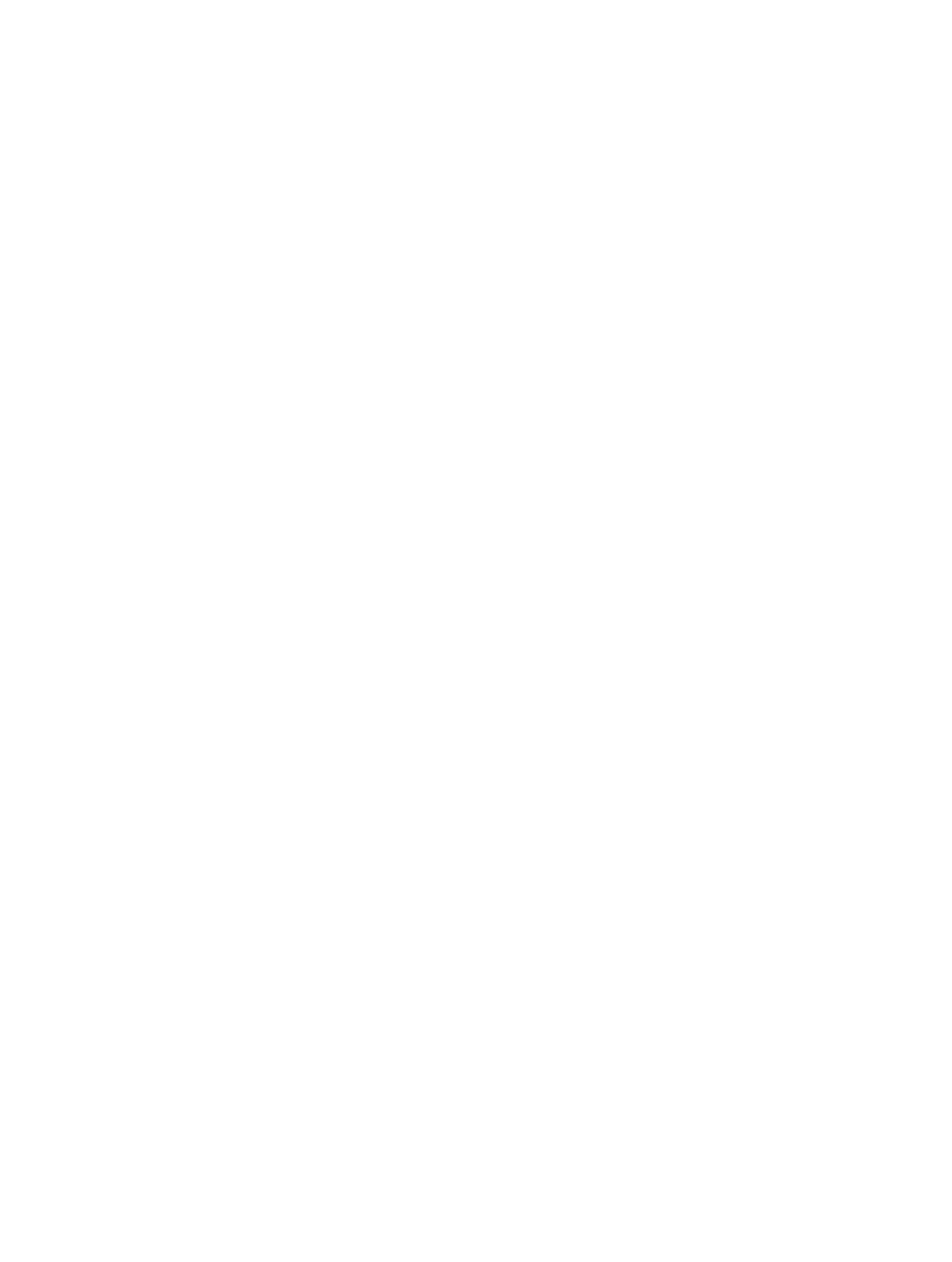
Appendix A
Accessibility
155
Settings > General > Accessibility > Zoom > Maximum Zoom Level.
Pan to see more.
Switch between Full Screen Zoom and Window Zoom.
Window Zoom or Full Screen Zoom in the zoom controls that appear. To choose the mode that’s
used when you turn on Zoom, go to Settings > General > Accessibility > Zoom > Zoom Region.
Resize the zoom window (Window Zoom).
drag any of the round handles that appear.
Move the zoom window (Window Zoom). Drag the handle at the bottom of the zoom window.
Show the zoom controller. Go to Settings > General > Accessibility > Zoom, then turn on Show
zoom controls, or drag it to pan. To move the Zoom Controls button, tap and hold the button,
then drag it to a new location. To adjust the transparency of the zoom controller, go to Settings >
General > Accessibility > Zoom > Idle Visibility.
Have Zoom track your selections or the text insertion point. Go to Settings > General >
Accessibility > Zoom, then turn on Follow Focus. Then, for example, if you use VoiceOver, turning
on this option causes the zoom window to magnify each element on the screen as you select it
using a swipe in VoiceOver.
Zoom in on your typing without magnifying the keyboard. Go to Settings > General >
keyboard remains visible.
Triple-tap with three
While using Zoom with an Apple Wireless Keyboard (see
Use an Apple Wireless Keyboard
page 30), the screen image follows the insertion point, keeping it in the center of the display.
If you have iPhone 6 or iPhone 6 Plus, you can turn on Display Zoom to see larger onscreen
controls. Go to Settings > Display & Brightness > View.
Invert Colors and Grayscale
Sometimes, inverting the colors or changing to grayscale on the iPhone screen makes it easier
to read.
Invert the screen colors. Go to Settings > General > Accessibility, then turn on Invert Colors.
See the screen in grayscale. Go to Settings > General > Accessibility, then turn on Grayscale.
contents of the zoom window—see
on page 154.
