Itunes radio – Apple iPhone iOS 8.1 User Manual
Page 67
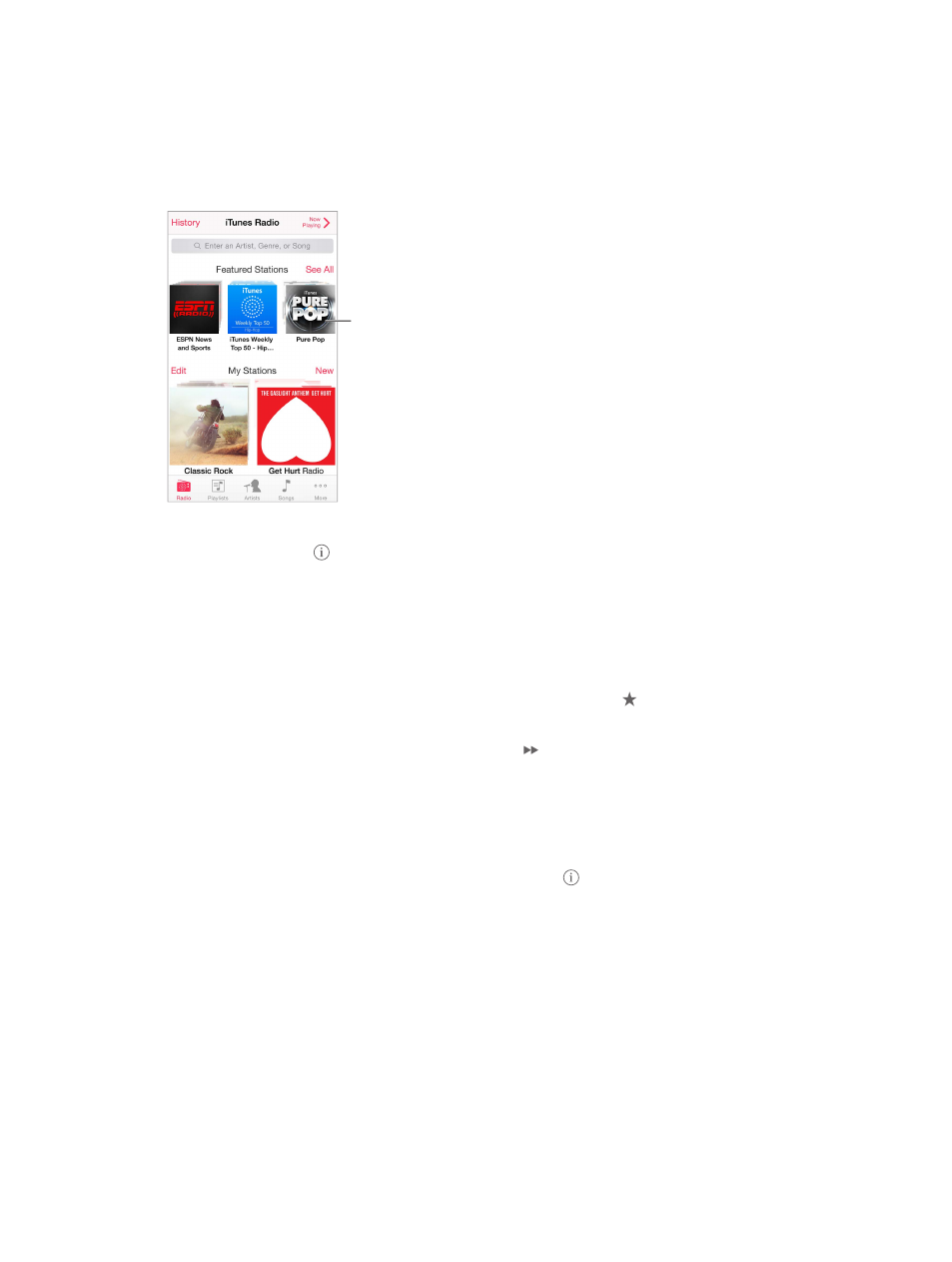
Chapter 8
Music
67
iTunes Radio
Featured stations provide a great way to explore and enjoy new music in a variety of genres. You
can also create your own custom stations, based on your pick of artist, song, or genre.
Note: iTunes Radio may not be available in all areas. For more information about iTunes Radio, go
to
Tap to play
a station.
Tap to play
a station.
When you pick a station and play a song, the Now Playing screen shows the album art and the
playback controls. Tap
Create your own station based on an artist, genre, or song. Tap New Station on the iTunes
Radio screen. Choose a genre, or do a search for your favorite artist, song, or genre. You can also
create a station from the Now Playing screen by tapping the Create button.
Edit your stations. Tap Edit. You can include or exclude other artists, songs, or genres, or delete
a station.
On the Now Playing screen, tap , then tap Play More
Like This or Never Play This Song. You can also add the song to your iTunes Wish List.
Skip to the next song. On the Now Playing screen, tap . You can skip a limited number of
songs per hour.
See the songs you’ve played, or view your wishlist. Tap History, then tap Played or Wishlist. You
can purchase songs for your library. Tap a song to preview it.
Purchase songs for your personal library. On the Now Playing screen, tap the price button.
Share a station you created. On the Now Playing screen, tap
, then tap Share Station.
