Sharing, Share from apps, Airdrop – Apple iPhone iOS 8.1 User Manual
Page 35
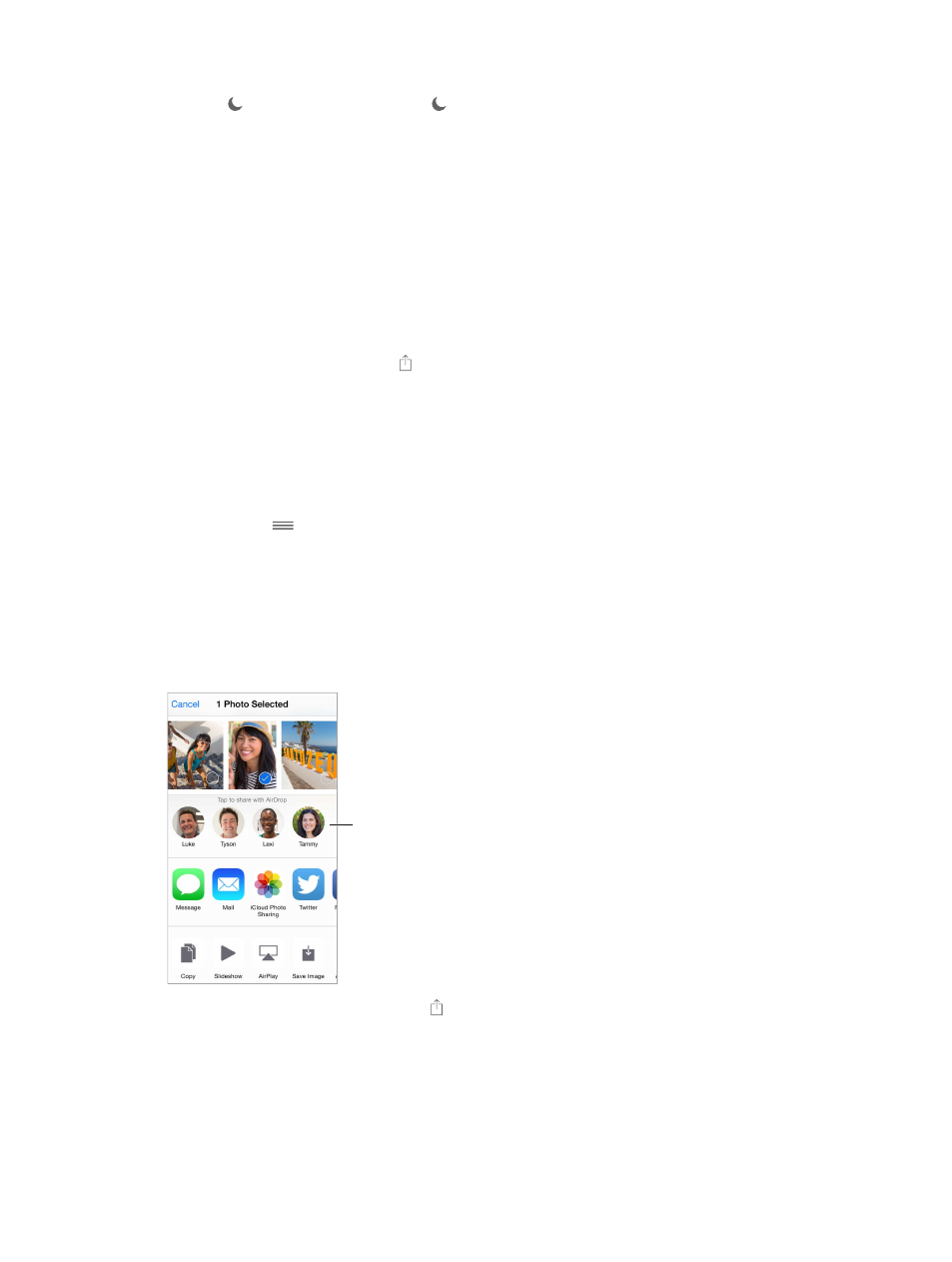
Chapter 3
Basics
35
Turn on Do Not Disturb. Swipe up from the bottom edge of the screen to open Control Center,
then tap
. When Do Not Disturb is on,
appears in the status bar.
Note: Alarms still sound, even when Do Not Disturb is on. To make sure iPhone stays silent, turn
Go to Settings > Do Not Disturb.
You can schedule quiet hours, allow calls from your Favorites or groups of contacts, and allow
repeated calls to ring through for those emergency situations. You can also set whether Do Not
Disturb silences iPhone only when it’s locked, or even when it’s unlocked.
Sharing
Share from apps
In many apps, you can tap Share or to choose how to share your information. The choices vary
depending on the app you’re using. Additional options may appear if you’ve downloaded apps
with sharing options. For more information, see
on page 24.
Use Twitter, Facebook, Flickr, Vimeo or other third-party apps with sharing options. Sign in to
your account in Settings. The third-party sharing buttons take you to the appropriate setting if
you’re not yet signed in.
Tap the More button, then
touch and drag
to move items to new positions.
AirDrop
AirDrop lets you share your photos, videos, websites, locations, and other items wirelessly with
other nearby devices (iOS 7 or later). With iOS 8, you can share with Mac computers that have
OS X Yosemite installed. AirDrop transfers information using Wi-Fi and Bluetooth. To use AirDrop,
you need to be signed into iCloud using your Apple ID, and must be on the same Wi-Fi network, or
within approximately 33 feet (10 meters) of the other device. Transfers are encrypted for security.
Tap to share with
a nearby friend
using AirDrop.
Tap to share with
a nearby friend
using AirDrop.
Share an item using AirDrop. Tap Share , tap AirDrop, then tap the name of a nearby AirDrop
user. AirDrop is also available in Control Center—just swipe up from the bottom edge of the
screen to open Control Center.
Receive AirDrop items from others. Swipe up from the bottom edge of the screen to open
Control Center. Tap AirDrop, then choose to receive items from Contacts Only or from Everyone.
You can accept or decline each request as it arrives.
