Sim card – Apple iPhone iOS 8.1 User Manual
Page 13
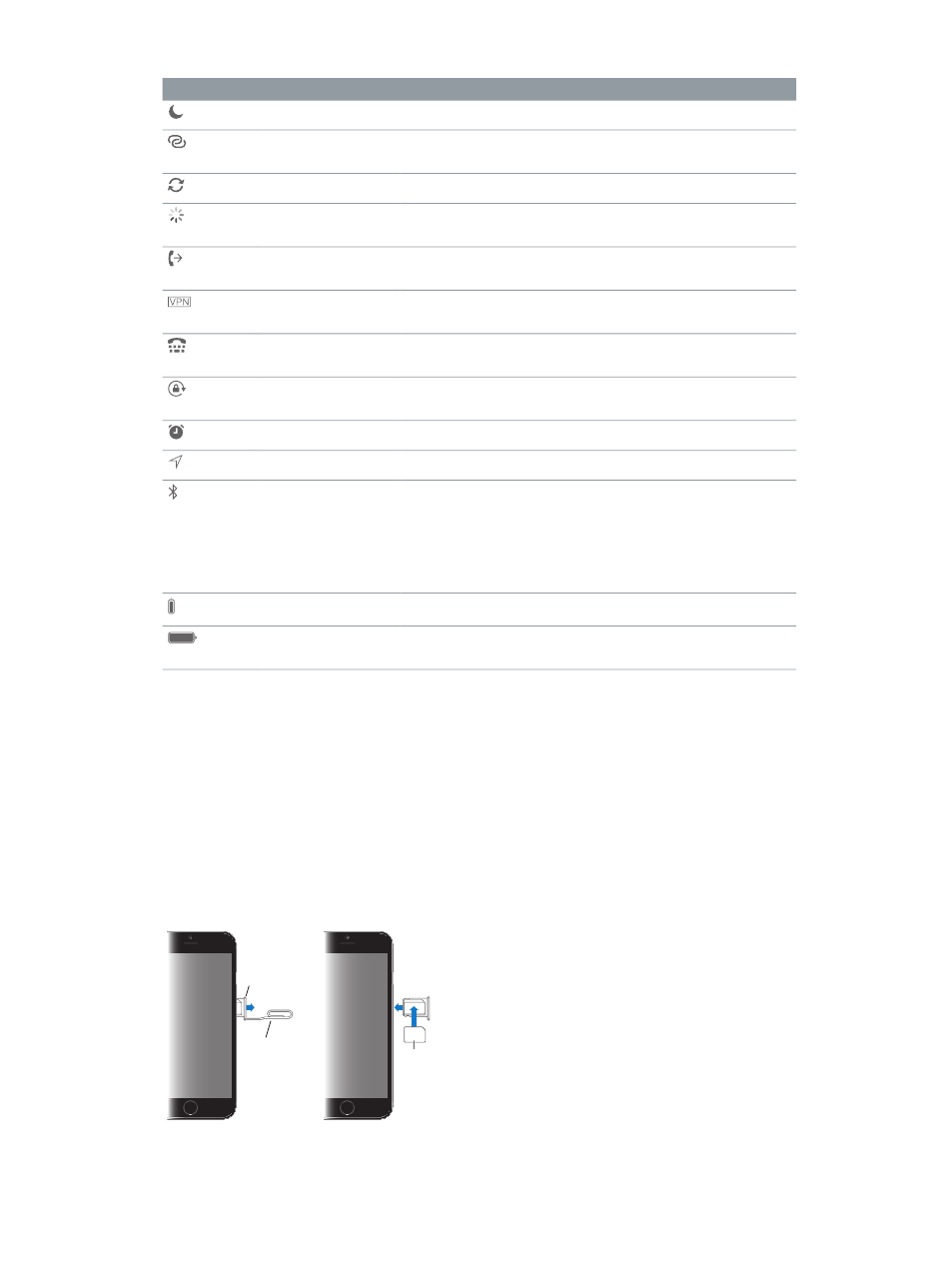
Chapter 1
iPhone at a Glance
13
Status icon
What it means
Do Not Disturb
on page 34.
Personal Hotspot
iPhone is providing a Personal Hotspot for another device. See
on page 38.
Syncing
iPhone is syncing with iTunes.
Network activity
Shows that there’s network activity. Some third-party apps may also
use it to show an active process.
Call Forwarding
Call Forwarding is set up. See
Call forwarding, call waiting, and caller
on page 53.
VPN
You’re connected to a network using VPN. See
page 170.
TTY
iPhone is set to work with a TTY machine. See
page 165.
Portrait orientation
lock
The iPhone screen is locked in portrait orientation. See
on page 23.
Alarm
An alarm is set. See
on page 96.
Location Services
An item is using Location Services. See
on page 41.
Bluetooth®
Blue or white icon: Bluetooth is on and paired with a device.
Gray icon: Bluetooth is on. If iPhone is paired with a device, the
No icon:
See
on page 40.
Bluetooth battery
Shows the battery level of a paired Bluetooth device.
Battery
Shows the iPhone battery level or charging status. See
on page 44.
SIM card
If you were given a SIM card to install, install it before setting up iPhone.
Important:
A Micro-SIM card (iPhone 4s) or a Nano-SIM card (iPhone 5 or later) is required to
use cellular services when connecting to GSM networks and some CDMA networks. iPhone
that’s been activated on a CDMA wireless network may also use a SIM card for connecting to a
GSM network, primarily for international roaming. Your iPhone is subject to your wireless service
provider’s policies, which may include restrictions on switching service providers and roaming,
even after conclusion of any required minimum service contract. Contact your wireless service
provider for more details. Availability of cellular capabilities depends on the wireless network.
SIM card
SIM card
SIM card
tray
SIM card
tray
Paper clip
or SIM
eject tool
Paper clip
or SIM
eject tool
