Sounds and silence, Do not disturb, Do not – Apple iPhone iOS 8.1 User Manual
Page 34: Disturb
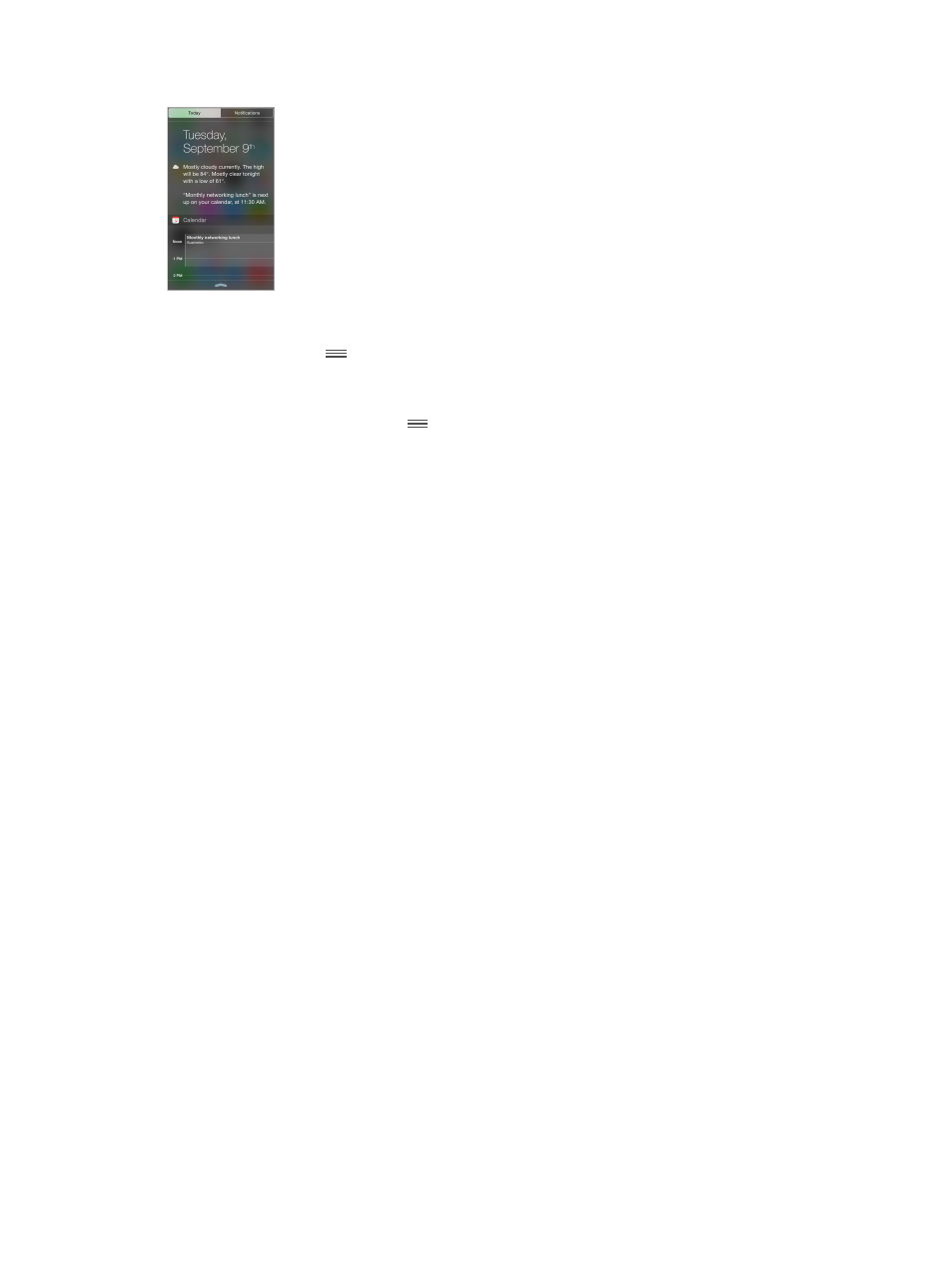
Chapter 3
Basics
34
Swipe down from the top edge of the screen.
Set Today options. To choose what information appears, tap the Edit key at the end of your
information on the Today tab. Tap + or — to add or remove information. To arrange the order of
your information, touch
, then drag it to a new position.
, then drag it to a new position.
Note:
Locations is turned on in Settings > Privacy > Location Services > System Services >
Frequent Locations.
Get government alerts. In some areas, you can turn on alerts in the Government Alerts list. Go to
For example, in the United States, iPhone can receive presidential alerts, and you can turn AMBER
and Emergency Alerts (which includes both Severe and Extreme Imminent Threat alerts) on or
work under all conditions.
Go to Settings >
Touch ID & Passcode (iPhone models with Touch ID) or Settings > Passcode (other models), then
choose whether to allow access when locked.
Swipe up, or press the Home button.
Sounds and silence
tweet, Facebook post, reminder, or other event.
Set sound options. Go to Settings > Sounds for options such as ringtones and alert tones,
vibration settings and patterns, and ringer and alert volumes.
Set vibration patterns. Go to Settings > Sounds and choose an item from the Sounds and
Vibration Patterns list. Tap Vibration to select a pattern or create your own.
section and
on page 12.
Do Not Disturb
Do Not Disturb is an easy way to silence iPhone, whether you’re going to dinner or to sleep.
It keeps calls and alerts from making any sounds or lighting up the screen.
