Customize iphone, Arrange your apps, Organize with folders – Apple iPhone iOS 8.1 User Manual
Page 26
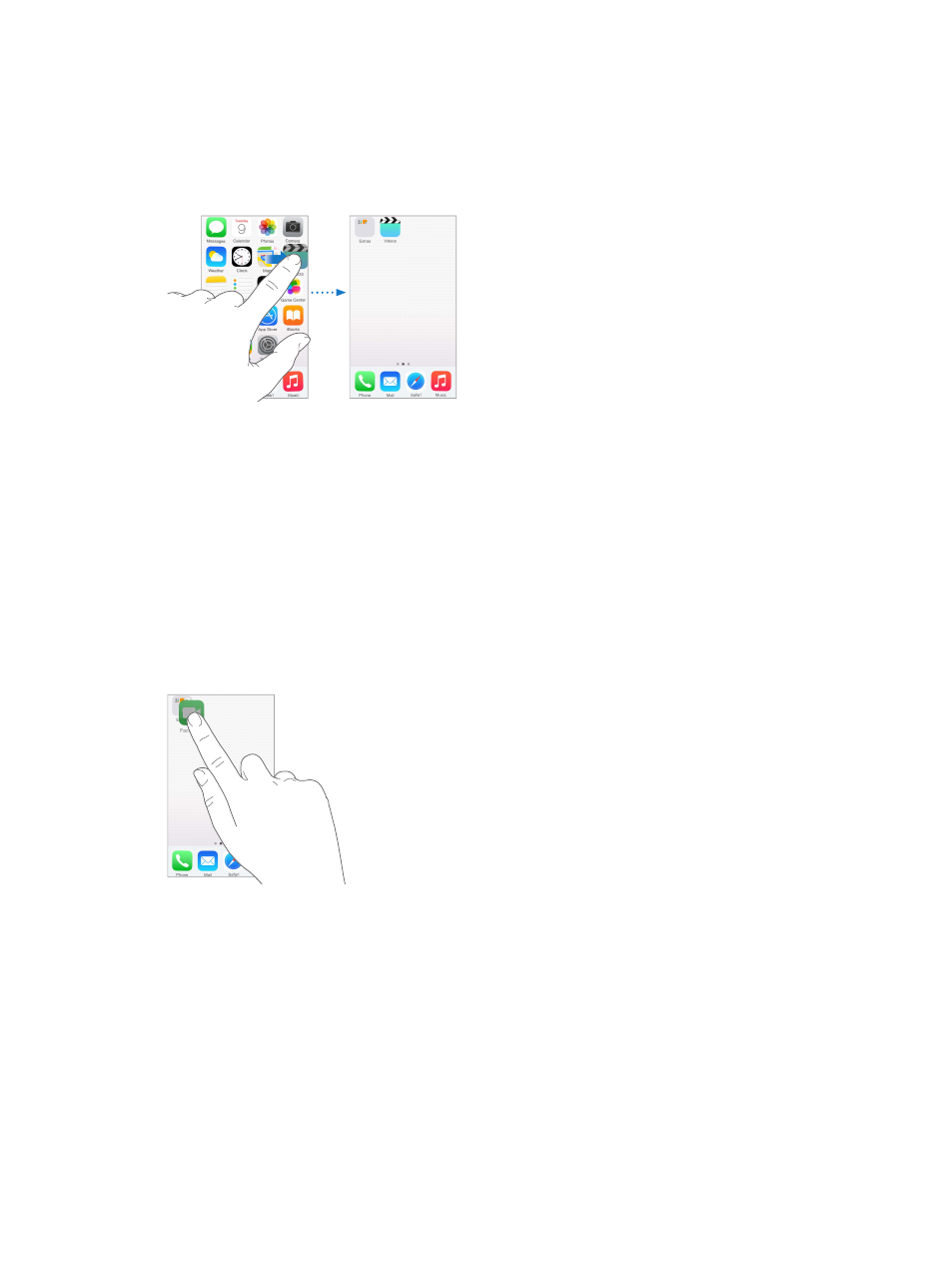
Chapter 3
Basics
26
Customize iPhone
Arrange your apps
Arrange apps. Touch and hold any app on the Home screen until it jiggles, then drag apps
Dock at the bottom of the screen. Press the Home button to save your arrangement.
Create a new Home screen. While arranging apps, drag an app to the right edge of the last
Home screen. The dots above the Dock show how many Home screens you have, and which one
you’re viewing.
You can also customize the Home screen using iTunes, when iPhone is connected to your
computer. In iTunes, select iPhone, then click Apps.
Start over. Go to Settings > General > Reset, then tap Reset Home Screen Layout to return the
Home screen and apps to their original layout. Folders are removed and the original wallpaper
is restored.
Organize with folders
Create a folder. While arranging apps, drag one app onto another. Tap the name of the folder to
You can have multiple pages of apps in a folder.
Delete a folder. Drag out all the apps—the folder deletes automatically.
