Cellular settings, 179 cellular settings, Cellular – Apple iPhone iOS 8.1 User Manual
Page 179: Settings
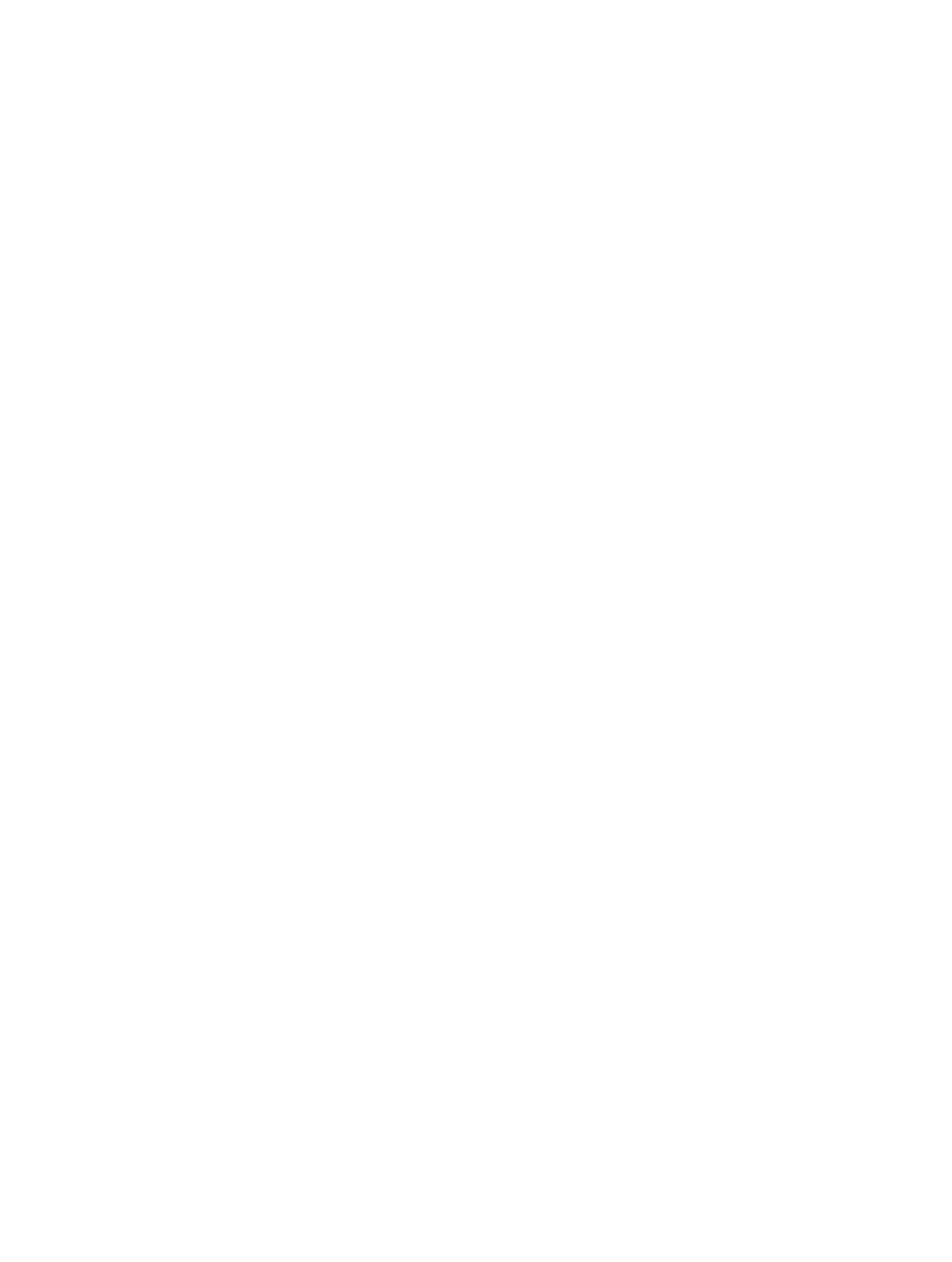
Appendix D
Safety, Handling, & Support
179
Cellular settings
cellular data, see call time and cellular data usage, and set other cellular options.
If iPhone is connected to the Internet via the cellular data network, the LTE, 4G, 3G, E, or GPRS
icon appears in the status bar.
LTE, 4G, and 3G service on GSM cellular networks support simultaneous voice and data
communications. For all other cellular connections, you can’t use Internet services while you’re
talking on the phone unless iPhone also has a Wi-Fi connection to the Internet. Depending on
your network connection, you may not be able to receive calls while iPhone transfers data over
the cellular network—when downloading a webpage, for example.
GSM networks: On an EDGE or GPRS connection, incoming calls may go directly to voicemail
during data transfers. For incoming calls that you answer, data transfers are paused.
CDMA networks: On EV-DO connections, data transfers are paused when you answer incoming
calls. On 1xRTT connections, incoming calls may go directly to voicemail during data transfers.
For incoming calls that you answer, data transfers are paused.
Data transfer resumes when you end the call.
using certain features and services that transfer data, such as Siri and Messages, could result in
charges to your data plan.
Go to Settings > Cellular, then tap Cellular Data. The following
options may also be available:
carrier’s networks. When your carrier’s network isn’t available, iPhone won’t have cellular (data
or voice) service.
Data Roaming permits Internet access over a cellular data
network when you’re in an area not covered by your carrier’s network. When you’re traveling,
on page 54.
Enable or disable 4G/LTE (varies by carrier): Using 4G or LTE loads Internet data faster in some
cases, but may decrease battery performance. If you’re making a lot of phone calls, you may
(VoLTE), or Data Only.
Voice & Data (some carriers): Choose LTE to load data faster. Choose slower speeds to increase
battery life.
Set whether cellular data is used for apps and services. Go to Settings > Cellular, then turn
Wi-Fi for that service. The iTunes setting includes both iTunes Match and automatic downloads
from the iTunes Store and the App Store.
