Special input methods, 168 special input methods – Apple iPhone iOS 8.1 User Manual
Page 168
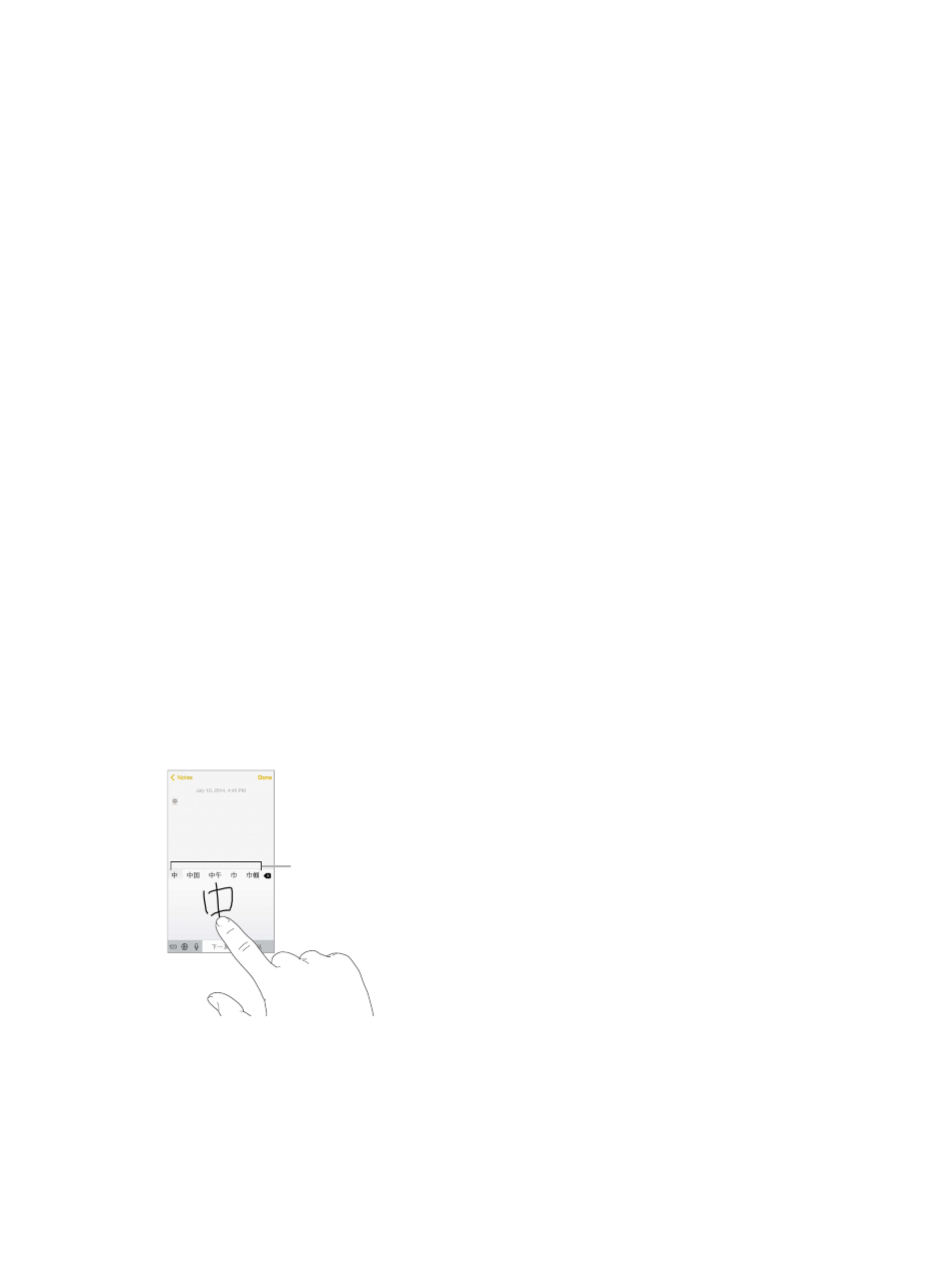
Appendix B
International Keyboards
168
Go to Settings > General > Keyboard > Shortcuts. Shortcuts are
available for:
Pinyin
Traditional Chinese: Pinyin and Zhuyin
Japanese: Romaji and 50 Key
Reset your personal dictionary. Go to Settings > General > Reset > Reset Keyboard Dictionary.
All custom words and shortcuts are deleted, and the keyboard dictionary returns to its
default state.
Special input methods
write Chinese characters on the screen.
Build Chinese characters from the component Cangjie keys. As you type, suggested
more options.
Build Chinese Wubihua (stroke) characters. Use the keypad to build Chinese characters using
hook. For example, the Chinese character (circle) should begin with the vertical stroke .
As you type, suggested Chinese characters appear (the most commonly used characters
another stroke, or scroll through the character list.
Tap the match key (
) to show only characters that match exactly what you typed.
Write Chinese characters.
strokes, iPhone recognizes them and shows matching characters in a list, with the closest match
at the top. When you choose a character, its likely follow-on characters appear in the list as
additional choices.
Matching characters
Matching characters
You can type some complex characters, such as (part of the name for the Hong Kong
International Airport), by writing two or more component characters in sequence. Tap the
character to replace the characters you typed. Roman characters are also recognized.
