Control center, Alerts and notification center, Alerts – Apple iPhone iOS 8.1 User Manual
Page 33
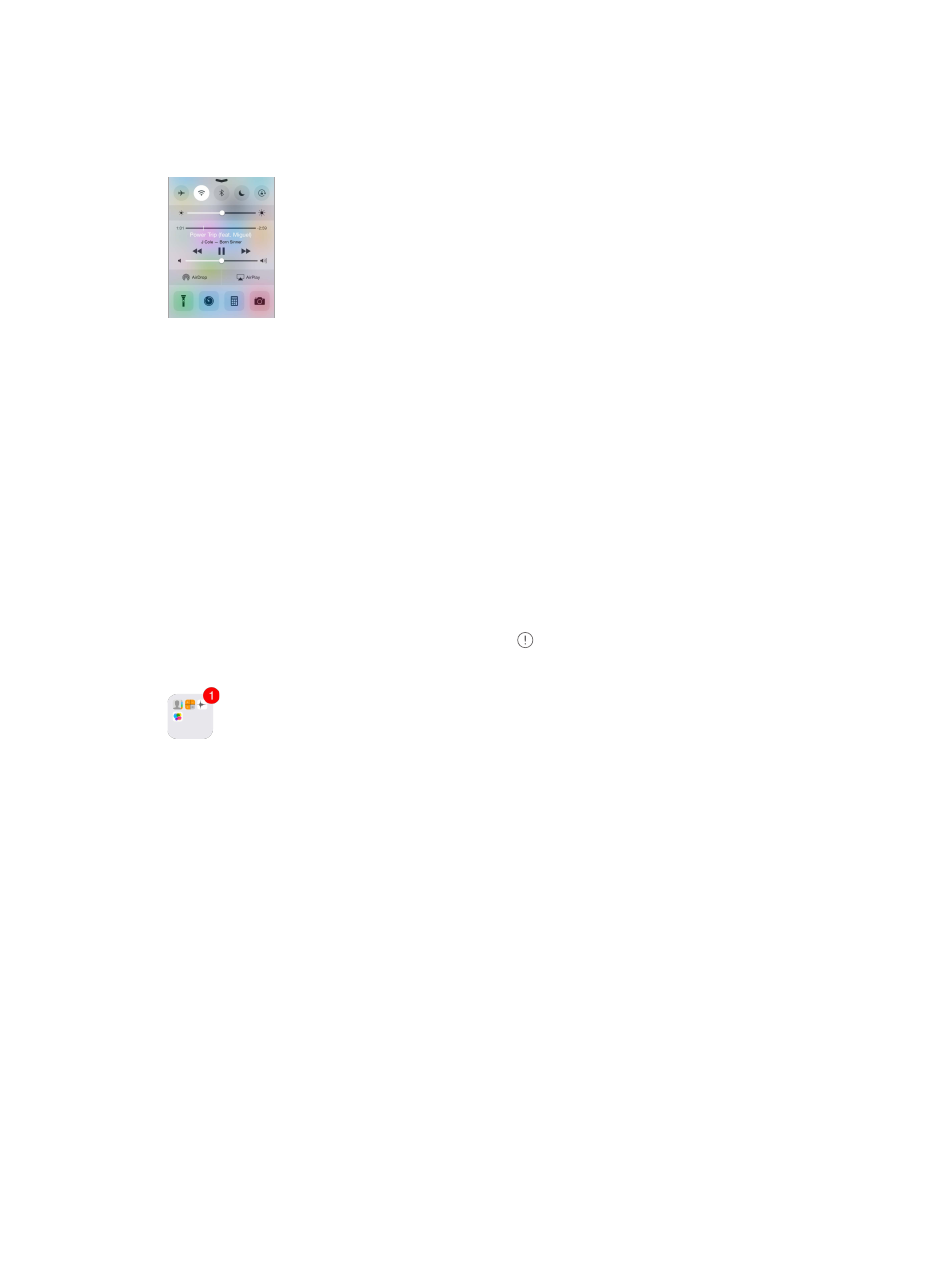
Chapter 3
Basics
33
Control Center
Control Center gives you instant access to the camera, calculator, AirPlay, and other handy
features. You can also adjust the brightness, lock the screen in portrait orientation, turn wireless
on page 35.
Open Control Center. Swipe up from the bottom edge of any screen (even the Lock screen).
Open the currently playing audio app. Tap the song title.
Close Control Center. Swipe down, tap the top of the screen, or press the Home button.
Go to Settings > Control Center.
Alerts
remain in the center of the screen until you acknowledge them.
Some apps may include a badge on their Home screen icon, to let you know how many new
items await—for example, the number of new email messages. If there’s a problem—such as a
message that couldn’t be sent—an exclamation mark
appears on the badge. On a folder, a
Alerts can also appear on the Lock screen.
Respond to an alert without leaving your current app. Pull down on the alert when it appears
at the top of your screen.
Note: This feature works with text and email messages, calendar invitations, and more.
Respond to an alert when iPhone is locked. Swipe the alert from right to left.
Silence your alerts. Go to Settings > Do Not Disturb.
Set sounds and vibrations. Go to Settings > Sounds.
you’re ready. View details about your day—such as the weather forecast, appointments,
birthdays, stock quotes, and even a quick summary of what’s coming up tomorrow. Tap the
