Visual voicemail, Contacts – Apple iPhone iOS 8.1 User Manual
Page 52
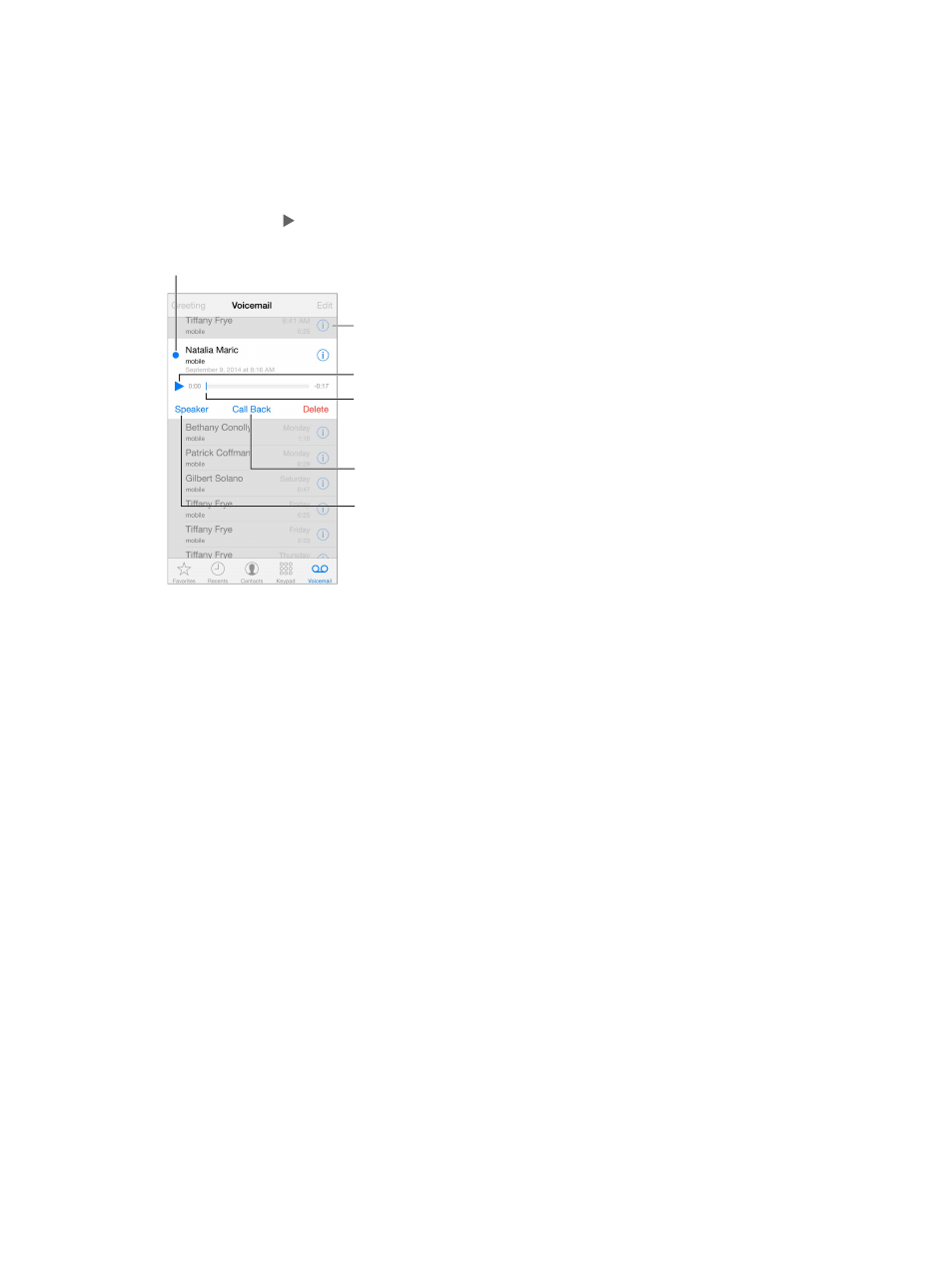
Chapter 5
Phone
52
Visual voicemail
Visual voicemail lets you see a list of your messages and choose which one to listen to or delete,
without having to wade through all of them. A badge on the Voicemail icon tells you how many
voicemail password and record your voicemail greeting.
Listen to a voicemail message. Tap Voicemail, then tap a message. To listen again, select the
message and tap . If visual voicemail isn’t available with your service, tap Voicemail and follow
the voice prompts.
Drag the playhead
to skip to any point
in a message.
Drag the playhead
to skip to any point
in a message.
Unheard messages
Unheard messages
Play/pause
Play/pause
Contact info
Contact info
Speakerphone
(Audio, when a
Bluetooth device is
connected. Tap to
choose audio output.)
Speakerphone
(Audio, when a
Bluetooth device is
connected. Tap to
choose audio output.)
Return the call.
Return the call.
Messages are saved until you delete them or your carrier erases them.
Delete a message. Swipe or tap the message, then tap Delete.
Note: In some areas, deleted messages may be permanently erased by your carrier.
Manage deleted messages. Tap Deleted Messages (at the end of the messages list), then:
Listen to a deleted message: Tap the message.
Undelete a message: Tap the message and tap Undelete.
Delete messages permanently: Tap Clear All.
Update your greeting. Tap Voicemail, tap Greeting, tap Custom, then tap Record. Or, to use your
carrier’s generic greeting, tap Default.
Set an alert sound for new voicemail. Go to Settings > Sounds.
Change the password. Go to Settings > Phone > Change Voicemail Password.
Contacts
When viewing a contact’s card, a quick tap lets you make a phone call, create an email message,
, on page 139.
