Share photos, videos, your location, and more – Apple iPhone iOS 8.1 User Manual
Page 76
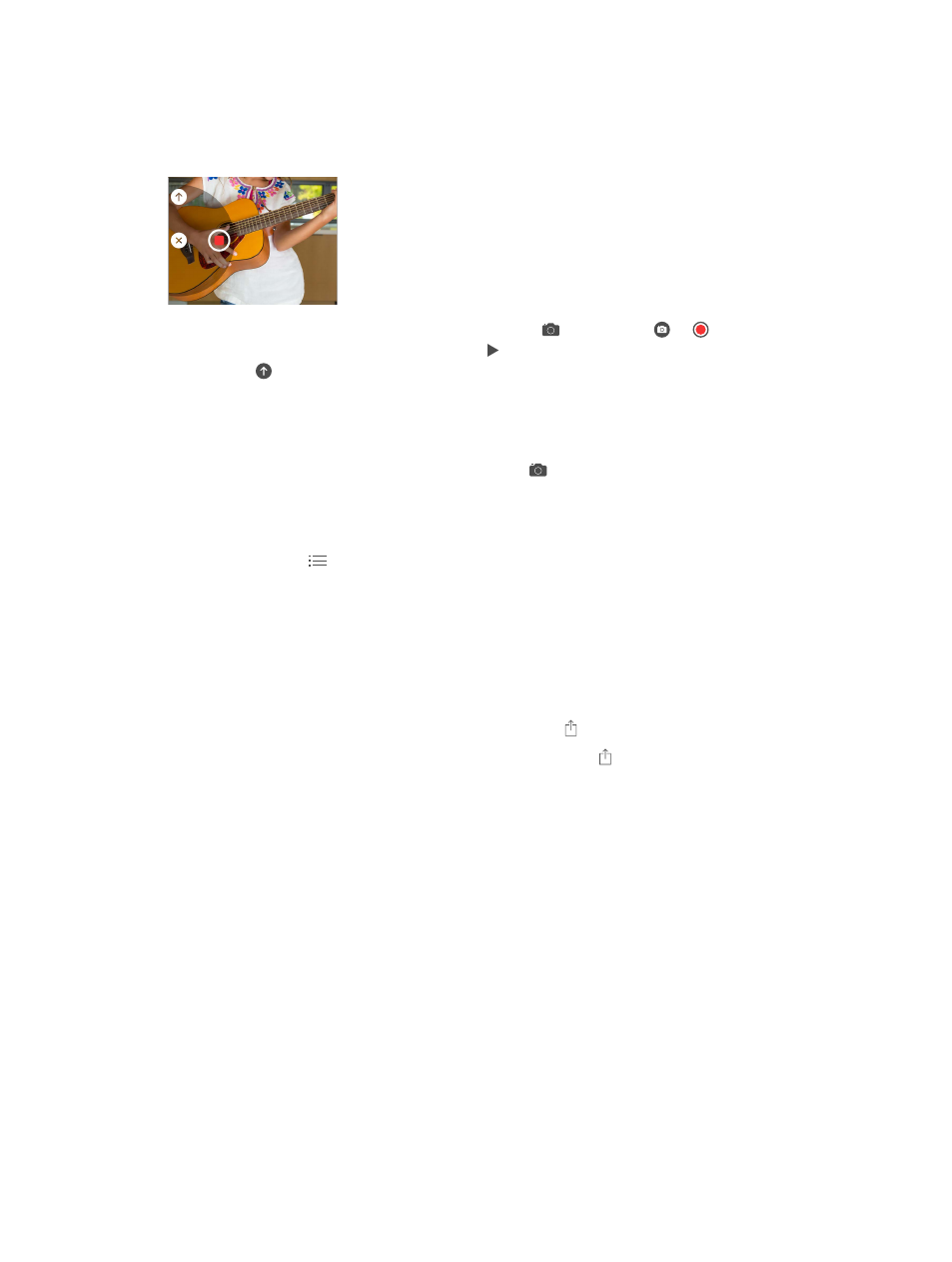
Chapter 9
Messages
76
Share photos, videos, your location, and more
With iMessage or MMS, you can send and receive photos and videos, and send locations, contact
info, and voice memos. The size limit of attachments is determined by your service provider—
iPhone may compress photo and video attachments when necessary.
Quickly take and send a photo or video. Touch and hold
. Then slide to
or
to take a
photo or video. Photos are sent immediately. Tap to preview your video. To send your Video
Message, tap
.
To save space, Video Messages that you receive are deleted automatically two minutes after you
view them, unless you tap Keep. To keep them automatically, go to Settings > Messages > Expire
(under Video Messages), then tap Never.
Send photos and videos from your Photos library. Tap
. Recent shots are right there; tap
Photo Library for older ones. Select the items you want to send.
View attachments. While viewing a conversation, tap Details. Attachments are shown in reverse
chronological order at the bottom of the screen. Tap an attachment to see it in full screen. In
full-screen mode, tap
to view the attachments as a list.
Send your current location. Tap Details, then tap Send My Current Location to send a map that
shows where you are.
Share your location. Tap Details, then tap Share My Location and specify the length of time.
The person you’re texting can see your location by tapping Details. To turn Share My Location on
Location (under Advanced).
Send items from another app. In the other app, tap Share or , then tap Message.
Share, save, or print an attachment. Tap the attachment, then tap .
Copy a photo or video. Touch and hold the attachment, then tap Copy.
