Avoid clutter with reader, Privacy and security – Apple iPhone iOS 8.1 User Manual
Page 64
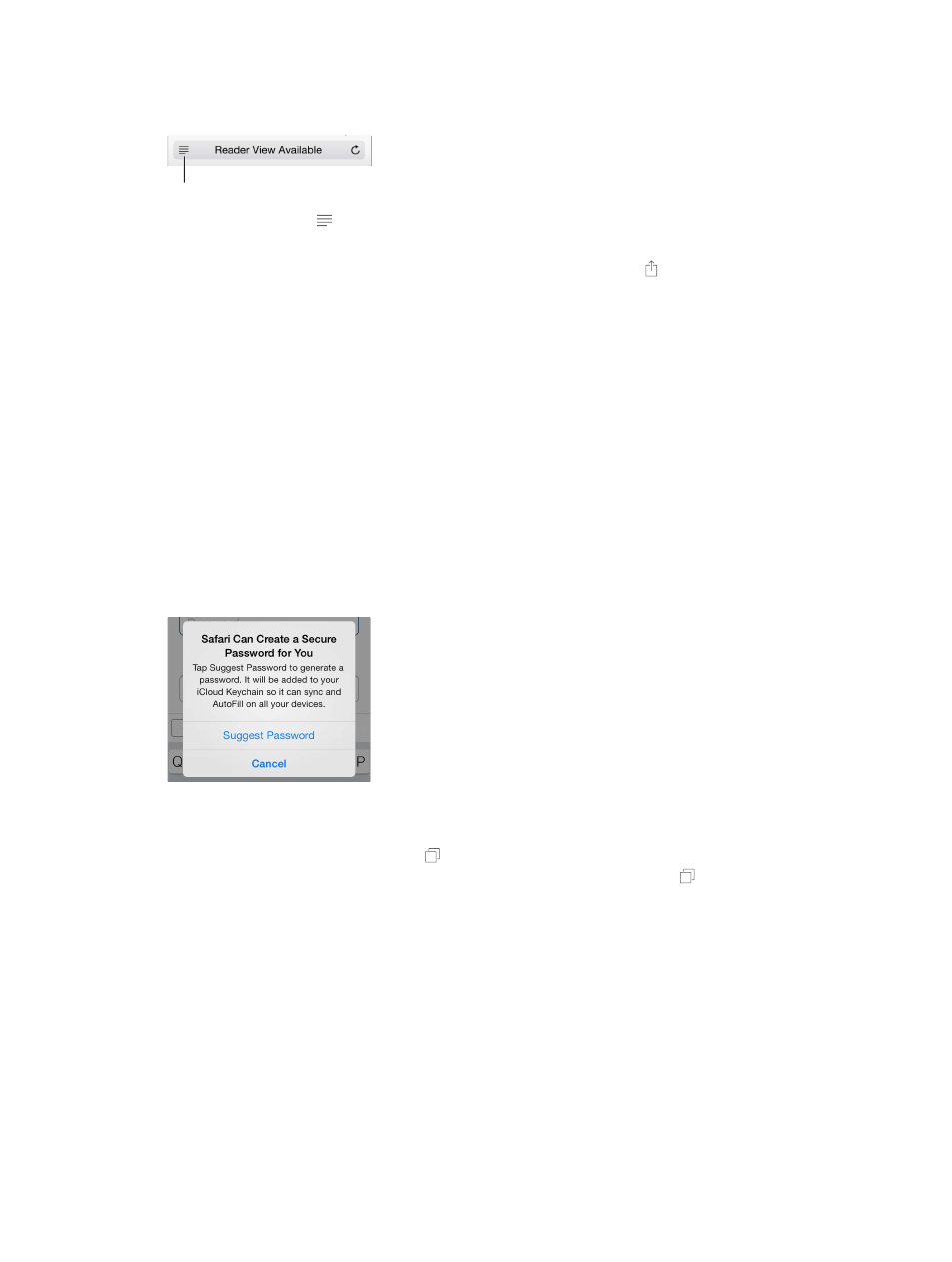
Chapter 7
Safari
64
Avoid clutter with Reader
Use Safari Reader to focus on a page’s primary content.
Tap to view the page in Reader.
Tap to view the page in Reader.
Focus on content. Tap
isn’t available for the page you’re looking at.
To share just the article text and a link to it, tap while viewing the
page in Reader.
Return to the full page.
Privacy and security
You can adjust Safari settings to keep your browsing activities to yourself and protect yourself
from malicious websites.
Go to Settings > Safari, then turn on Do Not Track. Safari will ask
websites you visit not to track your browsing, but beware—a website can choose not to honor
the request.
Control cookies. Go to Settings > Safari > Block Cookies. To remove cookies already on iPhone,
go to Settings > Safari > Clear History and Website Data.
Let Safari create secure passwords and store them for you.
Erase your browsing history and data from iPhone. Go to Settings > Safari > Clear History and
Website Data.
Visit sites without making history. Tap
, then tap Private. Sites you visit won’t appear in iCloud
Tabs or be added to History on your iPhone. To put away your private sites, tap
, then tap
Private again. You can close the pages, or keep them for viewing the next time you use Private
Browsing Mode.
Watch for suspicious websites. Go to Settings > Safari, then turn on Fraudulent Website Warning.
