Purchase, redeem, and download, 116 purchase, redeem, and download – Apple iPhone iOS 8.1 User Manual
Page 116
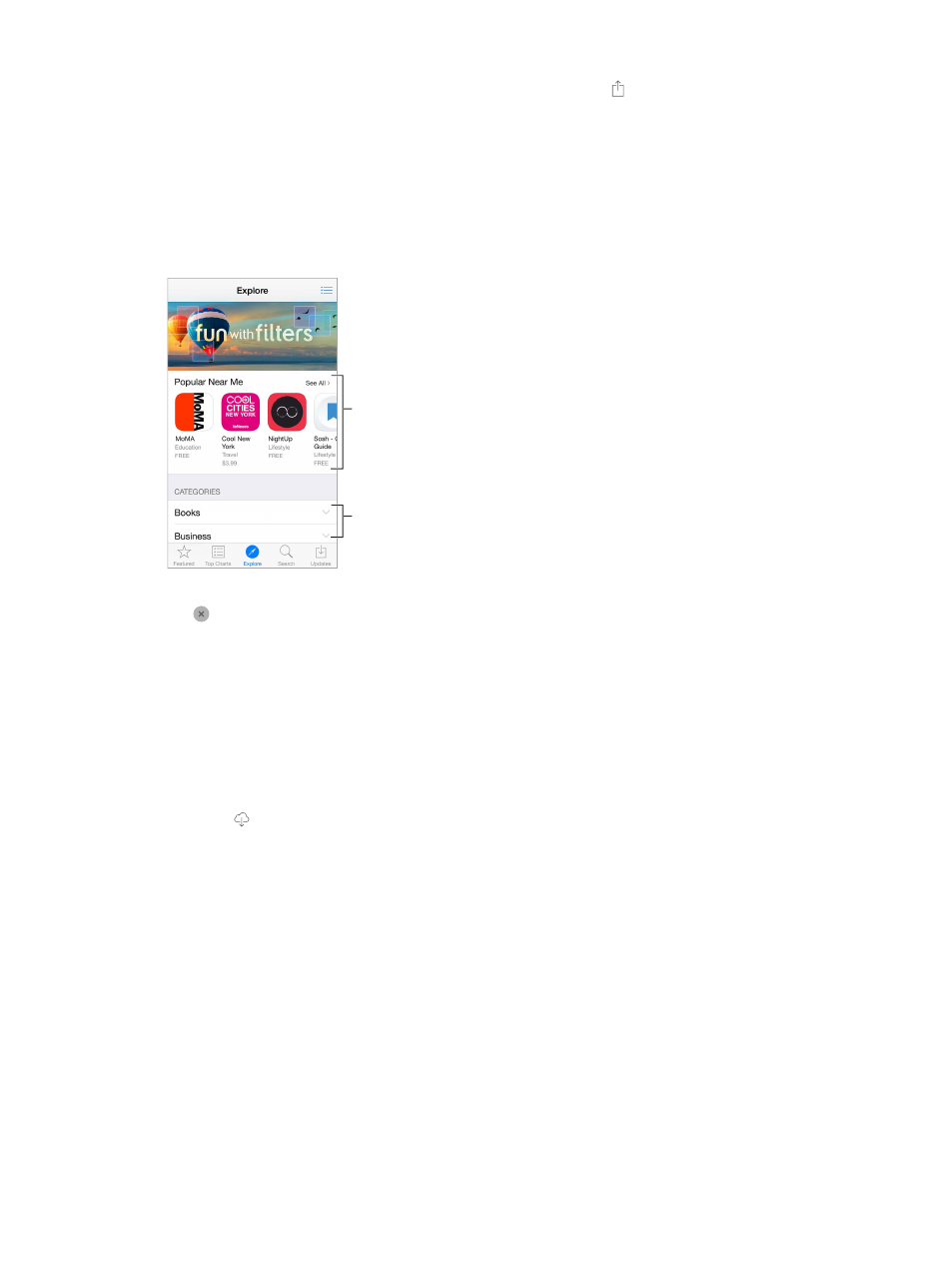
Chapter 23
App Store
116
Use Wish List. To track an app you might want to purchase later, tap on the app page, then
tap Add to Wish List.
Search apps by category. Tap Explore, scroll to Categories, then tap a category to focus on the
your results.
What apps are being used nearby?
you are using. (Location Services must be on in Settings > Privacy > Location Services.) Try this at
a museum, sporting event, or when you’re traveling, to dig deeper into your experience.
Tap to learn
more, download,
or purchase.
Tap to learn
more, download,
or purchase.
Check out apps
in your areas of
interest.
Check out apps
in your areas of
interest.
Delete an app. Touch and hold the app icon on the Home screen until the icon jiggles, then
tap
also deletes its data. You can download any app you’ve purchased from the App Store again,
free of charge.
For information about erasing all of your apps, data, and settings, see
on
page 175.
Purchase, redeem, and download
Tap the app’s price, then tap Buy to purchase it. If it’s free, tap Free, then tap Install.
If you see
instead of a price, you’ve already purchased the app and you can download it
again, free of charge. While the app is downloading or updating, its icon appears on the Home
screen with a progress indicator.
Approve purchases with Family Sharing. With Family Sharing set up, the family organizer can
review and approve purchases made by other family members under the age of 18 (age limit
minor family members, when those members try to make a purchase, a message is sent to the
family organizer for approval. For more information about setting up Family Sharing, see
on page 36.
