App store settings, 117 app store settings – Apple iPhone iOS 8.1 User Manual
Page 117
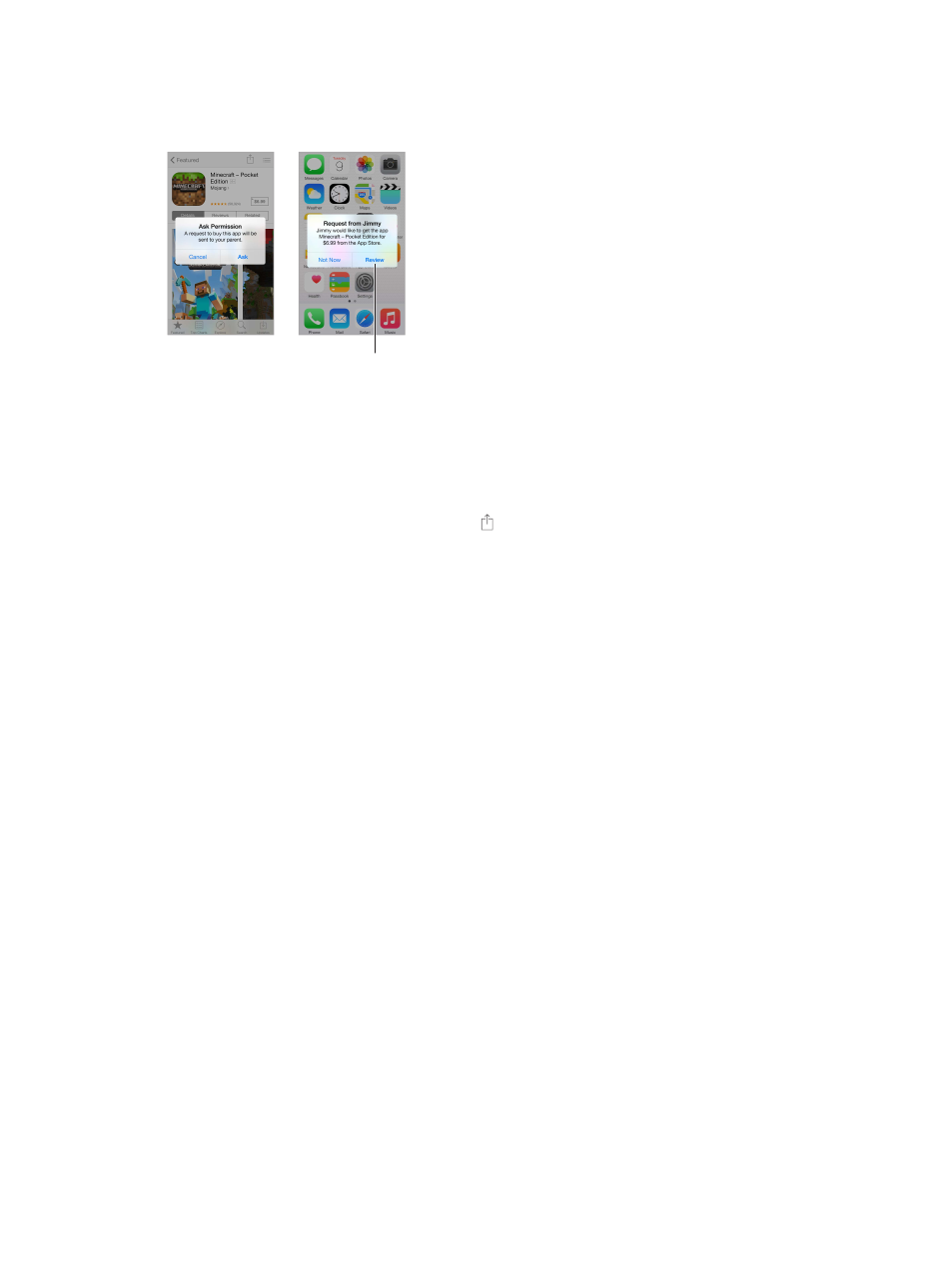
Chapter 23
App Store
117
Note: Age restrictions for Ask to Buy vary by area. In the United States, the family organizer can
enable Ask to Buy for any family member under age 18; for children under age 13, it’s enabled
by default.
Find out more about
the requested app.
Find out more about
the requested app.
Hide individual purchases. Using iTunes on a computer, family members can hide any of their
purchases so other family members can’t view or download them. For more information, see
on page 36.
Use a gift card or code.
Send a gift. View the item you want to give, tap , then tap Gift. Or tap Featured, scroll to the
Restrict in-app purchases. Many apps provide extra content or enhancements for a fee. To limit
purchases that can be made from within an app, go to Settings > General > Restrictions (make
sure Restrictions is enabled), then set options (for example, restrict by age rating or require a
purchases. See
on page 41.
Use iTunes Pass. You can add an iTunes Pass to Passbook, which makes it easy to add money to
your Apple ID so you can make purchases from the iTunes Store, App Store, and iBooks Store
without using a credit or debit card. To add your iTunes Pass in App Store, tap Featured, scroll to
the bottom, tap Redeem, then tap Get Started under iTunes Pass. You can add money to your
iTunes Pass at Apple Retail Stores in most countries.
App Store settings
To set options for the App Store, go to Settings > iTunes & App Store.
View or edit your account. Tap your Apple ID, then tap View Apple ID. To change your password,
Tap your account name, then tap Sign Out. Then enter the
other Apple ID.
Tap Apps in Automatic Downloads. Apps update automatically
Download apps using the cellular network. Turn on Use Cellular Data. Downloading apps over
the cellular network may incur carrier charges. Newsstand apps update only over Wi-Fi.
