Apple iPhone iOS 8.1 User Manual
Page 144
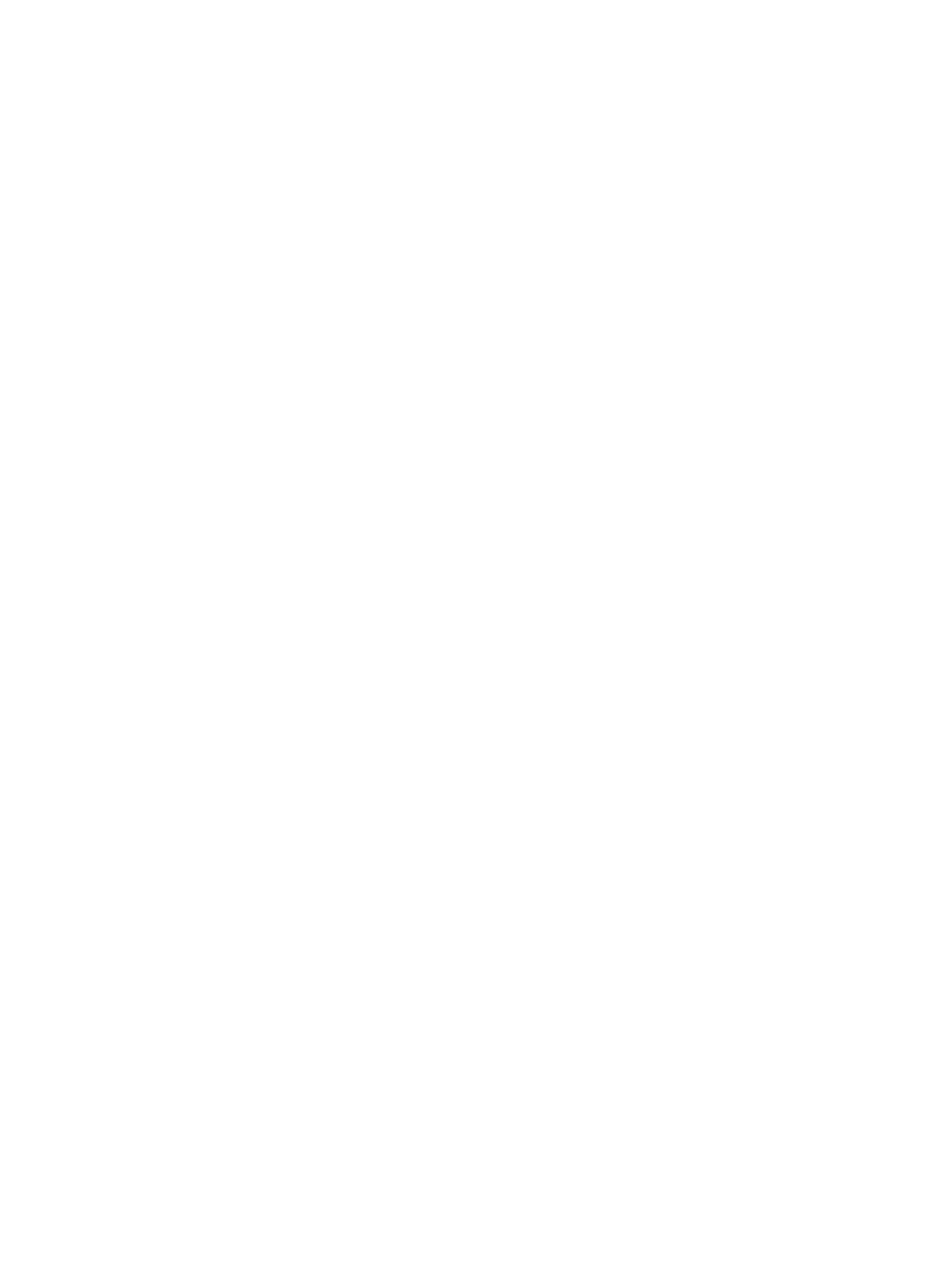
Appendix A
Accessibility
144
Explore.
to leave an item selected.
Select an item:
Select the next or previous item:
top-to-bottom.
Select the item above or below: Set the rotor to Vertical Navigation, then swipe up or down
on page 147.
the screen.
Select an item by name:
alphabetically, or tap the table index to the right of the list and swipe up or down to move
quickly through the list of items. Or use handwriting to select an item by writing its name; see
on page 149. To dismiss the Item Chooser without making a selection,
Select the item, then double-tap and hold with two
Speak the text of the selected item: Set the rotor to characters or words, then swipe down or up
Go to Settings > General > Accessibility > VoiceOver > Speak Hints.
Use phonetic spelling: Go to Settings > General > Accessibility > VoiceOver >
Phonetic Feedback.
Speak the entire screen, from the top:
Speak from the current item to the bottom of the screen:
Pause speaking:
another item.
Mute VoiceOver:
keyboard, press the Control key.
Use a larger VoiceOver cursor. Go to Settings > General > Accessibility > VoiceOver, then turn on
Large Cursor.
Adjust the speaking voice. You can adjust the VoiceOver speaking voice:
Change the volume: Use the volume buttons on iPhone, or add volume to the rotor, then swipe
up and down to adjust; see
on page 147.
Change the speech rate: Go to Settings > General > Accessibility > VoiceOver, then drag
the Speaking Rate slider. You can also set the rotor to Speech Rate, then swipe up or down
to adjust.
Use pitch change:
as a list or table) and a lower pitch when speaking the last item of a group. Go to Settings >
General > Accessibility > VoiceOver > Use Pitch Change.
Speak punctuation: Set the rotor to Punctuation, then swipe up or down to select how much
you want to hear.
