Iphone support site, Restart or reset iphone – Apple iPhone iOS 8.1 User Manual
Page 175
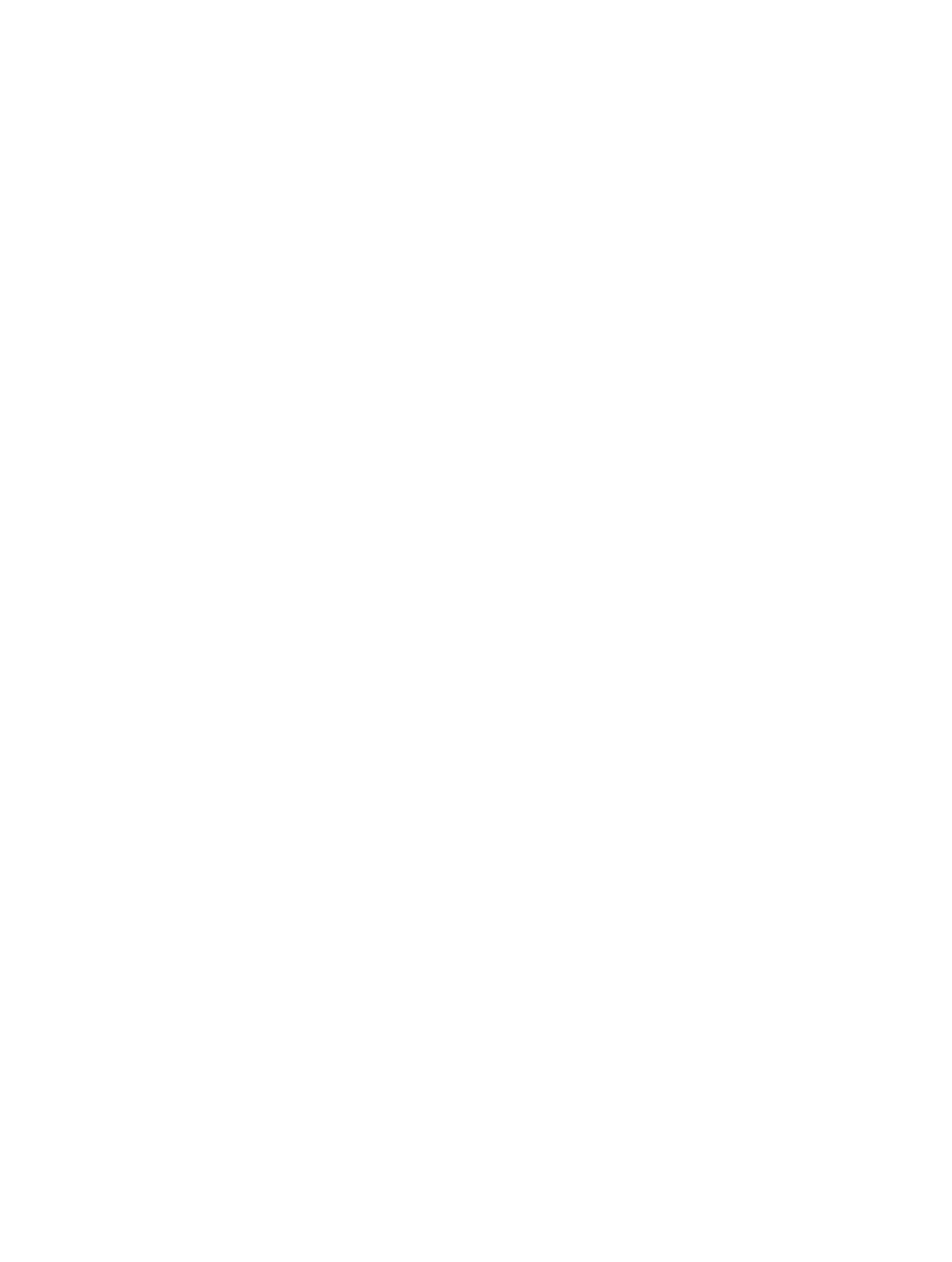
Appendix D
Safety, Handling, & Support
175
Using connectors, ports, and buttons Never force a connector into a port or apply excessive
pressure to a button, because this may cause damage that is not covered under the warranty. If
the connector and port don’t join with reasonable ease, they probably don’t match. Check for
obstructions and make sure that the connector matches the port and that you have positioned
the connector correctly in relation to the port.
Lightning to USB Cable Discoloration of the Lightning connector after regular use is normal.
Dirt, debris, and exposure to moisture may cause discoloration. If your Lightning cable or
connector become warm during use or iPhone won’t charge or sync, disconnect it from your
computer or power adapter and clean the Lightning connector with a soft, dry, lint-free cloth. Do
not use liquids or cleaning products when cleaning the Lightning connector.
Certain usage patterns can contribute to the fraying or breaking of cables. The Lightning to USB
Cable, like any other metal wire or cable, is subject to becoming weak or brittle if repeatedly bent
in the same spot. Aim for gentle curves instead of angles in the cable. Regularly inspect the cable
discontinue use of the Lightning to USB Cable.
Operating temperature iPhone is designed to work in ambient temperatures between 32° and
95° F (0° and 35° C) and stored in temperatures between -4° and 113° F (-20° and 45° C). iPhone
can be damaged and battery life shortened if stored or operated outside of these temperature
ranges. Avoid exposing iPhone to dramatic changes in temperature or humidity. When you’re
using iPhone or charging the battery, it is normal for iPhone to get warm.
If the interior temperature of iPhone exceeds normal operating temperatures (for example, in a
hot car or in direct sunlight for extended periods of time), you may experience the following as it
attempts to regulate its temperature:
iPhone stops charging.
The screen dims.
A temperature warning screen appears.
Some apps may close.
Important:
You may not be able to use iPhone while the temperature warning screen is
displayed. If iPhone can’t regulate its internal temperature, it goes into deep sleep mode until
it cools. Move iPhone to a cooler location out of direct sunlight and wait a few minutes before
trying to use iPhone again.
For more information,
.
iPhone Support site
Comprehensive support information is available online a
To contact Apple for personalized support (not available in all areas), see
.
Restart or reset iPhone
If something isn’t working right, try restarting iPhone, forcing an app to quit, or resetting iPhone.
Restart iPhone.
until the Apple logo appears.
