Toshiba Tekbright 700P User Manual
Page 55
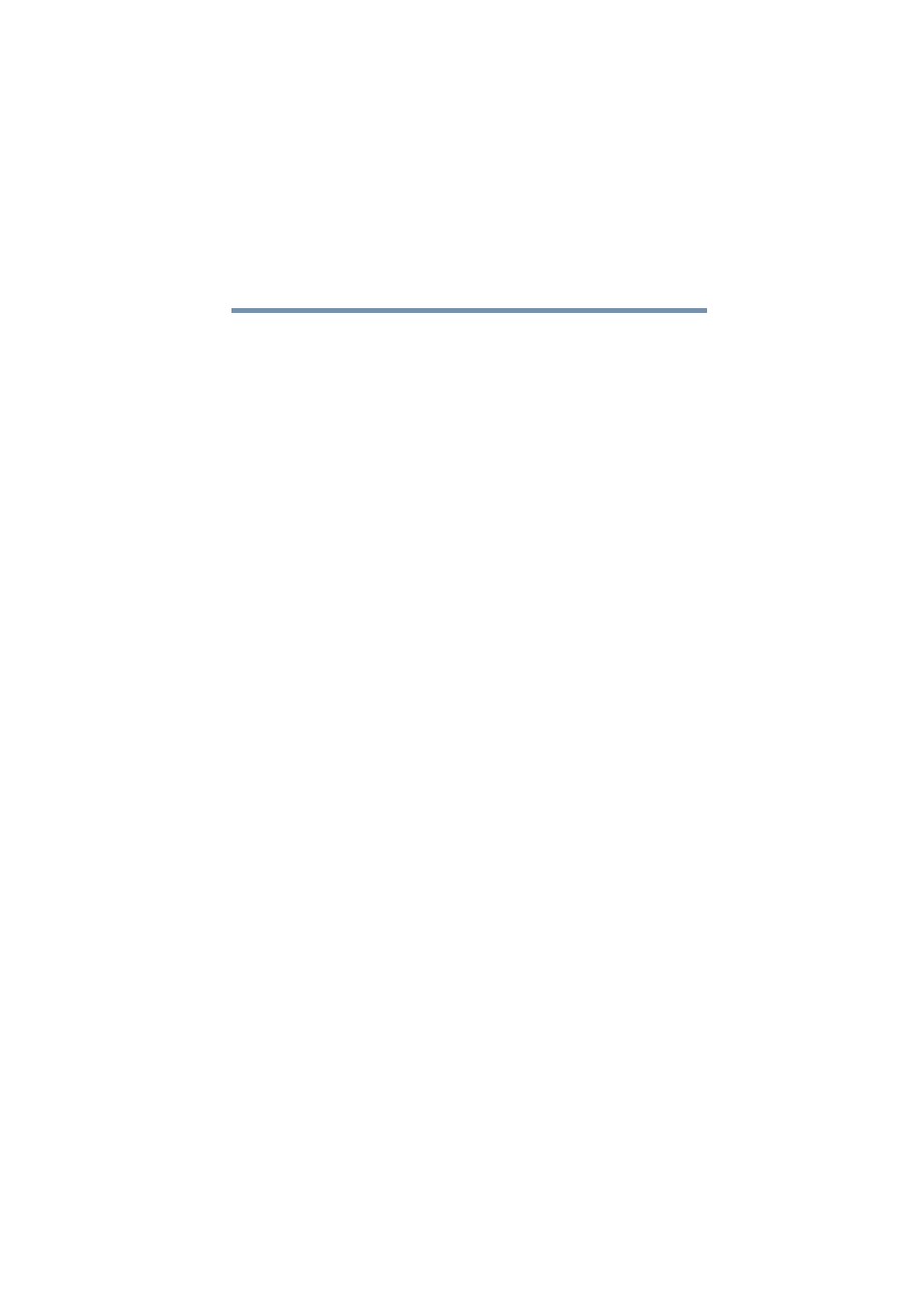
55
Using the Network
Placing files on the network
5.375 x 8.375 ver 2.1
❖
Data Backup: Because the information on your Magnia
SG20 is centrally located, copies of everyone’s work can
be copied to a remote location, such as the Internet. This
type of data backup provides an extra sense of security. If
something happens to your disk or a file is accidentally
deleted, you can retrieve the file from the backup copy.
The Magnia SG20 can even act as a backup device itself.
❖
File Sharing: A public area is provided on the Magnia
SG20’s hard disk where you can place files that need to
be shared with other computers on the network. This
“scratch pad” area makes it easy to transfer information
between network users.
Each user account created on the Magnia SG20 has its own
folder in which to place files. This folder is private, and cannot
be viewed by other users (except for the network
administrator, who can view any files, including those in
private account folders). These folders are named after the
user account. For example, the account “jsmith” would have a
private folder named “jsmith.”
An additional public folder is provided on the server. Anyone
can create, modify, or delete files in this folder.
When your client computer is configured for access to the
network, the setup wizard automatically creates your
account’s private folder as a special mapped disk drive. It also
maps the second hard disk drive to the public folder on the
Magnia SG20. These drives look just like the C: drive on
your computer, but have a different letter.
You can access these drives from your computer using My
Computer, Windows Explorer or by browsing any file
selection dialog in an application.
If your computer has not been set up using the Magnia SG20
"Client Setup- and Documentation CD", you can still access
the files on the Magnia SG20 using Network Neighborhood
(or My Network Places). By browsing using this utility, you
can see the Magnia SG20 (named “Myserver” as the default
name).
