Configuring network settings – Toshiba Tekbright 700P User Manual
Page 143
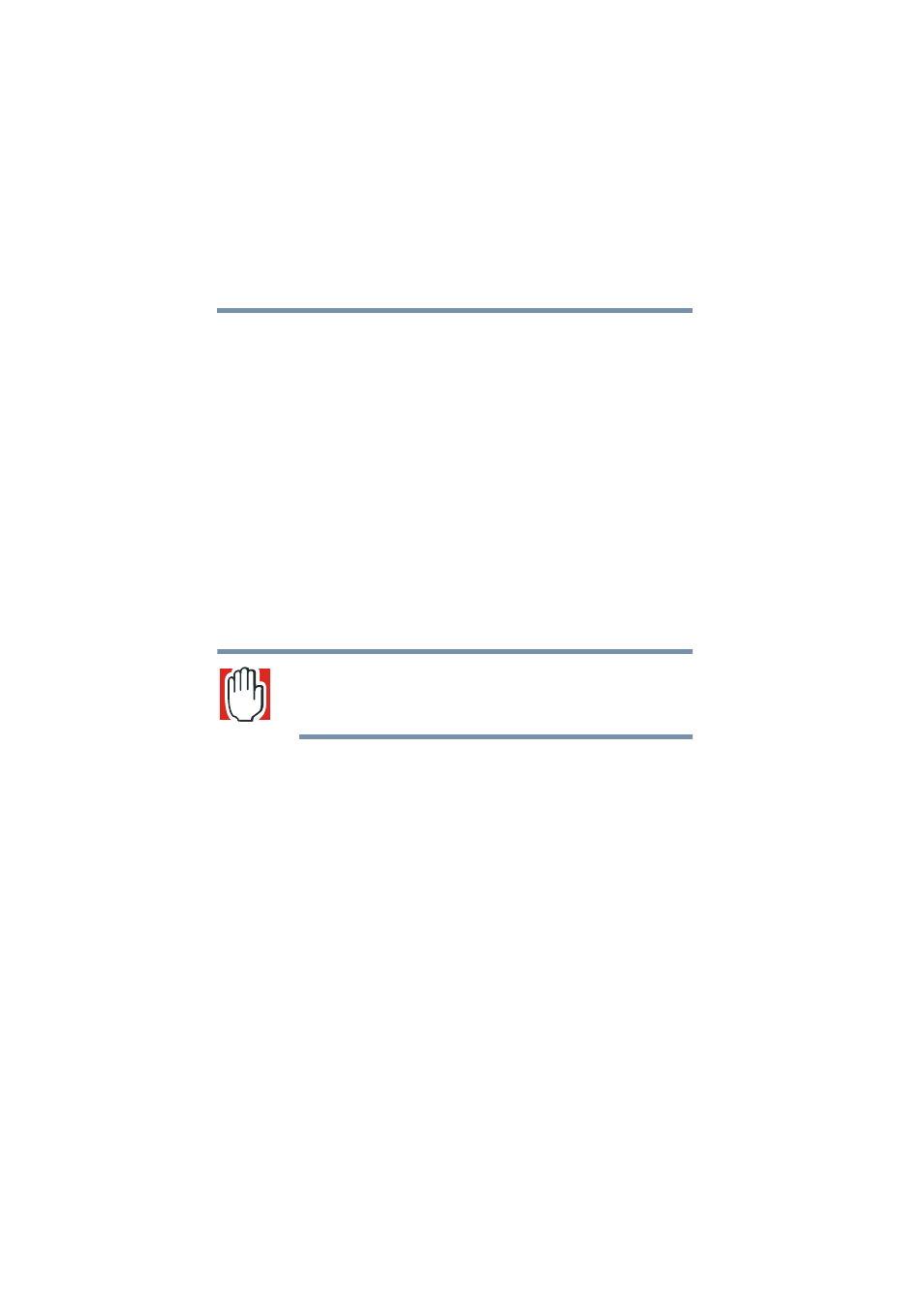
146
VPN Configuration and Usage
Connecting to the VPN
5.375 x 8.375 ver 2.1
6
Click the Details… button to display the
Communications dialog box.
7
Select the component named Virtual Private
Networking by clicking on the check box.
8
At this time you may be prompted for your Windows
Setup Disk to provide some of the drivers needed for
Virtual Private Networking. If so, insert the Windows
Setup Disk and follow any instructions and prompts to
install the drivers.
Configuring Network Settings
Once you have properly installed the VPN adapter, the only
remaining network setting that is required for your client
computer to communicate with the Magnia SG20 using VPN
is the workgroup name.
WARNING: Once you complete the setup of your network
settings, you will be required to restart your computer. Be
sure to exit all other applications before proceeding.
To configure your network settings:
1
Open the Windows Start Menu on the Windows Taskbar.
2
Select Settings>Control Panel to display the Windows
Control Panel.
3
Double-click the Network icon.
The Network Properties dialog box displays.
4
Click the Identification tab.
5
Verify that the computer name displayed is unique for
your network. If it is not a unique name, change it to one
that will not be used by any other computer.
