Starting the restore, Selecting individual files – Toshiba Tekbright 700P User Manual
Page 182
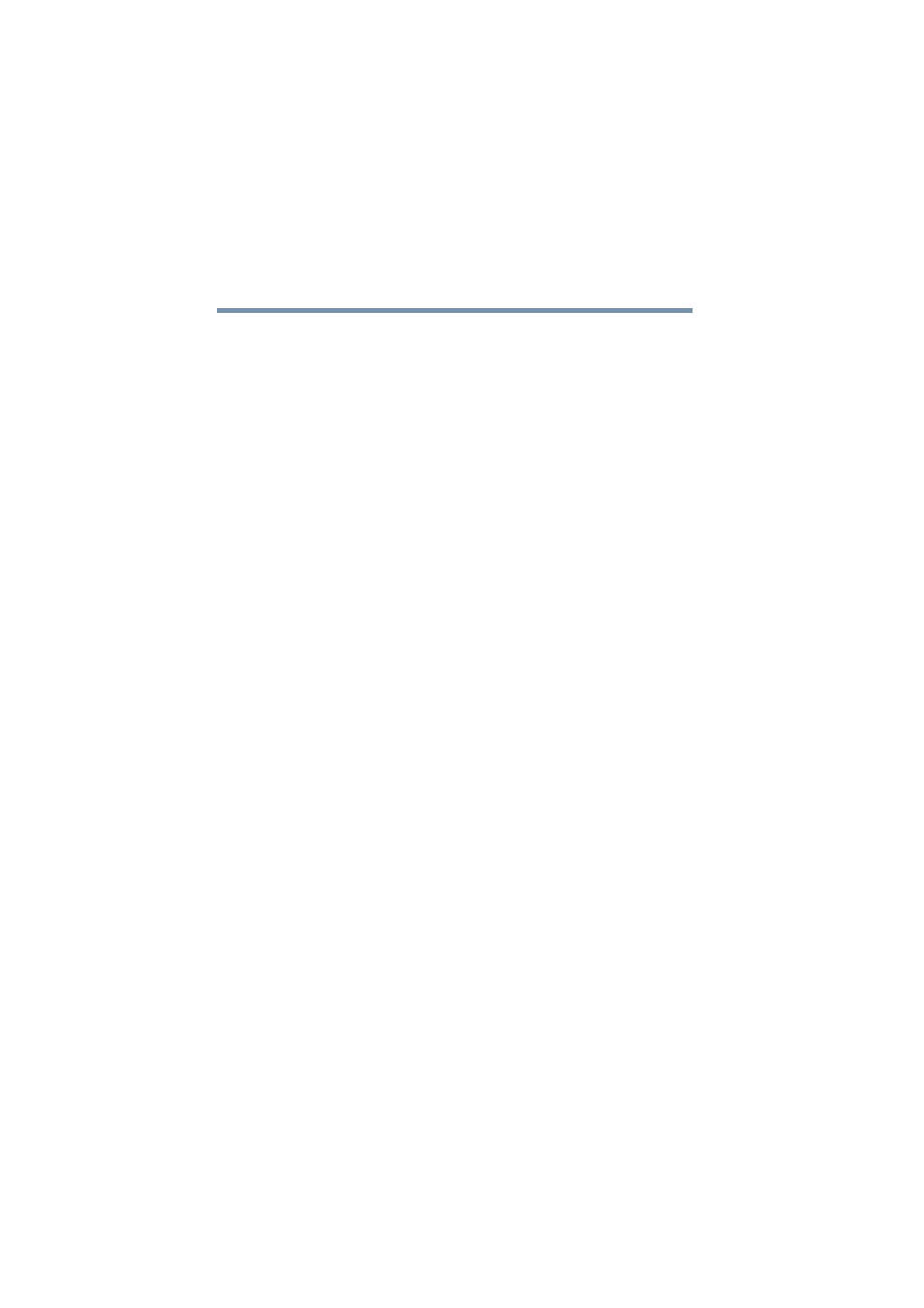
186
Managing the Server
Restoring files from a backup
5.375 x 8.375 ver 2.1
Selecting individual files
To select individual items from the archive:
❖
Click the Selected file(s) from the archive option.
❖
After selecting this option, click the Select Files
hyperlink to select the specific files to restore.
The next screen will allow you to select files for restoration
(using the same method used to select files for backup). Only
files or directories that were included will appear in this list.
❖
Click the files and directories you wish to restore.
❖
When completed, click Save Selection.
The selection of files to be restored will be saved.
When you have completed selecting a full restore, or
selecting file to restore, you can begin the restoration
operation.
Starting the restore
Once you have selected the archive from which you wish to
restore files, and selected the files to restore, you can begin
the restore. After selecting file for restore, or the backup
archive to use, you will return to the main restore screen.
To start the restore:
1
Click Start Restore at the bottom of the screen.
The processing indicator will appear in the upper-right corner
of the screen, indicating the system is extracting the files from
the backup archive.
This process can take some time, even when only one or two
files are being restored. This is because the entire archive must
be copied down to the local system before the selected files
are extracted. If the backup was a full backup, it could be very
large, and the restore time long.
