Software upgrades auto-check – Toshiba Tekbright 700P User Manual
Page 201
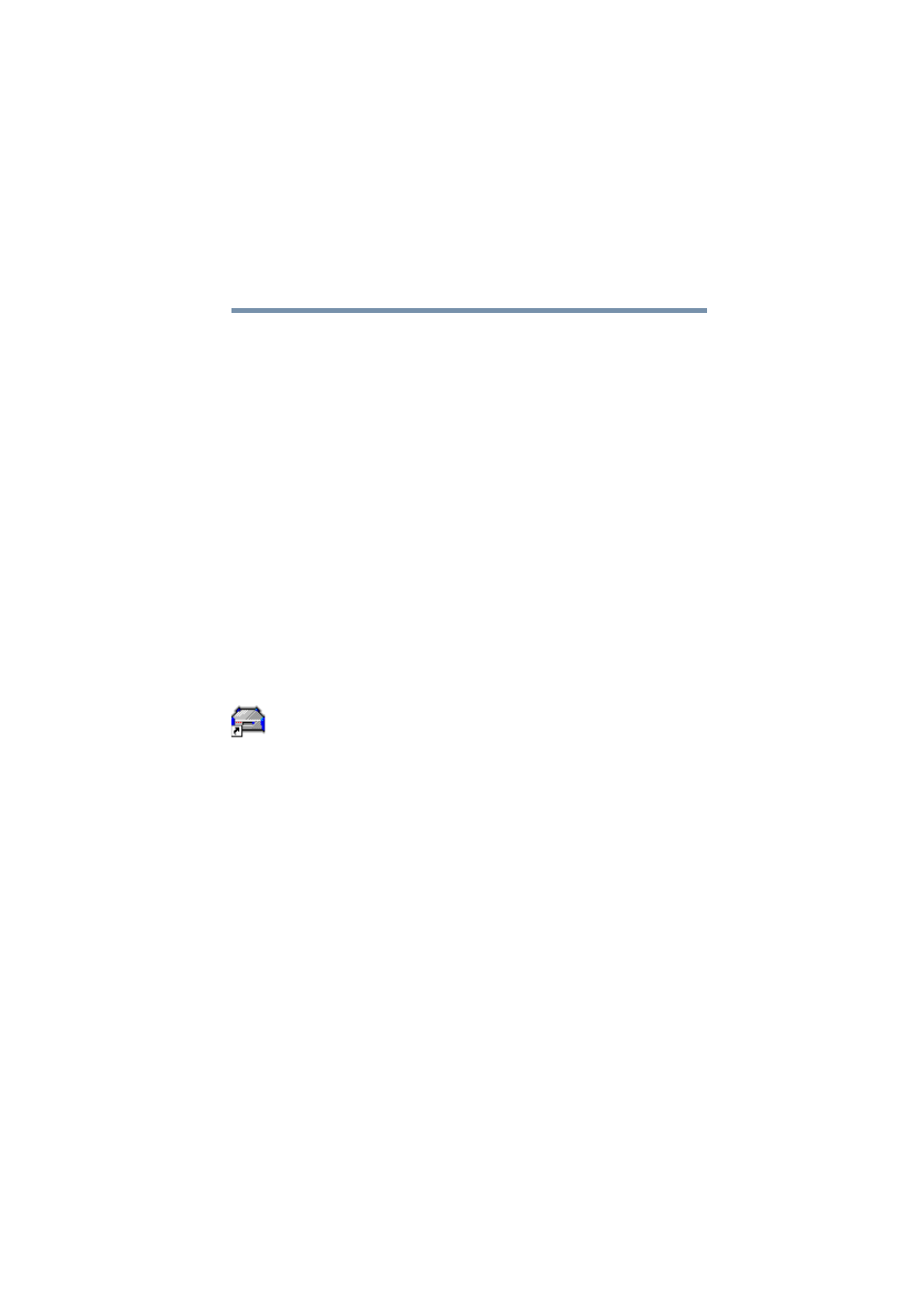
205
Managing the Server
Software upgrades
5.375 x 8.375 ver 2.1
A list of advanced features appears.
4
Select Perform a manual upgrade, and click Next.
The install selected upgrade screen appears.
5
Enter the location of the package, including the file name
(e.g. C:\TEMP\KUPD.RPM).
Alternatively, you can use Browse to locate and specify
the upgrade file.
6
Click Install Selected Upgrade.
The package will be installed.
Software upgrades auto-check
The Magnia SG20 software upgrades feature has the ability
to automatically check for new upgrade packages. This
system will automatically notify you via the LCD panel when
a new upgrade becomes available.
To enable this feature:
1
From a client computer, click the Admin icon to start the
Administration Web site.
2
Click the Services tab, and select the Upgrades menu
item.
3
Click Advanced.
A list of advanced features appears.
4
Select Configure auto-check, and click Next.
5
The next screen allows you to turn on the Auto-check
feature.
6
To enable Auto-check, select the Auto-check on option.
To disable Auto-check, select the Auto-check off option.
7
Click Apply to save your settings.
The Auto-check feature has been set accordingly.
