Dial-up networking phone book entry – Toshiba Tekbright 700P User Manual
Page 150
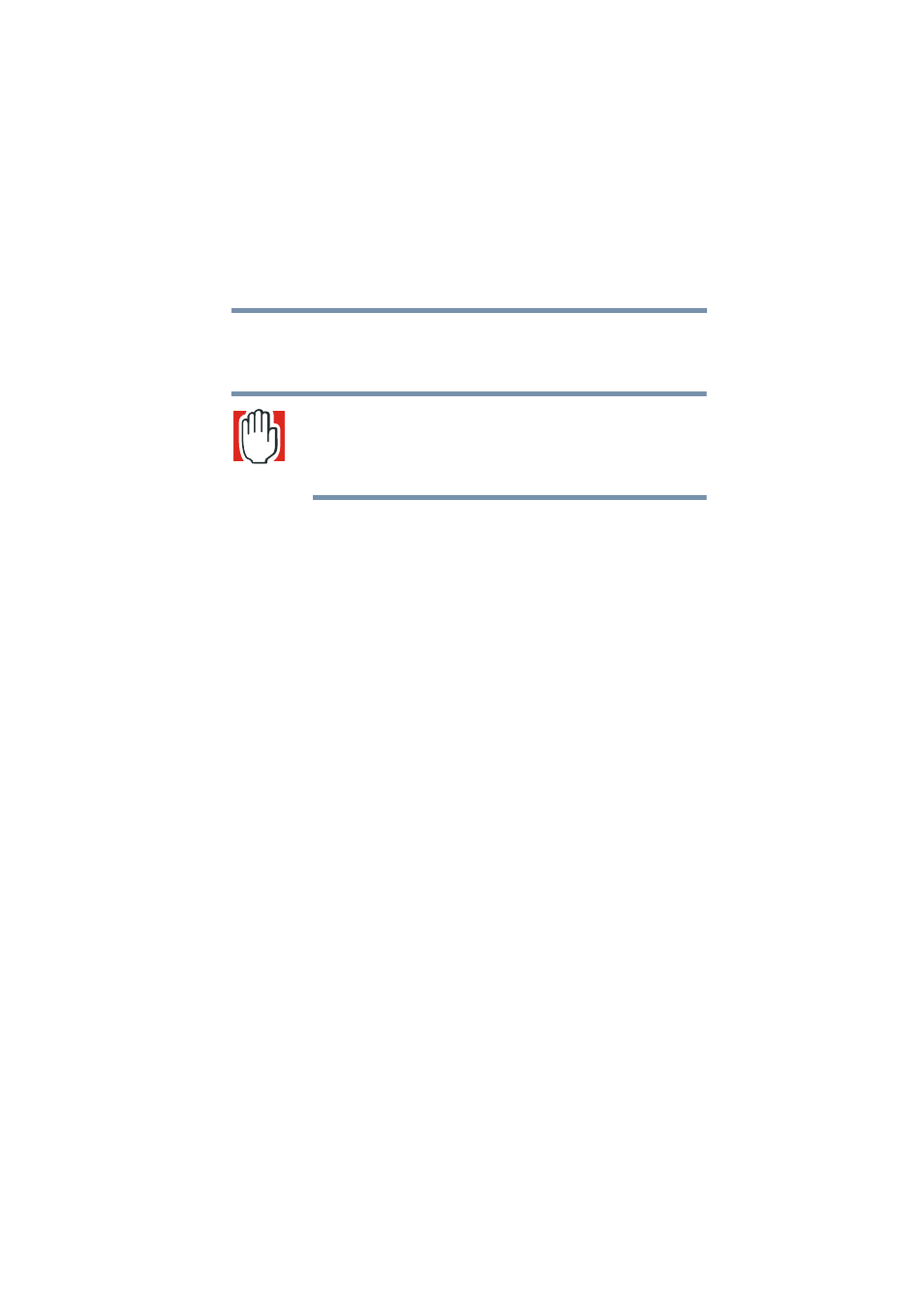
153
VPN Configuration and Usage
Connecting to the VPN
5.375 x 8.375 ver 2.1
6
In the text box labeled Workgroup, type in the word
SAWORKGROUP in all upper case letters to
completely replace any text that was there before.
WARNING: If you or your Network Administrator has changed the
workgroup on the Magnia SG20 from the default
“SAWORKGROUP”, you will need to type the new workgroup
name.
7
Click OK to close the Identification Changes dialog box.
8
Click OK to close the System Properties dialog box.
Windows will now require you to restart your computer.
Dial-Up Networking Phone Book Entry
The Microsoft Windows implementation of Virtual Private
Networking is tied to the Dial-Up Networking feature of the
operating system. You must configure a phone book entry to
connect to your Magnia SG20 via VPN.
To create a phone book entry for the Magnia SG20 VPN:
1
Open the Windows Start Menu on the Windows Taskbar.
2
Select Settings>Dial-Up Networking.
The Dial-Up Networking window displays.
3
Double-click the Make New Connection icon.
4
When the Make New Connection Wizard displays, click
the Next button to begin.
5
Identify the connection type as VPN by selecting the
Connect to a private network through the Internet
option, then click the Next button.
The Wizard now needs the public IP Address of your
Magnia SG20. The public IP address may be viewed on
the LCD of your Magnia SG20 by clicking the scroll
